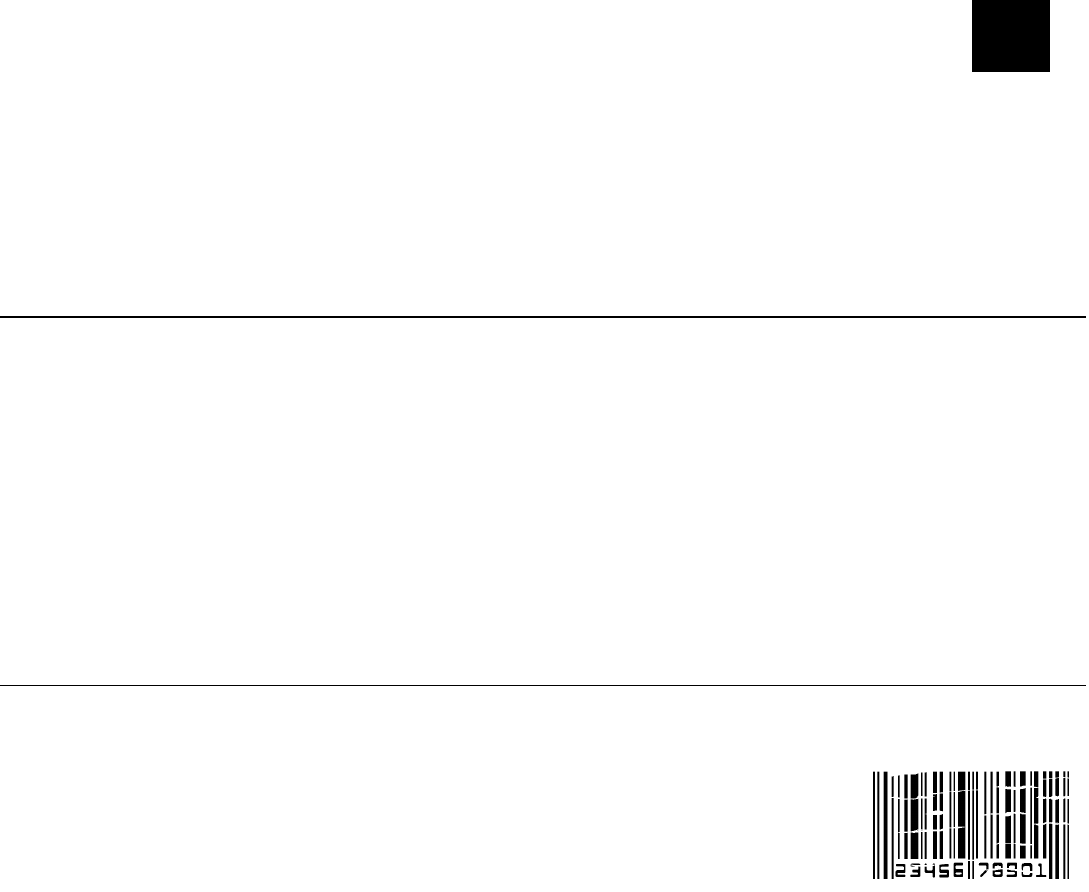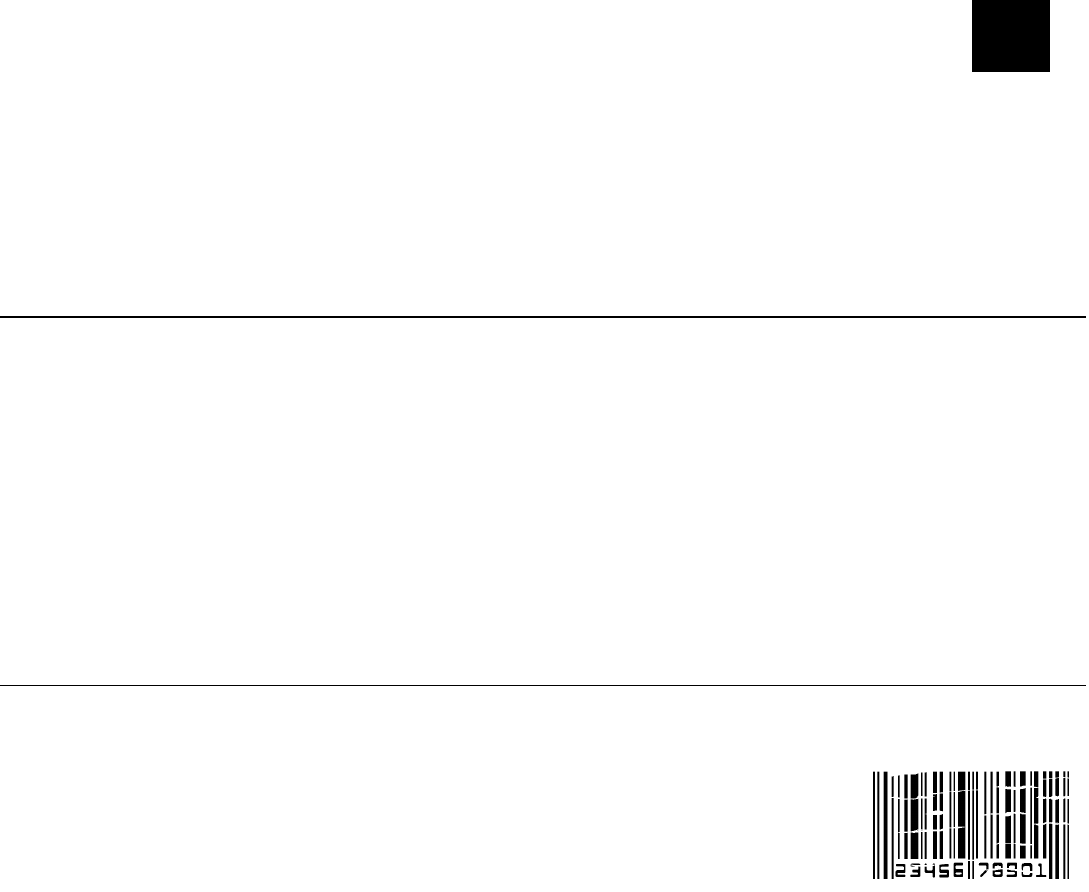
Care & Maintenance 3-1
CARE & MAINTENANCE
This chapter explains how to
♦ clear label jams.
♦ clean the printhead, platen roller, and supply sensors.
Caution: Do not use sharp objects to clean the printhead or touch the printhead with your
fingers. This may damage the printhead and require a service charge.
Clearing Label Jams
When you are printing and a jam occurs, a supply error message appears. To clear the jam:
1. Turn off the printer by pressing P.
2. Open the printer and remove the supply roll.
3. Use your fingers to remove the jammed supplies. Do not use sharp objects to remove
jammed supplies. This may damage the printer.
4. Clean the printhead and platen roller to remove any adhesive.
See “Cleaning” for more information.
5. Reload supplies and close the printer.
6. Turn on the printer by pressing P.
Cleaning
Your printing rate and frequency determines how often you must clean the printer.
You may need to clean the printhead and platen roller
♦ after using seven to ten (7-10) rolls of supplies.
♦ when you replace the ribbon.
♦ in extreme temperatures, humid conditions or a dirty environment.
♦ when you see voids in the print.
♦ after a label jam.
You may have to clean the supply sensors more often if you receive supply error messages
frequently.
Use any of the following items to clean the printhead:
♦ A clean, soft cloth.
♦ A cotton swab moistened with isopropyl alcohol.
Caution: Use isopropyl alcohol on the interior areas only, never on the exterior. Do not use
household cleaners to clean the printer.
♦ A Cleaning Pen (order part number 114226).
To clean the printhead, platen roller, and supply sensors:
1. Ground yourself by touching a metal surface before cleaning the printer. Grounding prevents
electrostatic discharge, which may damage the printhead.
2. Turn off the printer.
3. Open the printer and remove the ribbon cassette and any supplies.
Note: Do not use sharp objects to remove adhesive or label particles from the printer.
3
Voids in print