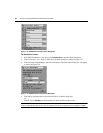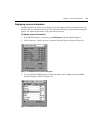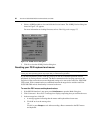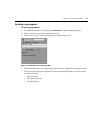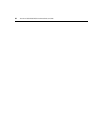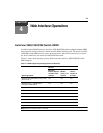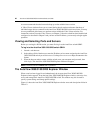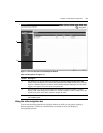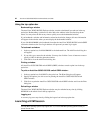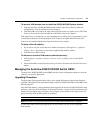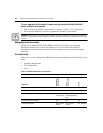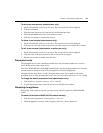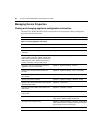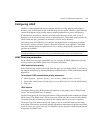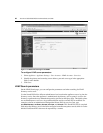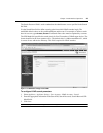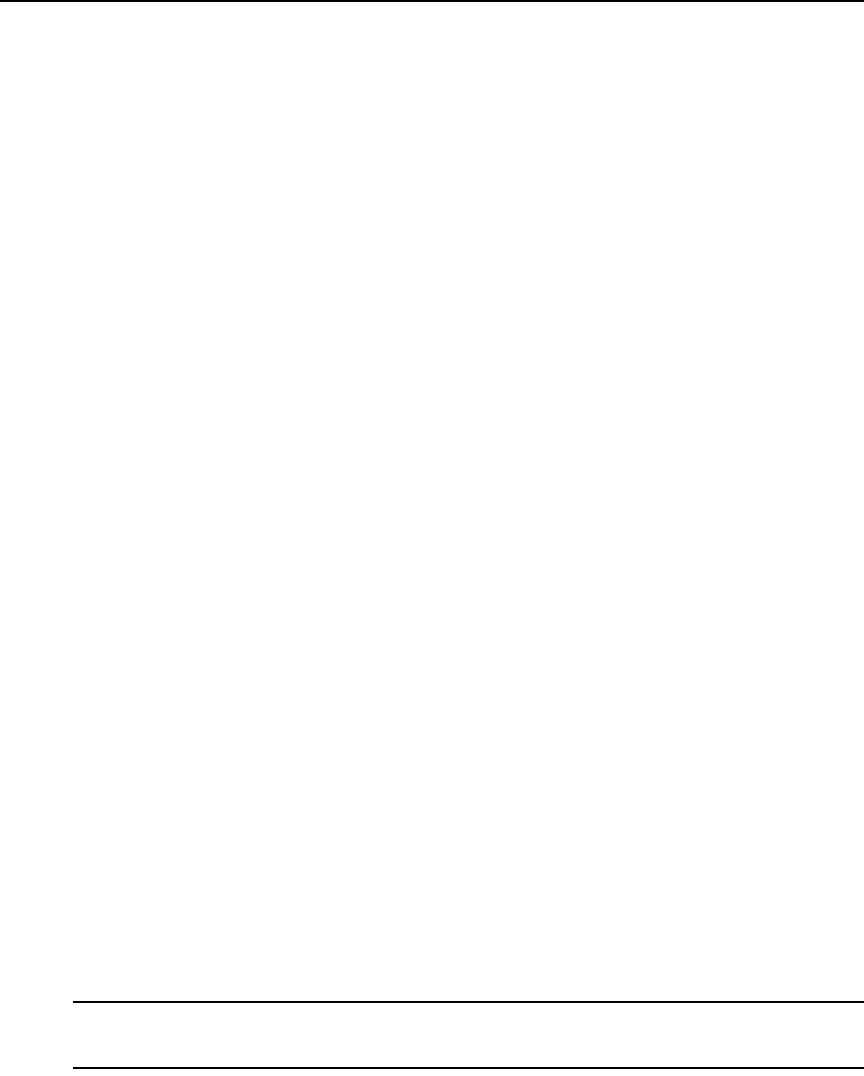
42 AutoView 3050/3100/3200 Switch Installer/User Guide
Using the top option bar
Bookmarking a window
The AutoView 3050/3100/3200 Explorer window contains a bookmark icon and text in the top
op
tion bar. Bookmarking a window will add a link to the window in the Favorites drop-down
menu. You may select the link at any time to quickly access the bookmarked window.
If you bookmark a window and information related to the window changes, this new information
will app
ear in the window when you next display the bookmarked window.
If you click BOOKMARK or t
he bookmark icon after the AutoView 3050/3100/3200 switch OBWI
session has timed out, the User Login window will open and you must log in again.
To bookmark a window:
1. In the top option bar, click BOOKMARK or
the bookmark icon. The Add Favorite dialog box
will appear.
2. If you wish, type a name for the window. You may also click the Crea
te in button to create or
specify a folder in which to place the window.
3. Click OK to
close the Add Favorite dialog box.
Printing a window
All AutoView 3050/3100/3200 switch OBWI (OBWI) windows contain a print icon in the top
op
tion bar.
To print an AutoView 3050/3100/3200 switch OBWI window:
1. In the top option bar, click PRINT
or the print icon. The Print dialog box will appear.
2. Specify the options you wish to use for printing the AutoView 3050/3100/3200 switch
OBW
I window.
3. Click Print t
o print the AutoView 3050/3100/3200 switch OBWI window and close the Print
dialog box.
Refreshing a window
The AutoView 3050/3100/3200 Explorer window may be refreshed at any time by clicking
REFRESH o
r the refresh icon in the top option bar.
Logging out
A user may log out at any time by clicking the logout icon in the top option bar.
Launching a KVM Session
NOTE: When in IPv4 mode, Java 1.5 or later is required. When in IPv6 mode, Java 1.6 or later is required.
Currently, MAC operating systems only support Java 1.5, so users with MAC operating systems cannot yet
operate in IPv6 mode.