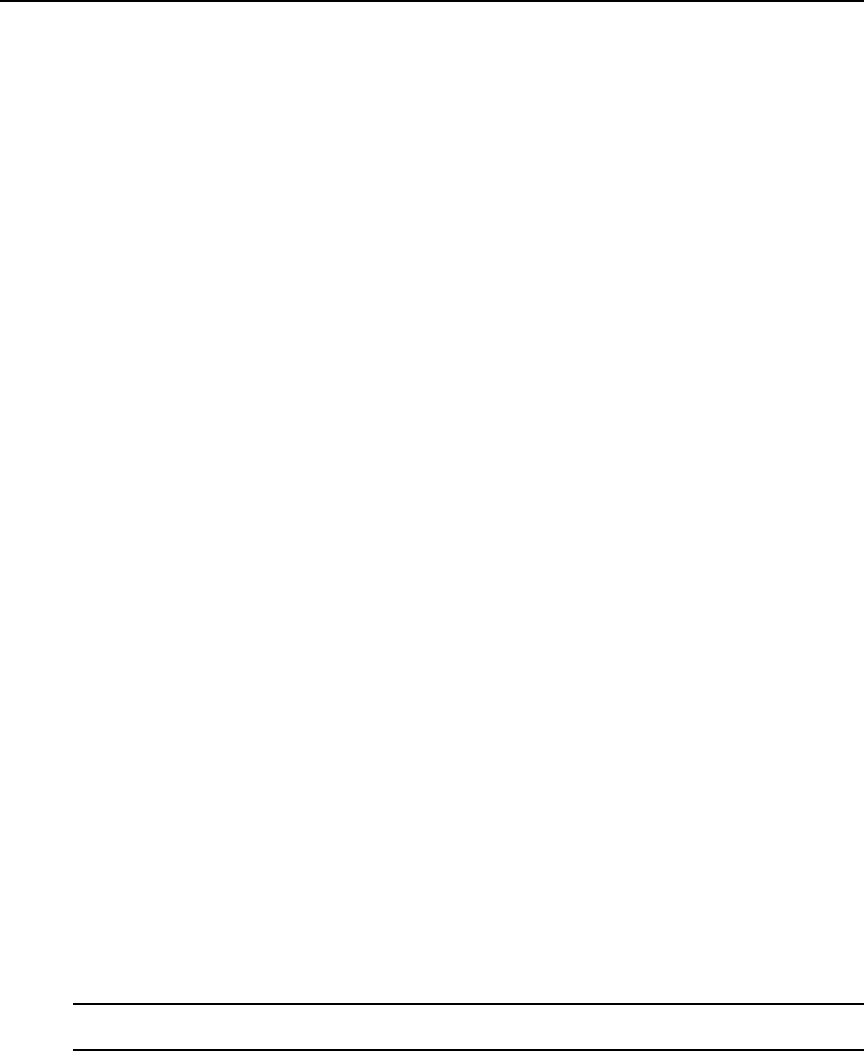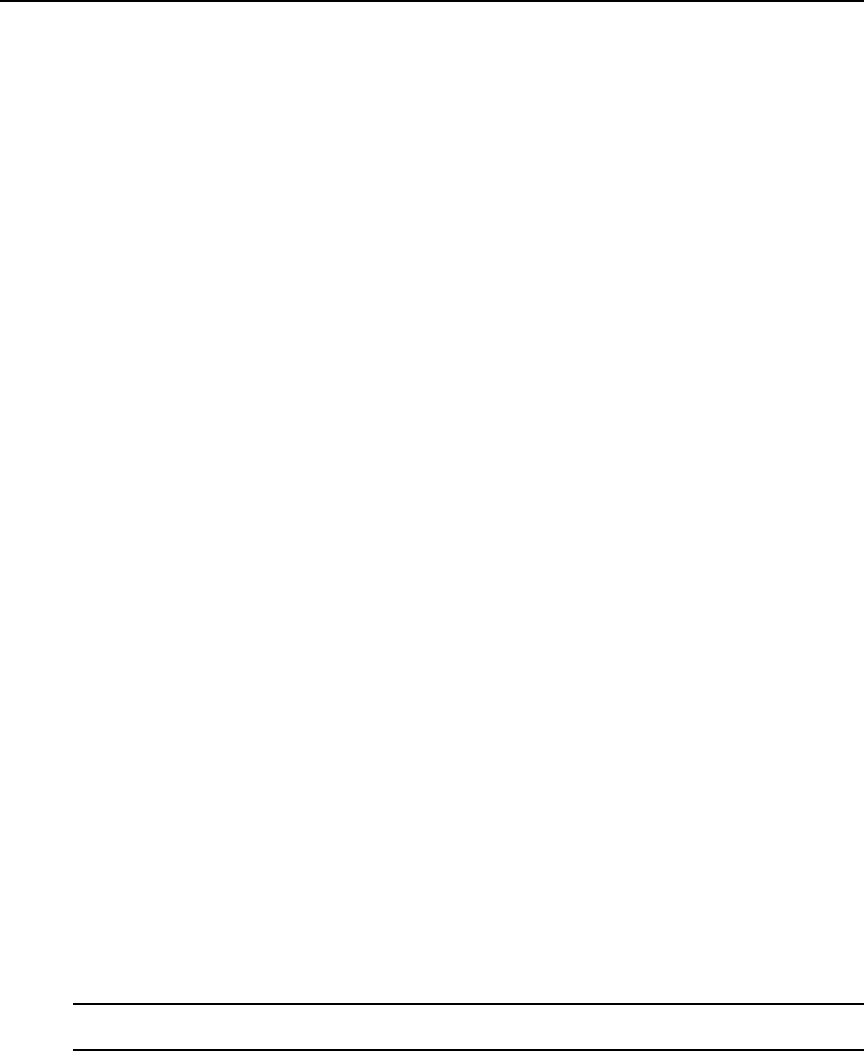
64 AutoView 3050/3100/3200 Switch Installer/User Guide
The image capture parameters are automatically changed by the Automatic Adjustment function. A
special image is required on the target in order to make accurate adjustments independently.
Contrast and brightness
If the image in the Video Viewer window is too dark or too light, select Tools - Automatic Video
Adjust or click the Automatic Video Adjust button. This command is also available in the Video
Adjustments dialog box. In most cases, this corrects video issues.
When clicking Auto Ad
just several times does not set the contrast and brightness as desired,
adjusting the contrast and brightness manually can help. Increase the brightness. Do not go more
than 10 increments before moving the contrast. Generally, the contrast should be moved very little.
Detection thresholds
In some cases, noise in the video transmission keeps the packets/sec count up, which is indicated by
little dots changing in the area of the cursor when it is moved. Varying the threshold values may
result in “quieter” screens and can improve cursor tracking.
You can modify Noise Threshold and Priority Threshold values if you are using standard video
co
mpression. You can also modify Block Noise Threshold and Pixel Noise Threshold values. You
can restore default threshold values by clicking Auto Adjust Video.
Block Noise Threshold and Pixel Noise Threshold
The Block Noise Threshold and Pixel Noise Threshold values set the minimum color levels in
terms of changed video blocks and pixels per thousand that are allowed.
• The Block Noise Threshold sets the minimum color change that occurs in a single video block.
Increas
ing the value reduces the network bandwidth. Decreasing the value makes the size of
these artifacts smaller.
• The Pixel Noise Threshold sets the minimum color chan
ge in a single pixel. Decreasing the
value reduces the number of low-contrast artifacts, but increases network bandwidth.
See Adjusting the view on
page 60 for information about changing the color depth.
Automatic video adjustment
In most cases, you do not need to alter the Video Settings from the default. The system
automatically adjusts and uses the optimal video parameters. The AutoView 3050/3100/3200
switch OBWI performs best when the video parameters are set such that no (0) video packets are
transmitted for a static screen.
You can easily adjust your video parameters to ideal settings by clicking on the Auto Ad
just Video
button in the Manual Video Adjust dialog box.
NOTE: You can also select Tools - Automatic Video Adjust from the Video Viewer window menu or click the
Automatic Video Adjust toolbar icon to automatically adjust the video.