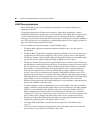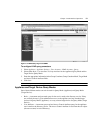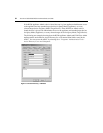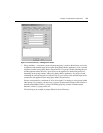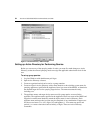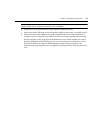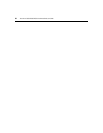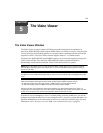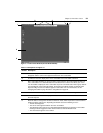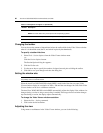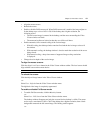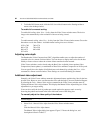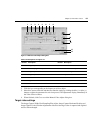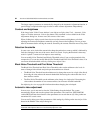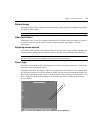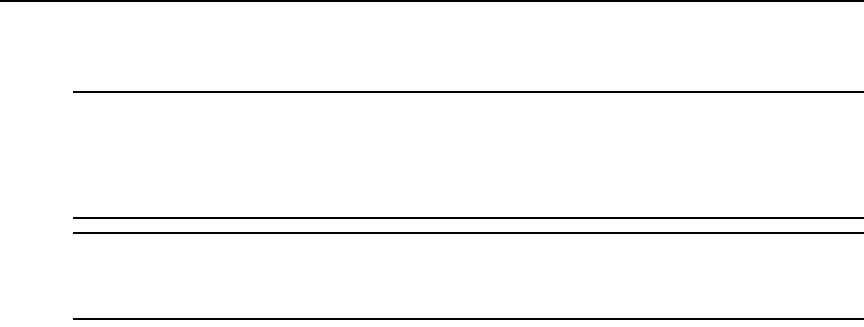
58 AutoView 3050/3100/3200 Switch Installer/User Guide
Launching a KVM Session
NOTE: When using a non-proxied connection, video performance over a slower network connection may be less
than optimal. Since certain color settings (such as Grayscale) use less network bandwidth than others (such as
Best Color), changing the color settings can increase video performance. For optimal video performance over a
slower network connection, Avocent recommends a color setting such as Grayscale/Best Compression or Low
Color/High Compression. See
1024 x 768 768 x 576 960 x 720 704 x 528 896 x 672 640 x 480 832 x 624 on
page 62 for more information.
NOTE: If a user connects to a target device with a higher screen resolution than the local computer, the Video
Viewer window will display a portion of the target device screen, with scroll bars for viewing the remainder of the
screen. The user may view the entire screen by adjusting the resolution on the target device, the local computer
or both.
To launch a KVM session from the AutoView 3050/3100/3200 Explorer window:
1. Click on a device listed on the Target Devices screen to open the unit overview window.
2. Click the KVM
Session link to open the Video Viewer in a new window.
Session time-out
A remote session can time-out when no activity occurs in a Session window for a specified time.
The session time-out value can be configured in the Appliance KVM Session Settings window. The
specified time-out value will be used the next time the switch OBWI is accessed.
To enable, disable or configure the session time-out:
1. In the side menu, select Un
it Views - Appliance - Appliance Settings - Sessions - KVM Settings.
2. Select the desired setting for the Ena
ble Activity Timeout box.
3. If necessary, select the time limit for the inactivity time-out.
Video Viewer Window Features
Figure 5.1 shows the Video Viewer window areas. Descriptions follow in Table 5.1.