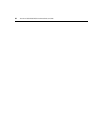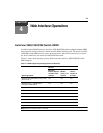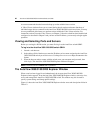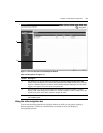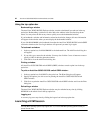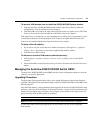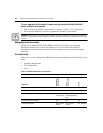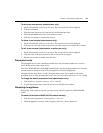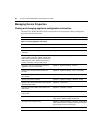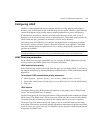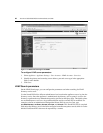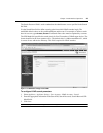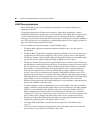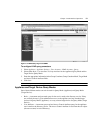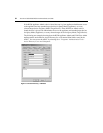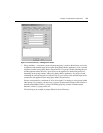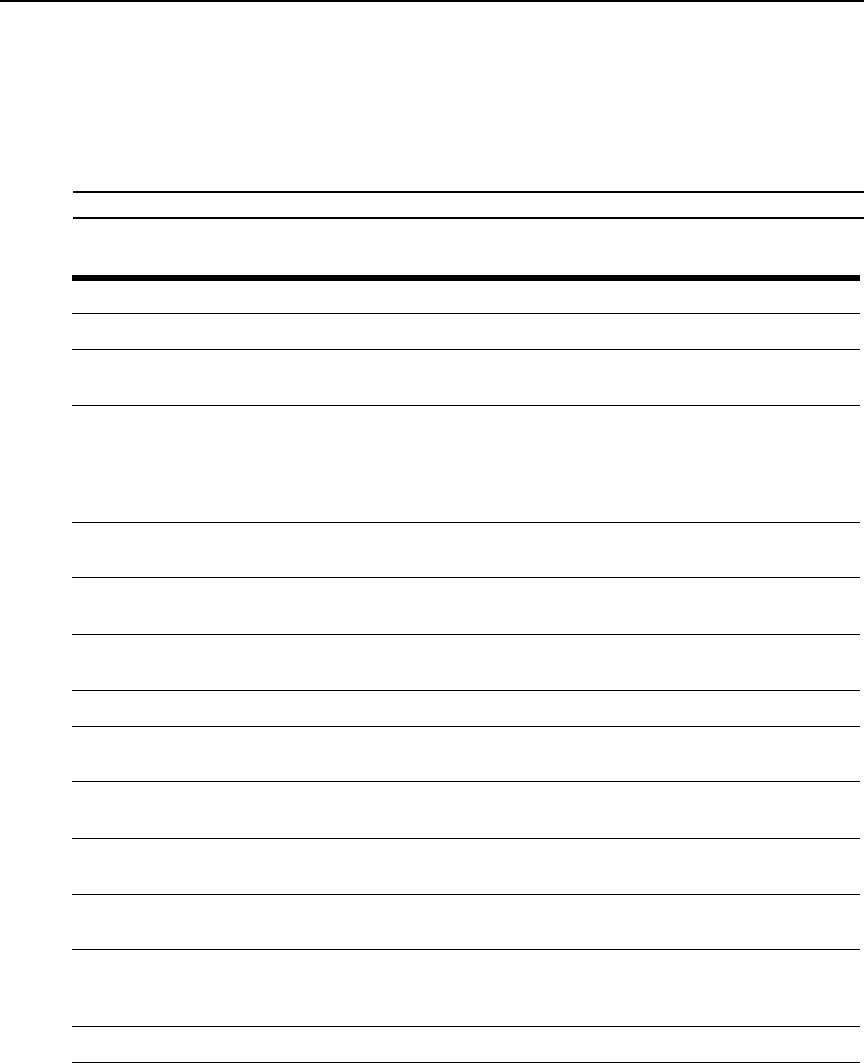
46 AutoView 3050/3100/3200 Switch Installer/User Guide
Managing Device Properties
Viewing and changing appliance configuration information
The AutoView 3050/3100/3200 switch can report most device properties directly through the
AutoView switch web browser.
NOTE: Users can view all appliance information, but only administrators can change settings.
Table 4.4: Viewing Appliance Information
To do this: Select this:
Display the unit’s name or type Appliance - Overview
Display a list of available target devices, their type
and stat
us
Target Devices
Enter, change or display the unit’s IP version,
network addres
s, gateway address, subnet mask,
MAC address, LAN speed, DHCP enable status,
ICMP ping reply status, SNMP enable status or
primary, secondary or tertiary DNS servers
Appliance - Appliance Settings - Network
Display the unit’s current firmware revision for
applicat
ion,
boot and Video FPGA
Appliance- Appliance Settings - Versions
Display a list of the attached IQ module and
its s
tatus
Appliance - Appliance Settings - Ports - IQ modules
Display a list of active KVM sessions and
their dur
ation
Appliance - Appliance Settings - Sessions - Active
Display a list of active sessions Appliance - Appliance Settings - Sessions - Active
Display a list of devices attached to the AutoView
3050/3100/
3200 switch
Appliance - Connections
VIew the unit’s part number, serial number and
EID number
Appliance - Prope
rties - Identity
Enter or display the unit’s Site, Department
and Location
Appliance - Properties - Location
Enable the Inactivity Timeout Appliance - Appliance Settings - Sessions - KVM settings
Then click the Enable I
nactivity Timeout box
Change the unit encryption level Appliance - Appliance Settings - Sessions - KVM settings
Then select the level of encryption desired for keyboard/
mou
s
e signals and then video signals
Change the modem time-out settings Appliance - Appliance Settings - Ports - Modern