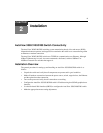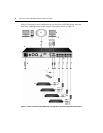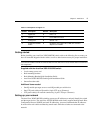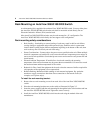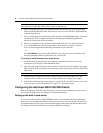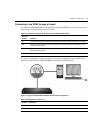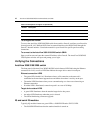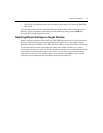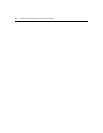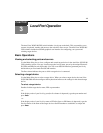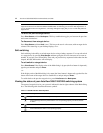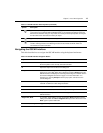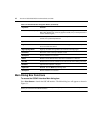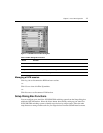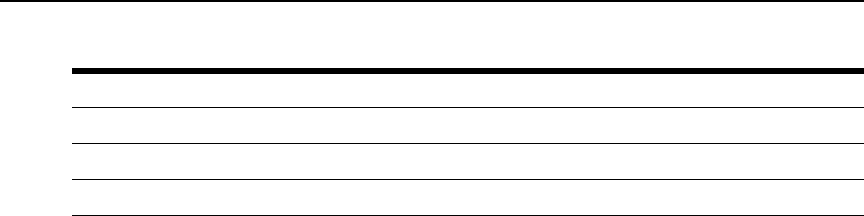
10 AutoView 3050/3100/3200 Switch Installer/User Guide
To configure the firewall:
To access the AutoView 3050/3100/3200 switch from outs
ide a firewall, configure your firewall to
forward ports 80, 443, 2068 and 8192 from its external interface to the KVM switch through the
firewall’s internal interface. Consult the manual for your firewall for specific port forwarding
instructions.
To connect to the AutoView 3050/3100/3200 switch OBWI:
Open a web browser and enter the external IP address of the firewall. The AutoView 3050/3100/
32
00 Explorer window will open and prompt you to login.
Verifying the Connections
AutoView 3050/3100/3200 switch
The front panel of the AutoView 3050/3100/3200 switch features LEDS indicating the Ethernet
connection for LAN, as well as LEDS that indicate the target device status for each port.
Ethernet connection LEDS
• The green LED, labeled Link, illu
minates when a valid connection to the network is
established at the maximum supported rate and blinks when there is activity on the port.
• The amber LED illuminates when you are communicating at a slower rate when using an
Ethe
rnet connection.
• If neither LED is illuminated, connection speed is at a rate of 10 Mbps.
Target device status LEDS
• A green LED illuminates when the attached targ
et device has power.
• An amber LED illuminates when that port is selected.
• The LEDs blink during a firmware upgrade.
IQ and serial IQ modules
Typically, IQ modules feature two green LEDs: a POWER LED and a STATUS LED.
•The POWE
R LED indicates that the attached module is turned on.
3 User’s Computer
4 Firewall Forwards HTTP Requests and KVM Traffic to the AutoView 3050/3100/3200 Switch
5 User Browses to Firewall’s External IP Address
Table 2.3: Descriptions for Figure 2.3 (Continued)
Nu
mb
er Description