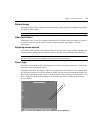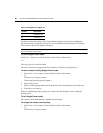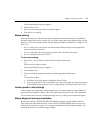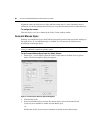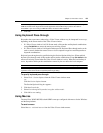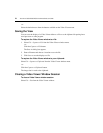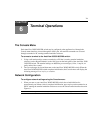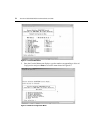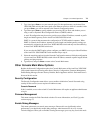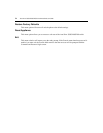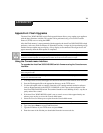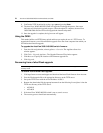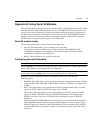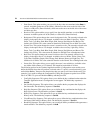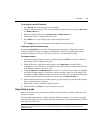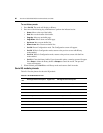Chapter 6: Terminal Operations 73
3. Type 1 and press Enter to set your network speed. For best performance, set the AutoView
3050/3100/3200 switch at the same speed as the Ethernet switch to which it is attached. After
you press
Enter, you will be returned to the Network Configuration menu.
4. Type
2 and press Enter to specify whether you are using IPv4 or IPv6, and whether you are
using a static or Dynamic Host Configuration Protocol (DHCP) address.
A static IP configuration may be used to provide a us
er-defined IP address, netmask or prefix
length, and default gateway for the AutoView 3050/3100/3200 switch.
DHCP is a protocol that automates the configuration of TCP/IP-enabled computers. When
DHCP is
selected, the IP address, netmask or prefix length, and default gateway settings are
automatically assigned to the AutoView 3050/3100/3200 switch and may not be modified by
an AutoView 3050/3100/3200 switch user.
If you are using the DHCP option, please configure your DHCP server to provide an IP address
to
the AutoView 3050/3100/3200 switch and then skip to step 6.
5. Select the remaining options from the Network Configuration menu to finish the configuration
of
your AutoView 3050/3100/3200 switch with an IP address, netmask or prefix length, default
gateway and ping response.
6. Type
0 (zero) and press Enter to return to the Console Main menu.
Other Console Main Menu Options
Besides the Network Configuration option, the Console Main menu of the AutoView 3050/3100/
3200 switch features the following menu items: Security Configuration, Firmware Management,
Enable Debug Messages, Restore Factory Defaults, Reset Appliance and Exit. Each menu item is
discussed in this section.
Security Configuration
The Security Configuration menu allows you to enable or disable the Console Password using
security for the console (access requires an Admin account).
Console Password
If this is enabled, access to the switch’s Console Main menu will require an appliance administrator
to l
og in.
Firmware Management
This menu contains the Flash Download selection. For more information, see Flash Upgrades
section on page 75.
Enable Debug Messages
This menu option turns on console status messages. Because this can significantly reduce
performance, you should only enable debug messages when instructed to do so by Avocent
Technical Support. When you are finished viewing the messages, press any key to exit this mode.