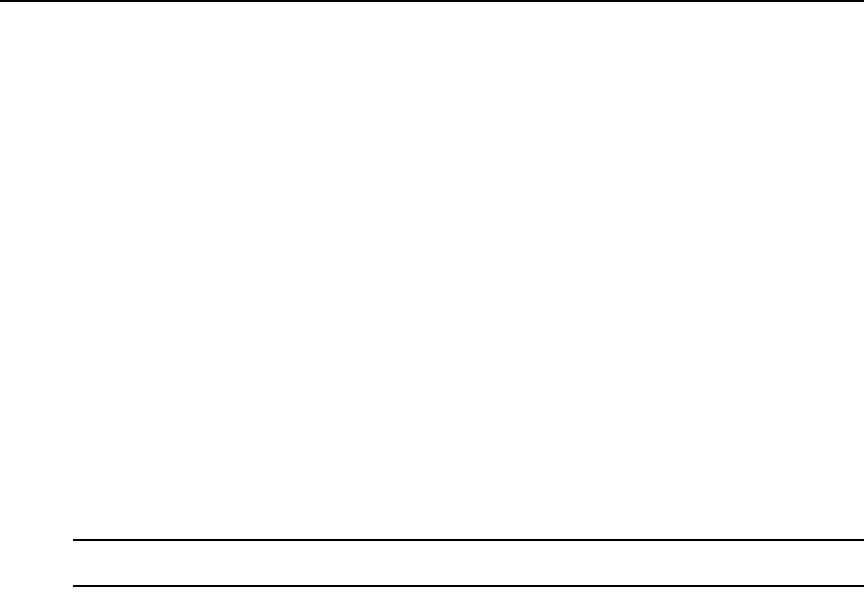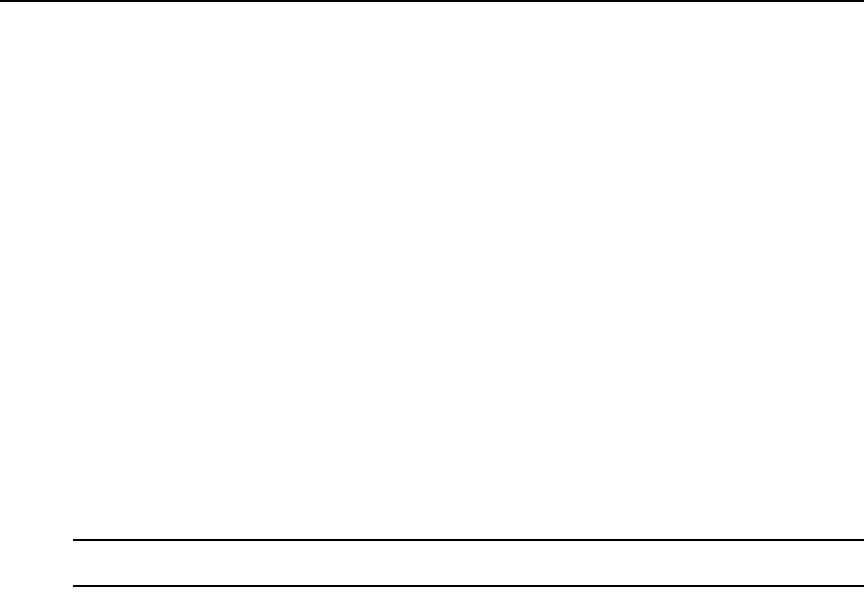
76 AutoView 3050/3100/3200 Switch Installer/User Guide
9. Confirm the TFTP download by typing a y or yes and pressing Enter.
10. The AutoView 3050/3100/3200 switch will begin the Flash upgrade process. On-screen
in
dicators will display the upgrade progress. When the upload is complete, the AutoView
3050/3100/3200 switch will reset and upgrade the internal subsystems.
11. Once the upgrade is complete, the login screen will appear.
Using the OBWI
This method utilizes an HTTP binary upload and does not require the use of a TFTP server. To
upgrade the firmware, you will download the upgrade file to the client computer from which you
will initiate the firmware upgrade.
To upgrade the AutoView 3050/3100/3200 switch firmware:
1. From the side navigation bar, select Appliance -
Overview. The Appliance Overview
window appears.
2. Click Too
ls - Upgrade Appliance. The Upgrade Firmware File window appears.
3. Click Brows
e to specify the location of the firmware upgrade file.
4. Click Upgrade.
Recovering from a failed Flash upgrade
NOTE: If the green power LED on the front and back panel of the switch blinks continuously, the switch is in
recovery mode.
To recover from a failed Flash upgrade:
1. Visit http://www.avocent.com/support
and download the latest Flash firmware from Avocent.
2. Save the Flash upgrade file to the approp
riate directory on the TFTP server.
3. Set up the TFTP server with the se
rver IP address 10.0.0.3.
4. Rename the downloaded file the appropriate name fr
om the following list and place it into the
TFTP root directory of the TFTP server:
• AV3050.fl
• AV3x00.fl
5. If the AutoView 3050/3100/3200 switch is not on, turn it on now.
6. The recovery process should start automatically.