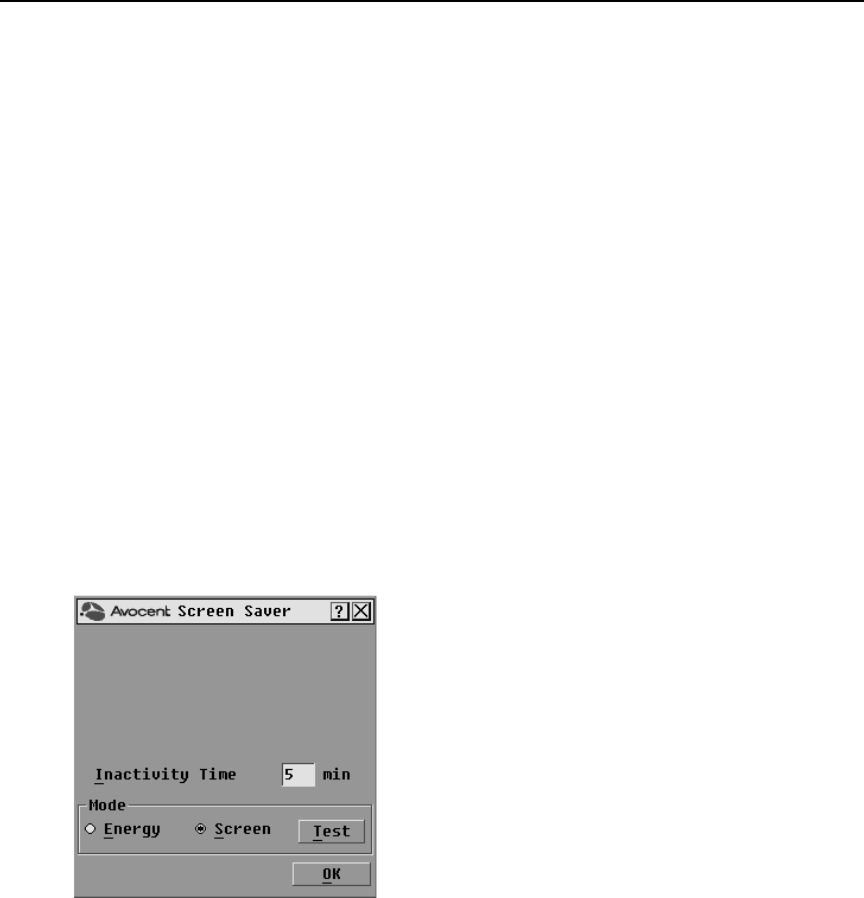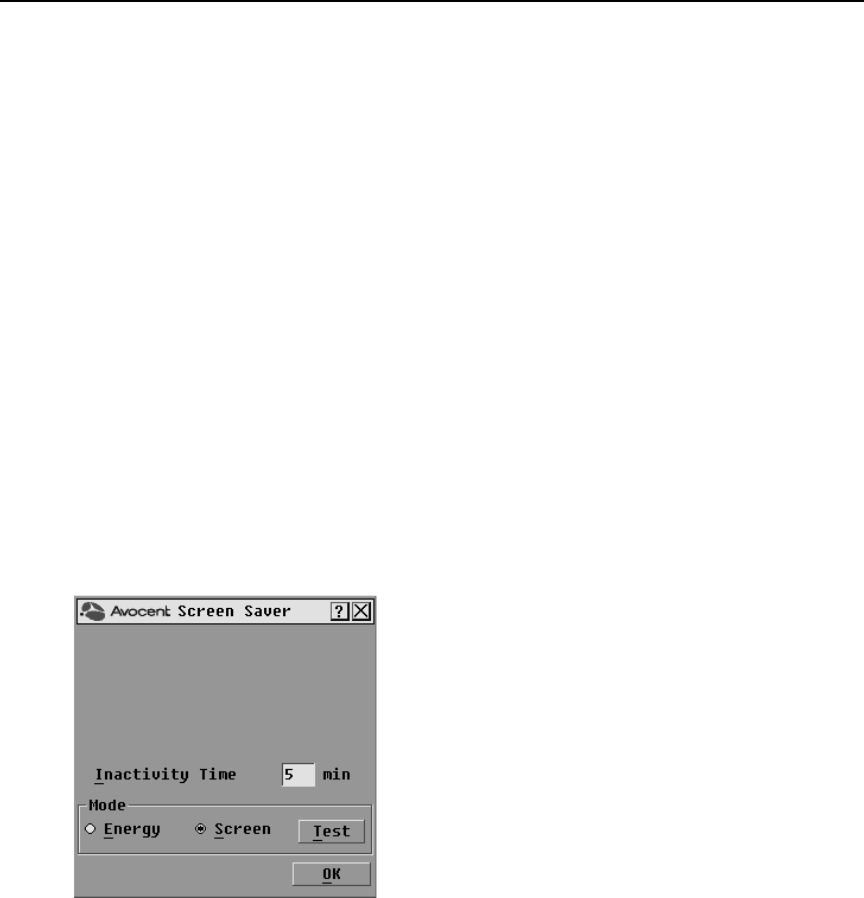
24 AutoView 3050/3100/3200 Switch Installer/User Guide
6. Move the cursor to the next line or press Down Arrow and repeat steps 2-5 for each of the
remaining target devices to be included in the scan pattern.
7. Click OK t
o save your settings.
To remove a target device from the Scan list:
1. In the Scan dialog box, click the target device to be removed.
2. Press
Delete.
-or-
Press
Shift+Delete to remove the selected target device and all entries below it.
3. Click OK t
o save your settings.
For more on starting and stopping scanning, see Enabl
ing or disabling Scan mode on page 33.
Setting local port Screen Saver options
You can use the Screen Saver dialog box to manage the screen saver inactivity time and test the
Screen Saver mode on the local port. If OSCAR Authentication has been enabled, after the
specified Inactivity Time elapses, the local port locks and remains locked until you press any key or
move the mouse. You will then need to log in and reselect a target device to continue.
To access the OSCAR interface Screen Saver dialog box:
1. If the OSCAR interface is not open, press
Print Screen to open the Main dialog box.
2. Click Setup - S
creen Saver to open the Screen Saver dialog box shown in Figure 3.8.
Figure 3.8: OSCAR Interface Screen Saver Dialog Box
To set the Screen Saver options:
1. Type the number of minutes for Inactivity Time (from 1-90) to delay activation of password
pr
otection and the screen saver feature.
2. For Mode, select Energy if
your monitor is ENERGY STAR
®
compliant; otherwise select Screen.