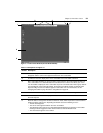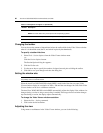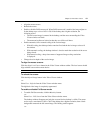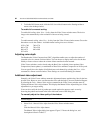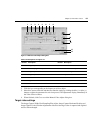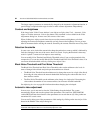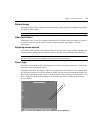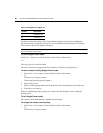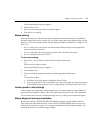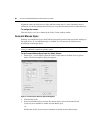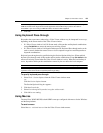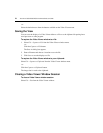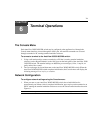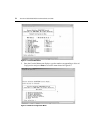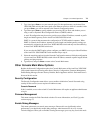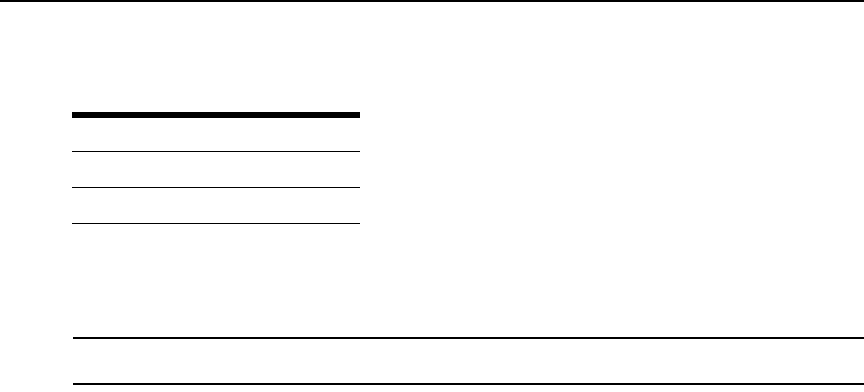
66 AutoView 3050/3100/3200 Switch Installer/User Guide
The Cursor mode status of the Video Viewer window displays in the title bar, including the
keystroke that will exit Single Cursor mode. You can define the keystroke that will exit Single
Cursor mode in the Session Options dialog box.
NOTE: When using a device that captures keystrokes before they reach the client, you should avoid using those
keys to restore the mouse pointer.
To enter Single Cursor mode:
Select Tools - Single Cursor Mode fro
m the Video Viewer window menu.
-or-
Click the Single Cursor Mode button.
Th
e local cursor does not appear and all movem
ents are relative to the target device.
To select a key for exiting Single Cursor mode:
1. Select Tools - Session Options fro
m the Video Viewer window menu.
-or-
Click the Session Options bu
tton.
The Session Options dialog box appears.
2. Click the Mous
e tab.
3. Select a terminating keystroke from the drop-down menu in the Single Cursor mode area.
4. Click OK to
save settings.
When you enable Single Cursor mode, you can pr
ess the specified key to return to Regular
Desktop mode.
To exit Single Cursor mode:
Press the key on the keyboard that is identified in the title bar.
To change the mouse cursor setting:
1. Select T
ools - Session Options fro
m the Video Viewer window menu.
-or-
Click the Session Options bu
tton.
Table 5.3: Descriptions for Figure 5.3
Number Description
1 Remote Cursor
2 Local Cursor