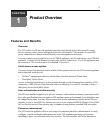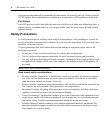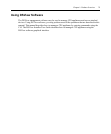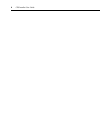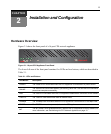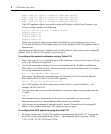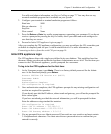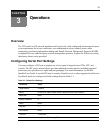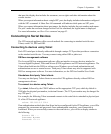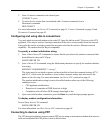Chapter 2: Installation and Configuration 9
For cable and adaptor information, see Device Cabling on page 77. You may also use any
terminal emulation program that is available on your system.
2. Configure your terminal or terminal emulation program as follows.
Baud rate 9600
Bits per character 8
Stop bits 1
Flow control None
3. Press the
Return or Enter key until a prompt appears, requesting your username. If you do not
receive a prompt after pressing the key five times, check your cable and serial settings to be
sure that they are correct.
4. Proceed to Initial CPS appliance login on page 9.
After you complete the CPS appliance configuration, you may reconfigure the CLI on another port
or disable it completely and use port 1 with an attached device. For more information, see
Connecting to devices from the serial CLI port on page 14.
Initial CPS appliance login
The CPS appliance ships with a single user defined in its user database. This predefined user has
the name Admin, no password and has the Appliance Administrator access level. The first time you
connect to the CPS network appliance, you are prompted for a username.
To log in to the CPS appliance for the first time:
1. At the Username prompt, type
Admin. There is no factory default password for the Admin
user. At the Password prompt, press
Return.
Avocent CPS16xx S/W Version x.x (ASCII)
Username: Admin
Password:
Authentication Complete
CPS configuration is required.
2. Once authentication completes, the CPS appliance prompts for any missing configuration val-
ues that are required for operation.
If you already provided the IP address, subnet mask and gateway, you will not be prompted for
those values again.
If you have not already provided the network information, you will be prompted for them.
Enter the addresses using standard dot notation.
CPS configuration is required
Enter CPS IP address > 192.168.0.5
Enter CPS Subnet mask > 255.255.255.0
Enter CPS Gateway address > 0.0.0.0
3. You are prompted for a new Admin password. Passwords are case sensitive and must contain
3-16 alphanumeric characters. You must enter the new password twice to confirm that you
entered it correctly.