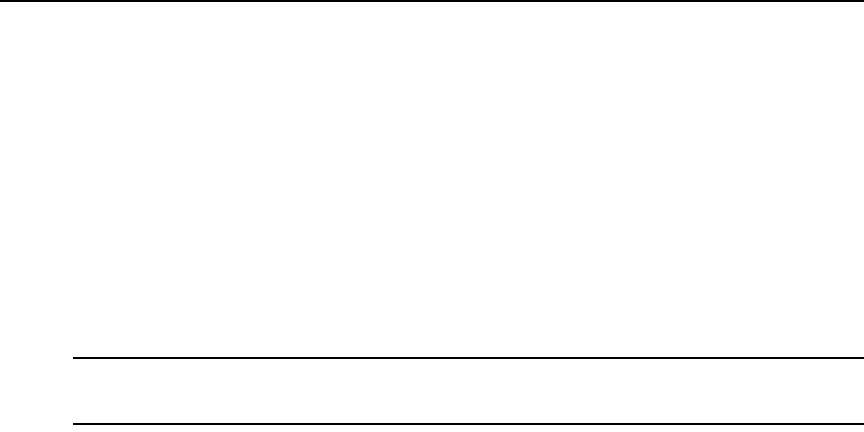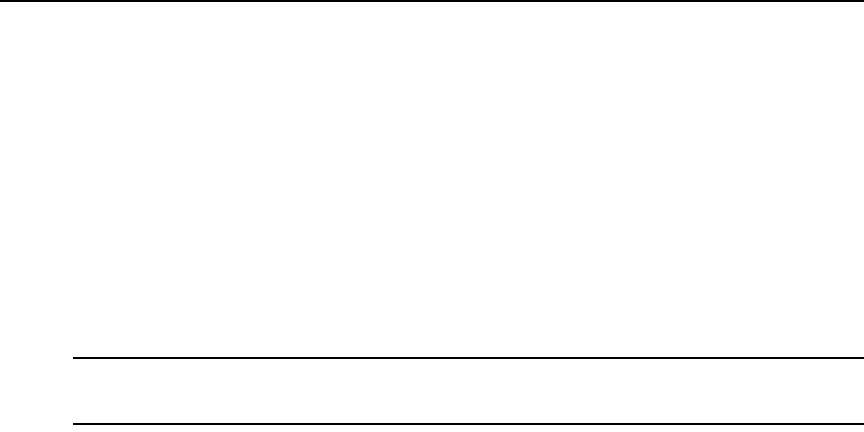
22 CPS Installer/User Guide
A server-level preemption level may also be configured with the Server CLI command. This value
is used when authentication is disabled on the serial CLI port and a user on that port attempts to
connect to another port that is already in use.
For example, assume authentication has been disabled on the serial CLI port. A user starts a session
on the serial CLI port (without having to log in with a username and password), then attempts to
connect to port 7, which is already in use by another user. Since the CLI port user’s preemption
level is not known (because no authentication occurred during login), the configured server-level
preemption level is used.
• If that preemption level is lower than the current port 7 user’s preemption level, the connection
to port 7 will not be allowed.
• If that preemption level is equal to or higher than the current port 7 user’s preemption level, the
serial CLI port user may choose to preempt the current port 7 user’s session.
NOTE: Even if authentication is disabled on the CLI port, PPP sessions will be authenticated using the settings
configured with the Server Security command. Enabling/disabling serial port CLI session authentication does not
apply to PPP dial-in connections.
For more information, see Authentication of serial CLI port sessions on page 26.
Managing User Accounts
The CPS user database can store information for up to 64 user accounts.
To add a user:
Issue a User Add command.
USER ADD <username> [PASSWORD=<pwd>] [SSHKEY=<keyfile>] [FTPIP=<ftpadd>]
[KEY=<sshkey>] [ACCESS=<access>]
You must specify a username. You must also specify a password or SSH user key information, or
you may specify both. You may also include an access level or access rights. For more information,
see Connecting to devices using SSH on page 16, Access rights and levels on page 23 and User Add
command on page 70.
To change a user’s configuration information:
Issue a User Set command.
USER SET <username> [PASSWORD=<pwd>] [SSHKEY=<keyfile>] [FTPIP=<ftpadd>]
[KEY=<sshkey>] [ACCESS=<access>]
You may change your own password at any time. You must have USER access rights to change
another user’s password or to change any user’s SSH user key information and access rights.
To remove an SSH user key or password, specify Key=“” or Password=“”. You cannot remove
both the password and the SSH key from a user’s definition; one must remain in the user database.
Also, you cannot remove a user’s key or password if that removal would result in no valid users
having USER access rights.