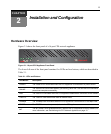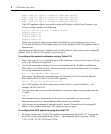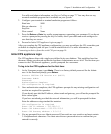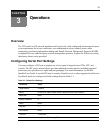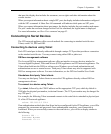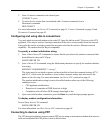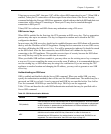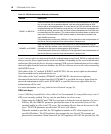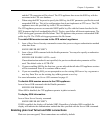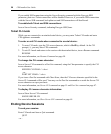Chapter 3: Operations 13
that port, the display also includes the username, access rights and other information about the
current session.
When you request information about a single SPC port, the display includes information configured
with the SPC command. A Show Port All command will indicate which ports are SPC ports.
When you request information about port names, the display includes the port numbers and names.
If a port’s name has not been changed with a Port Set command, the logical name is displayed.
For more information, see Show Port command on page 62.
Connecting to Serial Devices
The CPS network appliance offers several methods for connecting to attached serial devices:
Telnet, serial CLI, PPP and SSH.
Connecting to devices using Telnet
Each CPS serial port is directly addressable through a unique TCP port that provides a connection
to the attached serial device. You may connect using either SSH or plain text.
DSView management software
The Avocent DSView management software offers an interface to access devices attached to
Avocent digital Keyboard, Video and Mouse (KVM) appliances and CPS network appliances. The
Telnet client built into the DSView software uses Windows server-based authentication and
authentication servers to control access. Third party Telnet clients may also be supported with
DSView management software. For more information, see the DSView Installer/User Guide.
Standalone third party Telnet clients
You may use third party Telnet clients to access the CPS appliance directly without DSView
management software.
To connect to a device using Telnet:
Type
telnet, followed by the CPS IP address and the appropriate TCP port, which by default is
3000 plus the physical port number, in decimal format. (The TCP port number may be changed for
any CPS port.)
For example, the following Telnet command connects to the serial device attached to physical port
14 of the CPS network appliance.
telnet 192.168.0.5 3014
If an authentication method other than None has been configured for the CPS appliance, you will be
prompted for a username and password. Once authentication completes, your connection is
confirmed. When you successfully connect to the serial device, you will see a display similar to
the following.
Avocent CPS ...
Username: Myname
Password: ******