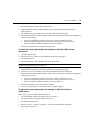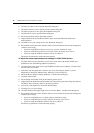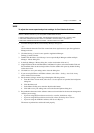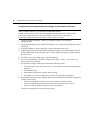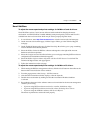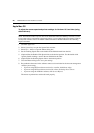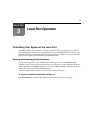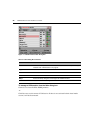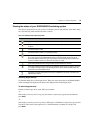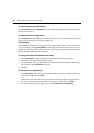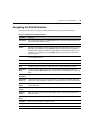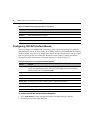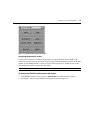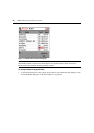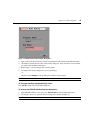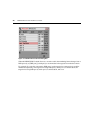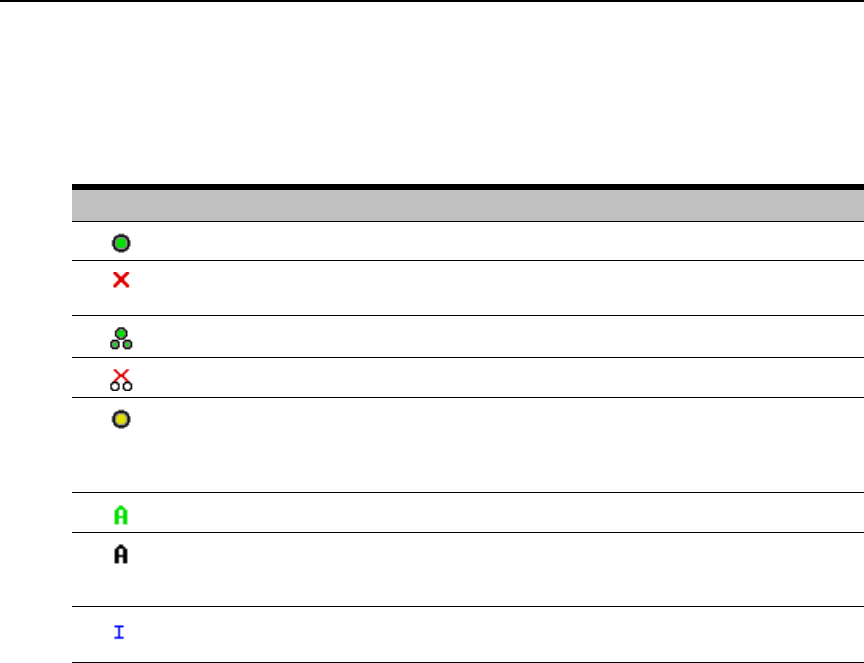
Chapter 3: Local Port Operation 23
Viewing the status of your DSR2035/8035 switching system
The status of target devices in your system is indicated in the far right columns of the Main dialog
box. The following table describes the status symbols.
Selecting target devices
Use the Main dialog box to select target devices. When you select a target device, the DSR2035/8035
switch reconfigures the keyboard and mouse to the settings for the selected target device.
To select target devices:
Double-click the target device name, EID or port number.
-or-
If the display order of your list is by port (Port button is depressed), type the port number and
press Enter.
-or-
If the display order of your list is by name or EID (Name or EID button is depressed), type the first
few letters of the name of the target device, or the EID number to establish it as unique and
press Enter.
Table 3.2: OSCAR Interface Status Symbols
Symbol Description
(green circle) Server connected, powered up and the DSRIQ module is online.
Connected target device is powered down or is not operating properly and the DSRIQ module
is offline.
Connected switch is online.
Connected switch is offline or not operating properly.
(yellow circle) The designated DSRIQ module is being upgraded. When this symbol displays,
do not cycle power to the DSR2035/8035 switch or connected target devices and do not
disconnect DSRIQ modules. Doing so may render the module permanently inoperable and
require the DSRIQ module to be returned to the factory for repair.
(green letter) DSRIQ module is being accessed by the indicated user channel.
(black letter) DSRIQ module is blocked by the indicated user channel. For instance, in Figure
3.1, user B is viewing Forester, but is blocking access to Acton, Barrett and Edie which are
connected to the same DSRIQ module.
(blue letter) A remote virtual media connection is established to the server connected to the
indicated user channel.