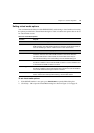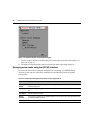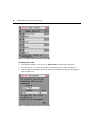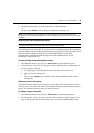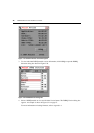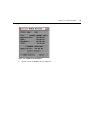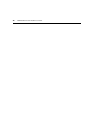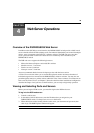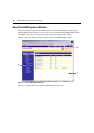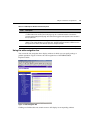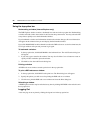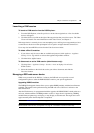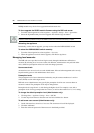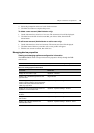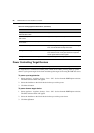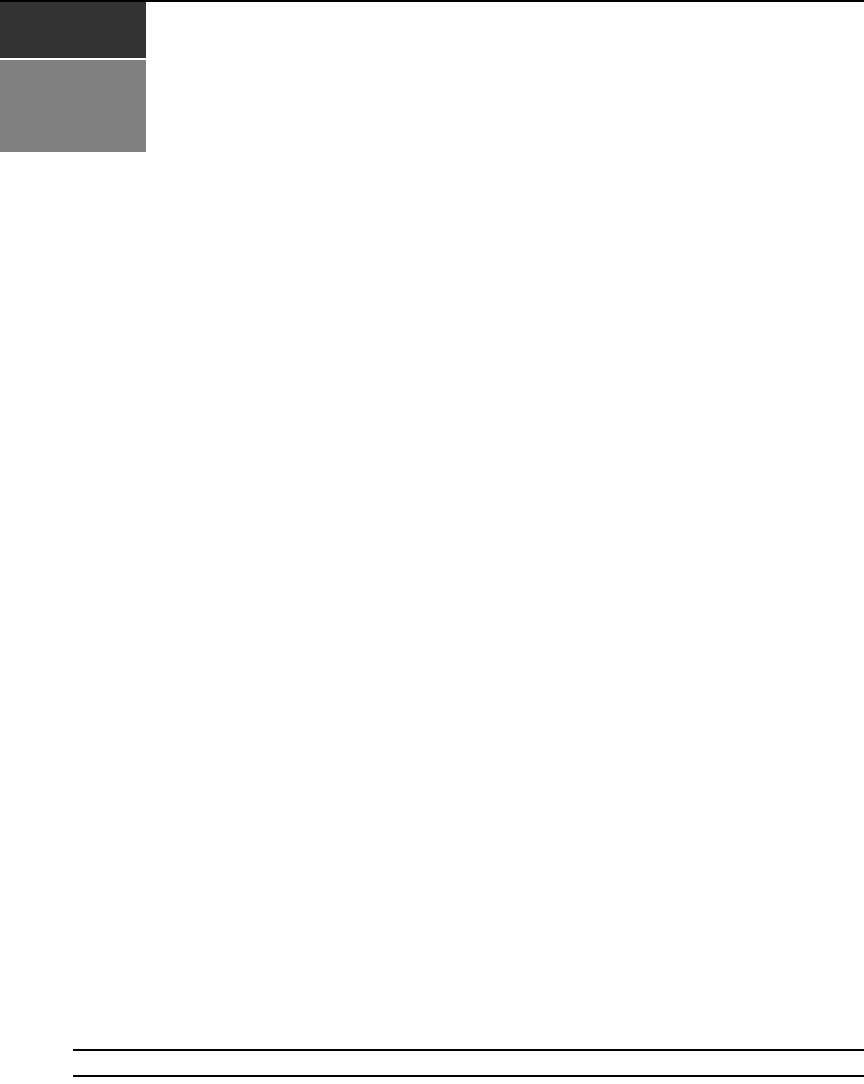
49
CHAPTER
4
Web Server Operations
Overview of the DSR2035/8035 Web Server
In addition to the OSCAR on-screen interface, the DSR2035/8035 switch provides a built in web
server to handle all basic KVM switching needs. For enhanced functionality and control of multiple
devices, users can upgrade to the DSView 3 software package. The DSR web server provides
secure “point-and-click” web browser-based access to control any device attached to your
DSR2035/8035 switch.
The DSR web server supports the following browsers:
• Microsoft
®
Internet Explorer version 6.0 SP1 and later
• Mozilla version 1.7.3 and later
• Firefox version 1.0 and later
• Netscape version 7.2 and later
Avocent recommends that the browser be kept up to date with the latest version.
A Video Viewer window allows you to control the keyboard, monitor and mouse functions of
individual target devices connected to the DSR2035/8035 switch in real time. You may also use
predefined global macros to perform actions within the Video Viewer window. For instructions on
how to use the Video Viewer, see
Chapter 5. Once the switch has been installed and configured as
described in Chapter 2 and you have set the IP address, you are ready to begin daily operation.
Viewing and Selecting Ports and Servers
Before you can begin a KVM session, you must first login to the DSR web server.
To log in to the DSR web server:
1. Launch a web browser.
2. In the address field of the browser, enter the IP address that you assigned to your
DSR2035/8035 switch. Use https://xxx.xx.xx.xx as the format.
3. When the browser makes contact with the switch, enter your username and password, then
click Login. The DSR Explorer Window will appear.
NOTE: The default username is Admin with no password.