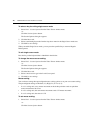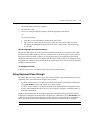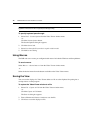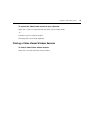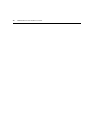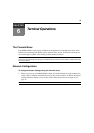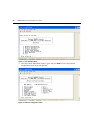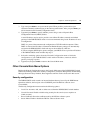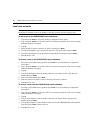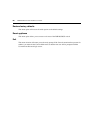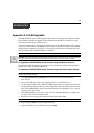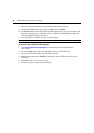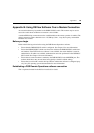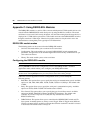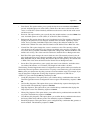78 DSR2035/8035 Switch Installer/User Guide
Local user accounts
NOTE: When you use the options to add, edit or delete a user, a list of existing users will appear. You may enter
N to display the next page of users in the database or enter P to go back to the previous page of users.
To add a user to the DSR2035/8035 switch database:
1. Type 2 and press Enter to access the Security Configuration menu option.
2. Type 1 and press Enter to access the Local User Accounts menu option. A list of users already
within the database will appear.
3. Type A.
4. When prompted, type the username you wish to add and press Enter.
5. You will be prompted to type a password for the user. Type a password and press Enter.
6. You will be prompted to re-type the password. Type the password again and press Enter.
7. Enter 0 (zero) to exit.
To rename a user in the DSR2035/8035 switch database:
1. From the Console Main menu, type 2 and press Enter to access the Security Configuration
menu option.
2. Type 1 and press Enter to access the Local User Accounts menu option. A list of users already
within the database will appear.
3. Type E.
4. You will be prompted to enter the number of the user you wish to rename. Type the user’s
number then press
Enter.
5. Type a new username and press Enter.
6. Enter the password for the user, then re-enter the password to confirm it.
7. Enter 0 (zero) to exit.
To remove a user from the DSR2035/8035 switch database:
1. From the Console Main menu, type 2 and press Enter to access the Security Configuration
menu option.
2. Type 1 and press Enter to access the Local User Accounts menu option. A list of users already
within the database will appear.
3. Type D.
4. You will be prompted to enter the number of the user you wish to delete. Type the user’s
number then press
Enter.
5. You will be prompted to confirm deletion of the user from the DSR2035/8035 switch database.
Type
Y and press Enter to remove the user.
6. Enter 0 (zero) to exit.