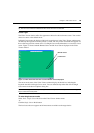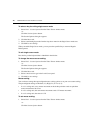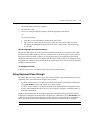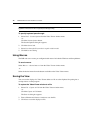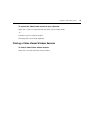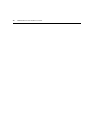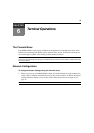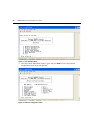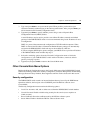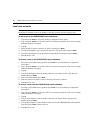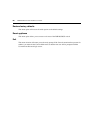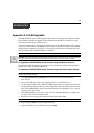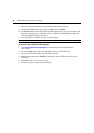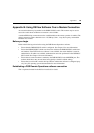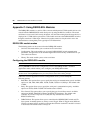Chapter 6: Terminal Operations 77
3. Type 1 and press Enter to set your network speed. When possible, you should set your
connection manually without relying on the auto negotiate feature. After you press
Enter, you
will be returned to the Network Configuration menu.
4. Type 2 and press Enter to specify whether you are using a static or Dynamic Host
Configuration Protocol (DHCP) address.
A static IP address may be used to provide a user-defined IP address, netmask and default
gateway for the DSR2035/8035 switch. Avocent recommends using a static IP address for ease
of configuration.
DHCP is a protocol that automates the configuration of TCP/IP-enabled computers. When
DHCP is selected, the IP Address, Netmask and Default Gateway settings are automatically
assigned to the DSR2035/8035 switch and may not be modified by a DS user.
If you are using the DHCP option, please configure your DHCP server to provide an IP address
to the DSR2035/8035 switch and then skip step
5.
5. Select the remaining options from the Network Configuration menu to finish the
configuration of your DSR2035/8035 switch with an IP address, netmask, default
gateway and ping response.
6. Type 0 (zero) and press Enter to return to the Console Main menu.
Other Console Main Menu Options
Besides the Network Configuration option, the Console Main menu of the DSR2035/8035 switch
features the following menu items: Security Configuration, Firmware Management, Enable Debug
Messages, Restore Factory Defaults, Reset Appliance and Exit. Each is discussed in this section.
Security configuration
The DSR2035/8035 switch contains an internal database that may be used by the DSR Remote
Operations software, the local port or the CONSOLE port if the DSView software server
is
unavailable.
The Security Configuration menu contains the following options:
• Local User Accounts: Add, edit or delete users to/from the DSR2035/8035 switch database.
• Console Password: Enable or disable using security for the console (access requires an
Admin account).
• Reset Certificates: Reset the certificate used by the DSView software system.
• Secure Mode: Enable or disable the DSView software Secure mode.