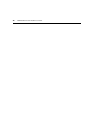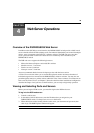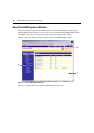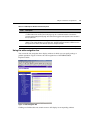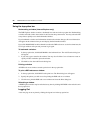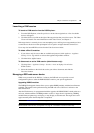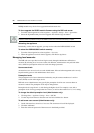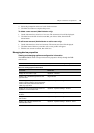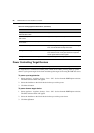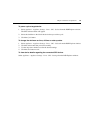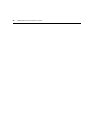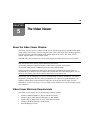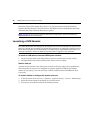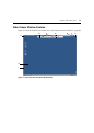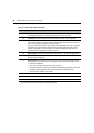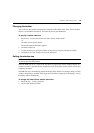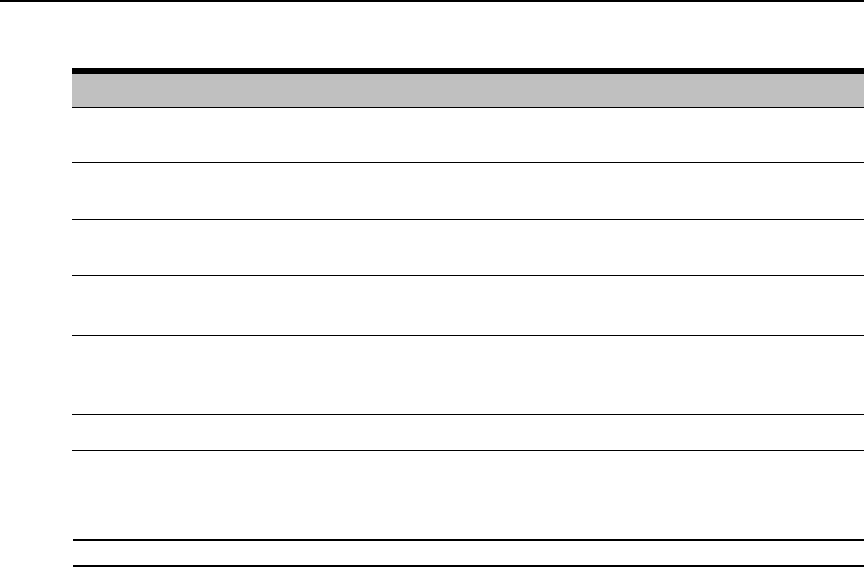
56 DSR2035/8035 Switch Installer/User Guide
Power Controlling Target Devices
NOTE: You must have Administrator privileges to change SPC power control device settings.
If a target device is connected to an SPC power control device outlet, you may power up, power
down or cycle (power target device down and then up) the target device using the DSR web server.
To power up a target device:
1. Select Appliance - Appliance Settings - Ports - SPC - Sockets from the DSR Explorer window.
The SPC sockets window will appear.
2. Select the checkbox to the left of the device that you wish to power.
3. Click the On button.
To power down a target device:
1. Select Appliance - Appliance Settings - Ports - SPC - Sockets from the DSR Explorer window.
The SPC sockets window will appear.
2. Select the checkbox to the left of the device that you wish to power down.
3. Click the Off button.
Display a list of devices attached to the
DSR2035/8035
switch
Appliance - Connections
View the unit’s part number, serial number and
EID number
Appliance - Properties - Identity
Enter or display the unit’s Site, Department
and
Location
Appliance - Properties - Location
Enable the inactivity timeout
Appliance - Appliance Settings - Sessions - KVM settings
Then, click the
Enable Inactivity timeout
box.
Change the unit encryption level
Appliance - Appliance Settings - Sessions - KVM settings
Then select the level of encryption desired for keyboard/
mouse signals and then video signals.
Change the modem time-out settings
Appliance - Appliance Settings - Ports - Modem
Table 4.2: Viewing Appliance Information (Continued)
To do this: Select this: