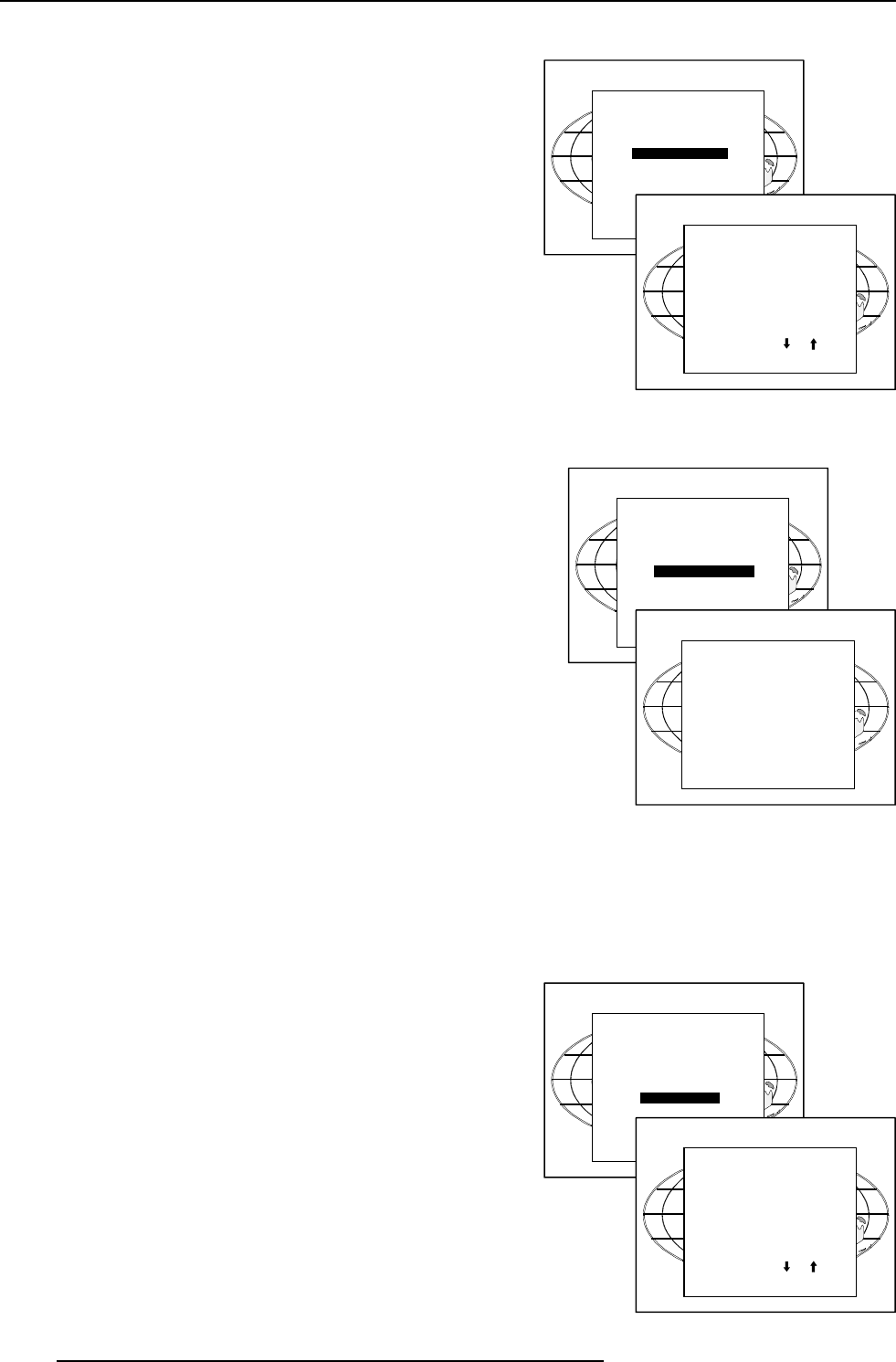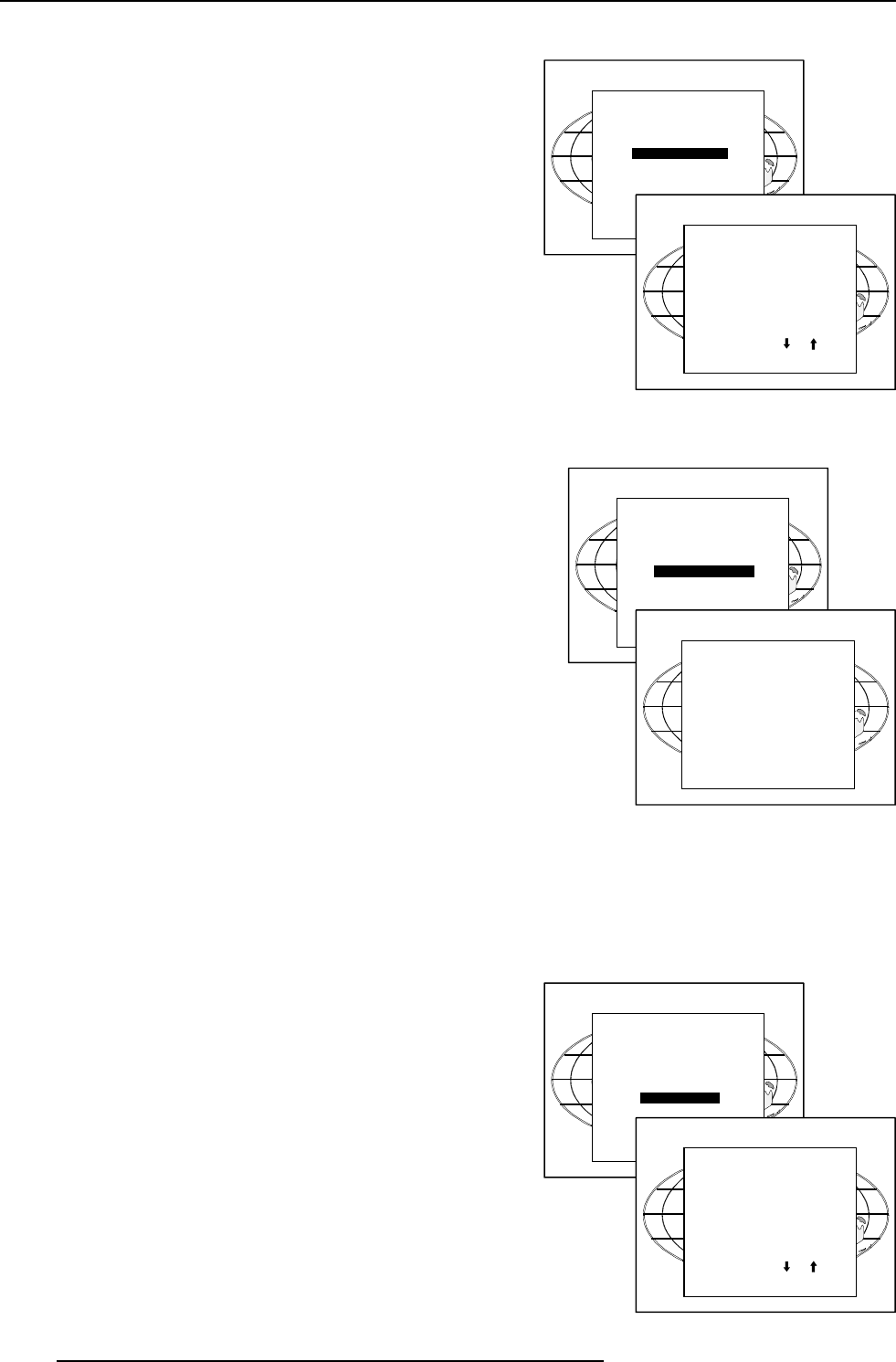
10-3
Installation Mode
5976069 BARCOREALITY 6400 21082000
Select with or
then <ENTER>
<EXIT> to return.
Select with or
then <ENTER>
<EXIT> to return.
Text Box Position
With the align function, the text box position can be changed from
bottom right to automatic or center.
1 Push the cursor key é or ê to highlight 'Text Box Position'.
2 Press ENTER to select. The 'Text Box Position' menu will be
displayed.
3 Align will be selected. Press ENTER to toggle between
[Bottom Right], [Automatic] or [Center].
[Bottom Right] : text box will always be displayed in the bottom
rigth corner.
[Automatic] : the text box position depends on the aspect
ratio.
[Center] : the text box position will always be in the middle of
the image.
INSTALLATION
INPUT SLOTS
NO SIGNAL
LENS
TEXT BOX POSITION
QUICK ACCESS KEYS
START UP MODE
more ...
Select with or
then <ENTER>
<EXIT> to return.
TEXT BOX POSITION
ALIGN : [CENTER]
Quick Access Keys
The function keys on top of the RCU can be associated with an
adjustment item in one of the adjustment menus.
Each item which is not password protected or does not have a key on
the RCU can associated to a function key.
The menu Quick Access keys gives an overview of the actual
programmed functions.
To get an overview, handle as follow :
1 Push the cursor key é or ê to highlight 'Quick Access Keys'.
2 Press ENTER to select.
The Quick Access Keys menu will be displayed.
The following functions are factory preprogrammed :
F1 : dynamic color depth
F2 : noise reduction
F3 : configuration
F4 : Lens adjust zoom/focus
F5 : Lens adjust shift
How to program the quick access keys (function keys) :
1 Scroll through the menus until the desired menu is active
2 Push the desired function key for 3 seconds.
The message 'Quick access to this menu with Fx', where x is
the digit of the selected function key.
If the selected menu is not a valid menu for the quick access
keys the next message will be displayed : "Quick access to
this menu impossible".
Start Up Mode
During the start up, the projector can show first the identification
screen or the projector starts with a blank screen.
To change the start up mode, handle as follow :
1 Push the cursor key é or ê to highlight 'Start Up Mode'.
2 Press ENTER to select. The start up mode menu will be
displayed.
3 Select 'Identification' with the cursor keys and press ENTER
to toggle between [ON] and [OFF].
Identification [ON] : projector identification will be displayed
during start up.
Identification [OFF] : projector identification will not be dis-
played during start up.
QUICK ACCESS KEYS
F1 : DYNAMIC COLOR DEPTH
F2 : NOISE REDUCTION
F3 : CONFIGURATION
F4 : LENS ADJUST ZOOM/FOCUS
F5 : LENS ADJUST SHIFT
Note :
'?' : auto image adjust
'*' : lens adjustments
INSTALLATION
INPUT SLOTS
NO SIGNAL
LENS
TEXT BOX POSITION
QUICK ACCESS KEYS
START UP MODE
more ...
Select with or
then <ENTER>
<EXIT> to return.
Select with or
then <ENTER>
<EXIT> to return.
START UP MODE
IDENTIFICATION : [ON]
INSTALLATION
INPUT SLOTS
NO SIGNAL
LENS
TEXT BOX POSITION
QUICK ACCESS KEYS
START UP MODE
more ...