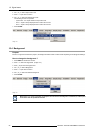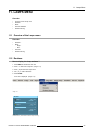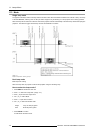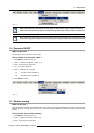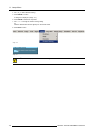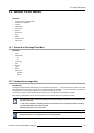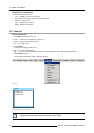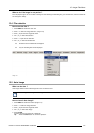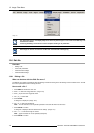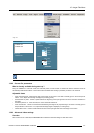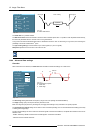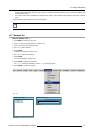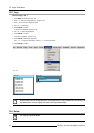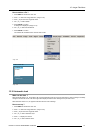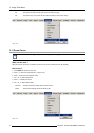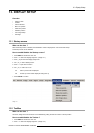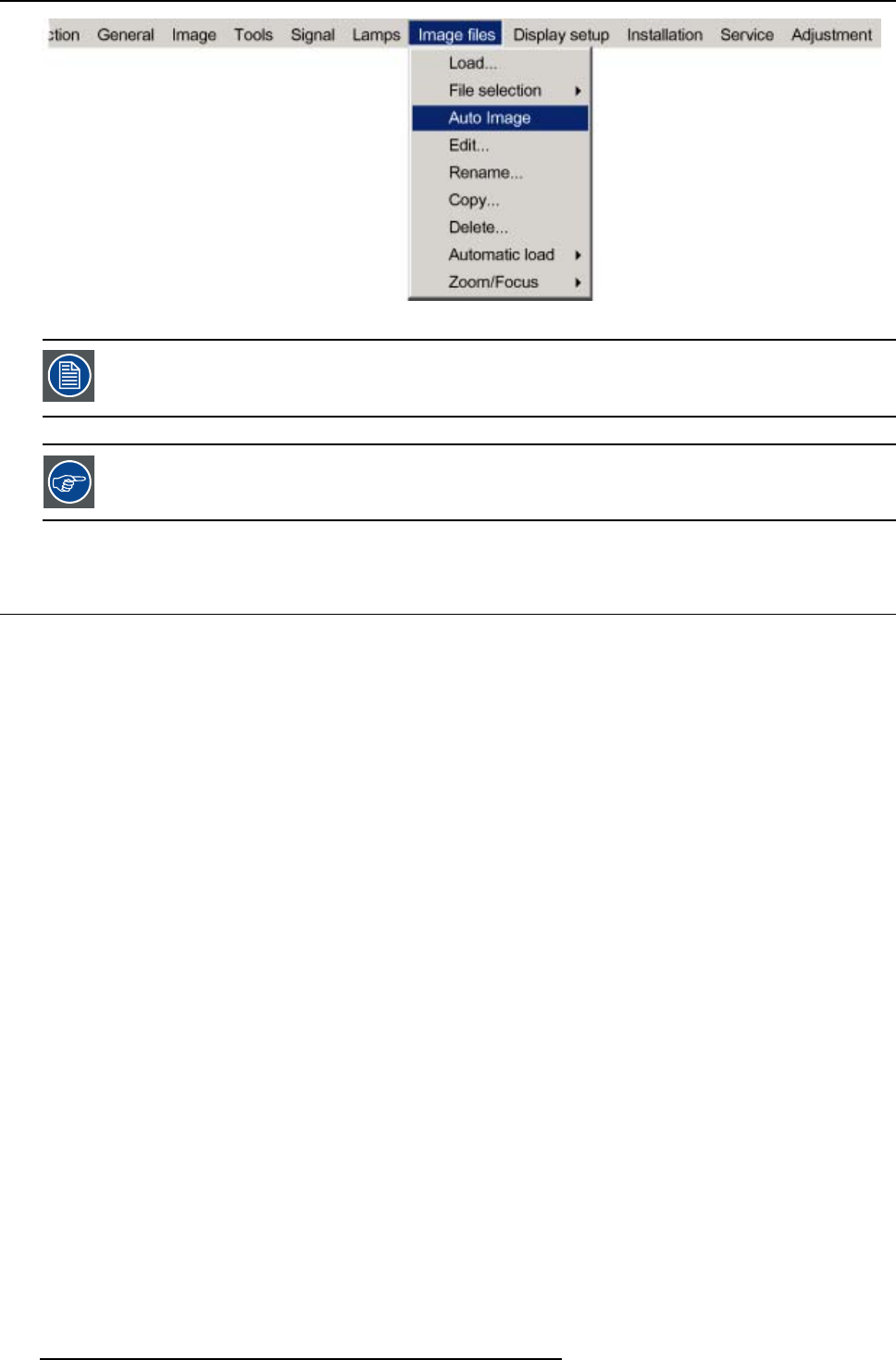
12. Image Files Menu
Image 12-4
The Auto Image setup in the Display setup menu affect only Auto Image if it is launched via the RCU key or at
automatic file creation.
Launching AutoImage via the menu involves complete checking of all parameters.
Auto Image can also be launched via the RCU with the dedicated AutoImage key.
12.6 Edit file
Overview
• Editing a file
• Correct file parameters
• Advanced video settings
• Advanced Data settings
12.6.1 Editing a file
What can be done with the Edit file menu ?
The Edit file menu makes it possible to adapt the settings of the file according to the real settings of the connected source. Consult
the source specifications before entering the data.
How to edit a file ?
1. Press MENU to activate the menu bar.
2. Press → to select the Image files item. (image 12-5)
3. Press ↓ to pull down the Image files menu.
4. Use ↑ or ↓ to select Edit.
5. Press ENTER.
A dialog box is displayed. (image 12-6)
6. Use ↑ or ↓ to select the desired file.
Note: If in PiP m ode the cursor is placed by default on the active file which has the focus.
7. Press ENTER to confirm.
A dialog box is displayed with the selected source settings. (image 12-7)
8. Use ← or → to edit and change the values.
Note: greyed out fields can not be updated (total pixels).
9. Press ENTER to confirm.
106
R5976815 RLM G5I PERFORMER 02/06/2006