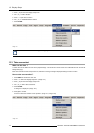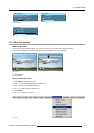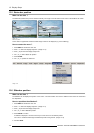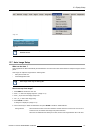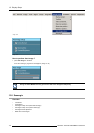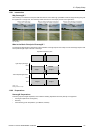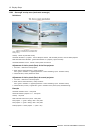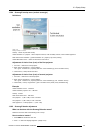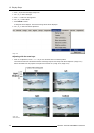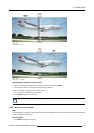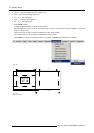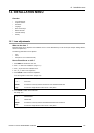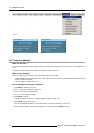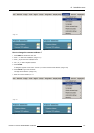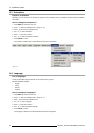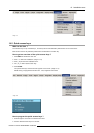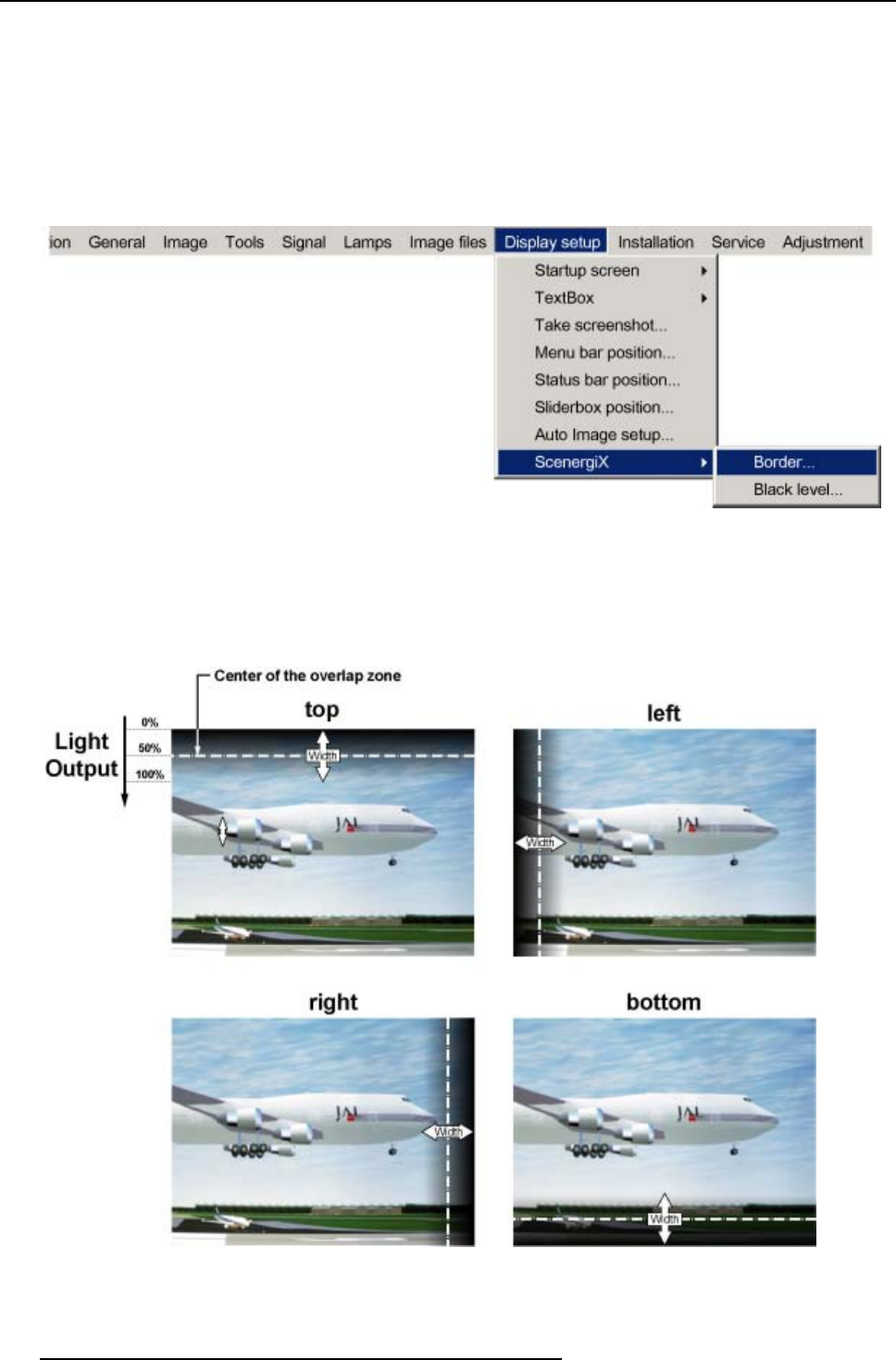
13. Display Setup
3. Press ↓ to pull down the Display setup menu.
4. Use ↑ or ↓ to select ScenergiX.
5. Press → to select the ScenergiX item.
6. Use ↑ or ↓ to select Border.
7. Press ENTER to select.
A dialog box will be displayed. The actual scenergix border will be displayed.
8. Use ↑ or ↓ to select the desired adjustment.
Image 13-20
Adjusting with the arrow keys.
1. When on an adjustment, use the → or ← key to move the border line to the desired position
.
The border line will move in the desired direction and the light output in the overlap area will be adapted to. (image 13-21)
Set first the width of the first projector and repeat for the second one. (image 13-22, image 13-23)
Image 13-21
Width selections
122 R5976815 RLM G5I PERFORMER 02/06/2006