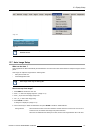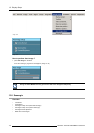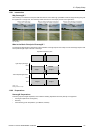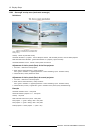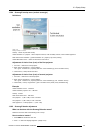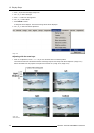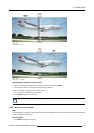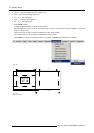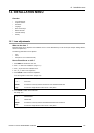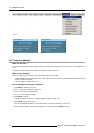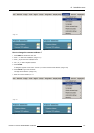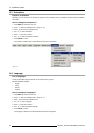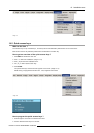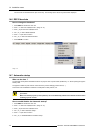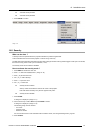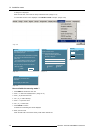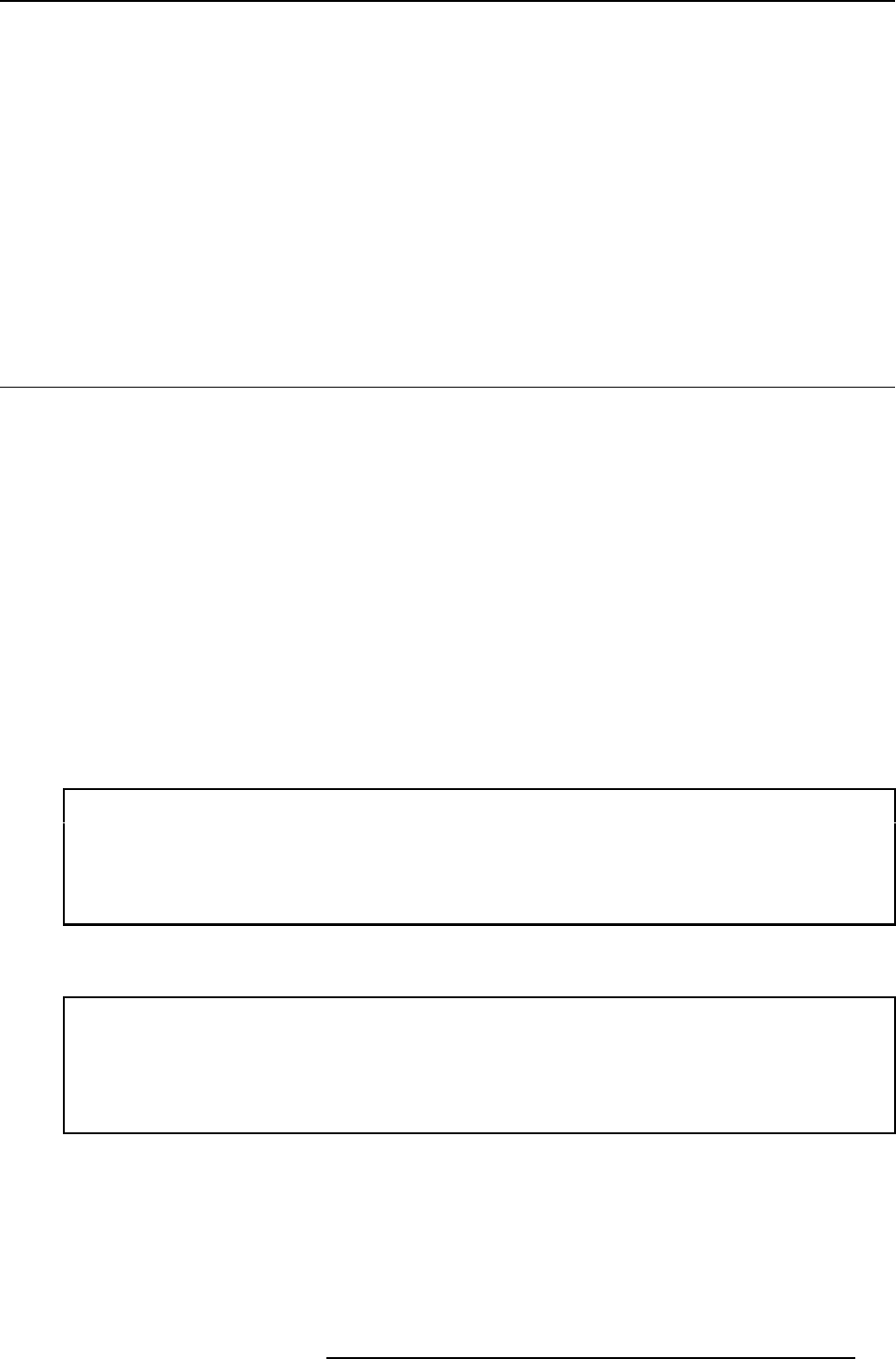
14. Installation menu
14. INSTALLATION MENU
Overview
• Lens adjustments
• Projector address
• Orientation
• Language
• Quick access keys
• RS232 baudrate
• Automatic startup
• Security
14.1 Lens adjustments
What can be done ?
Motorized lenses can be adjusted in the installation menu or via the dedicated keys on the remote (see chapter “Ge
tting Started”,
“Quick lens adjustment”).
The following parameters can be adjusted:
•Zoom
• Focus
• Shift (also for non motorized lenses)
How to Zoom/focus or shift ?
1. Press MENU to activate the menu bar.
2. Press → to select the Installation. (image 14-1)
3. Press ↓ to pull down the Installation menu.
4. Use ↑ or ↓ to select Lens adjustment.
5. Press ENTER to start zoom/focus adjustment.
A text box appears on the screen. (image 14-2)
↑ or ↓
Lens zoom
← or →
Lens focus
ENTER
to switch the cursor key between zoom/focus and vertical/horizontal shift.
Logo
to switch the image between active source or test pattern
6. Press ENTER to switch to the shift mode.
See image 14-3.
← or →
Horizontal shift
↑ or ↓
Vertical shift
ENTER
to switch the cursor key between vertical/horizontal shift and zoom/focus
Logo
to switch the image between active source or test pattern
R5976815 RLM G5I PERFORMER 02/06/2006 125