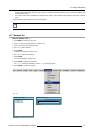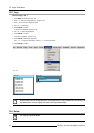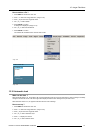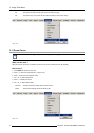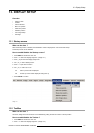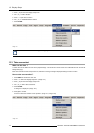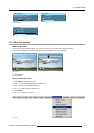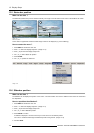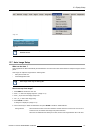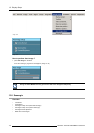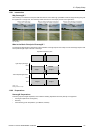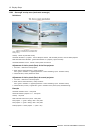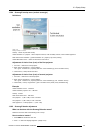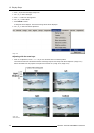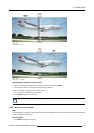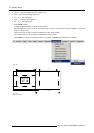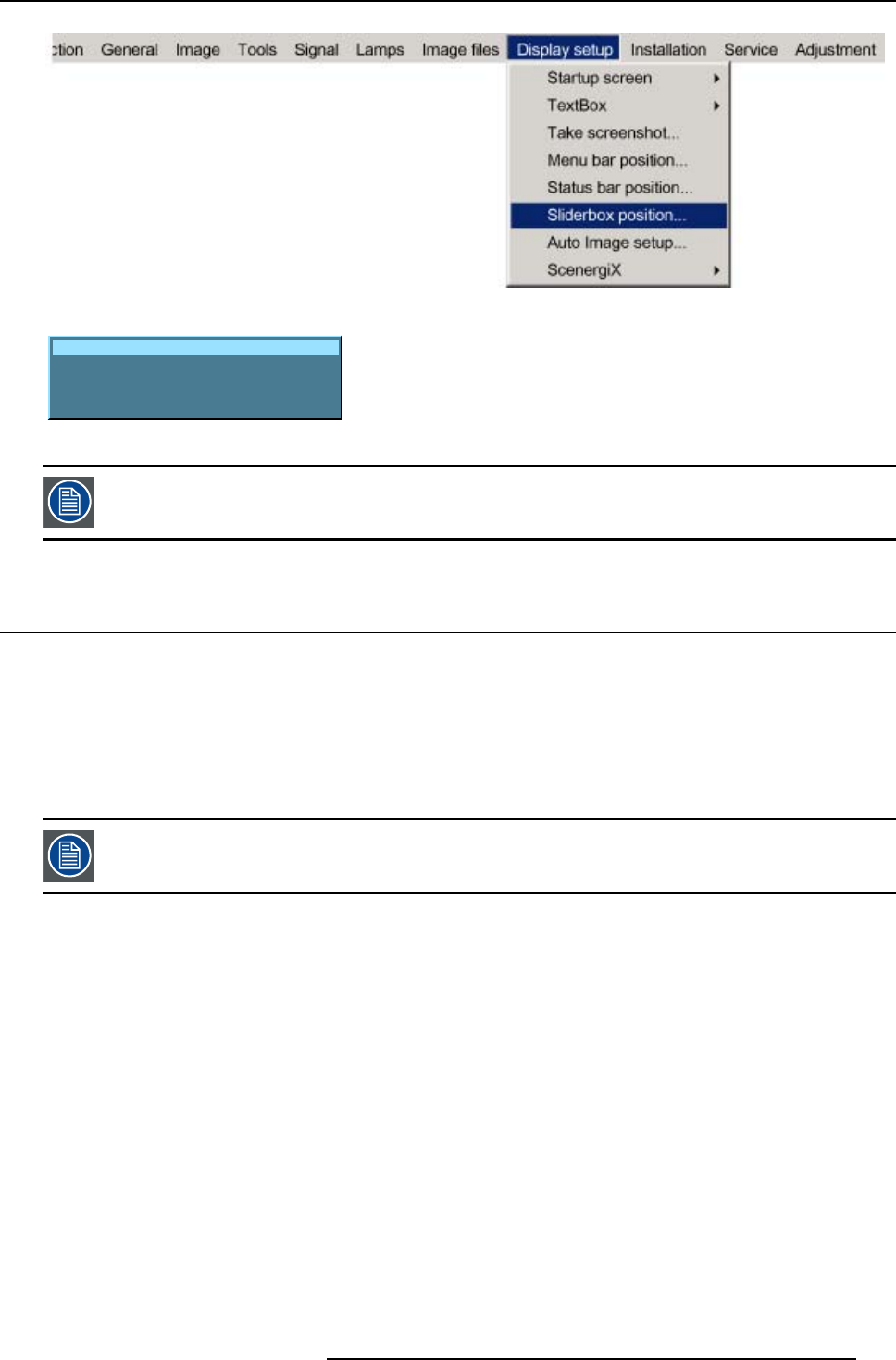
13. Display Setup
Image 13-11
Sliderbox position
X position : 619 Y position : 618
Press <ENTER> for fine adjustment
Image 13-12
There is a coarse and a fine adjustment of the position, use ENTER (when sliderbox is displayed) to switch
between the two.
13.7 Auto Image Setup
What can be done ?
Auto image allows to detect automatically the characteristics of the source and uses this information to adapt the image to the DLP
panels.
Auto image can adapt the image based on following data :
•Startpi
xel and start line
• Contrast/brightness levels
Auto image works only for data signals.
How to s
et up Auto Image?
1. Press MENU to activate the menu bar.
2. Press → to select the Display setup item. (image 13-13)
3. Press ↓ to pull down the Display setup menu.
4. Use ↑ or ↓ to select Auto Image setup.
5. Press ENTER to confirm.
A dialog b
ox is displayed. (image 13-14)
6. Use the arrow keys to select the desired item and press ENTER to enable or disable that item.
During file load When checked and when a new file is loaded for the first time due to a switch from one source to
another source, the selected auto image setup will be executed.
When the new loaded file was already once used, then the auto image detection will not be done.
R5976815 RLM G5I PERFORMER 02/06/2006
117