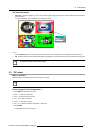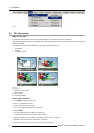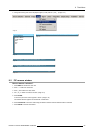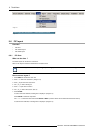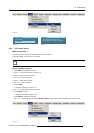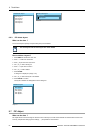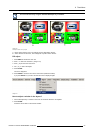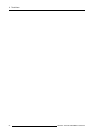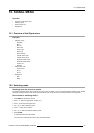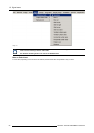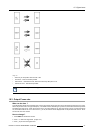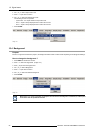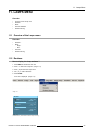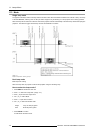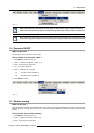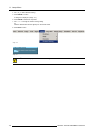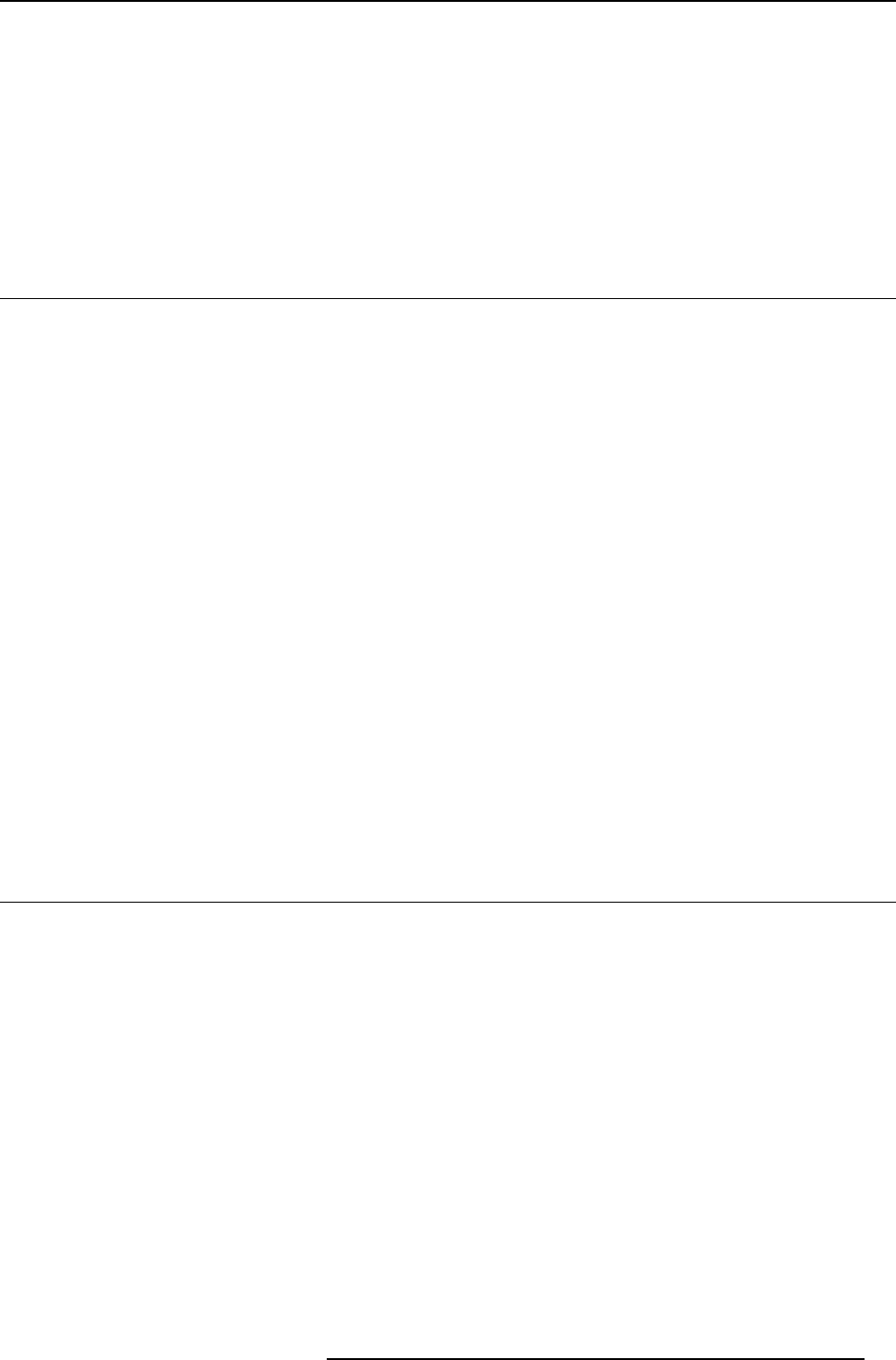
10. Signal menu
10. SIGNAL MENU
Overview
• Overview of the Signal menu
• Switching mode
• Output Frame rate
• Background
10.1 Overview of the Signal menu
Overview
• Switching mode
-Seamless
-Boxin
- Box out
- Shift in left
- Shift in right
- Shift in top
- Shift in bottom
- Vertical curtain open
- Vertical curtain close
- Horizontal curtain open
- Horizontal curtain close
- Fade in out
- Random
• Output frame rate
- Synchronous
-50Hz
-60HZ
• Background
-Blue
-Black
10.2 Switching mode
Switching from one source to another
To minimize undesired effects when switching from one source to another, one can use the Seamless switching mode. Beside
Seamless switching there is a wide choice of several effects which render the source
switching transitions more enjoyable.
How to select a switching mode ?
1. Press MENU to activate the Tool bar.
2. Press → to select the Signal item. (image 10-1)
3. Press ↓ to pull down the Signal menu.
4. Use ↑ or ↓ to select Switching mode.
5. Press → to pull down the menu.
6. Use ↑ or ↓ to select the desired switching mode.
7. Press ENTER.
A white bullet shows the active effect.
The next source switching will be done using the selected effect.
R5976815 RLM G5I PERFORMER 02/06/2006
95