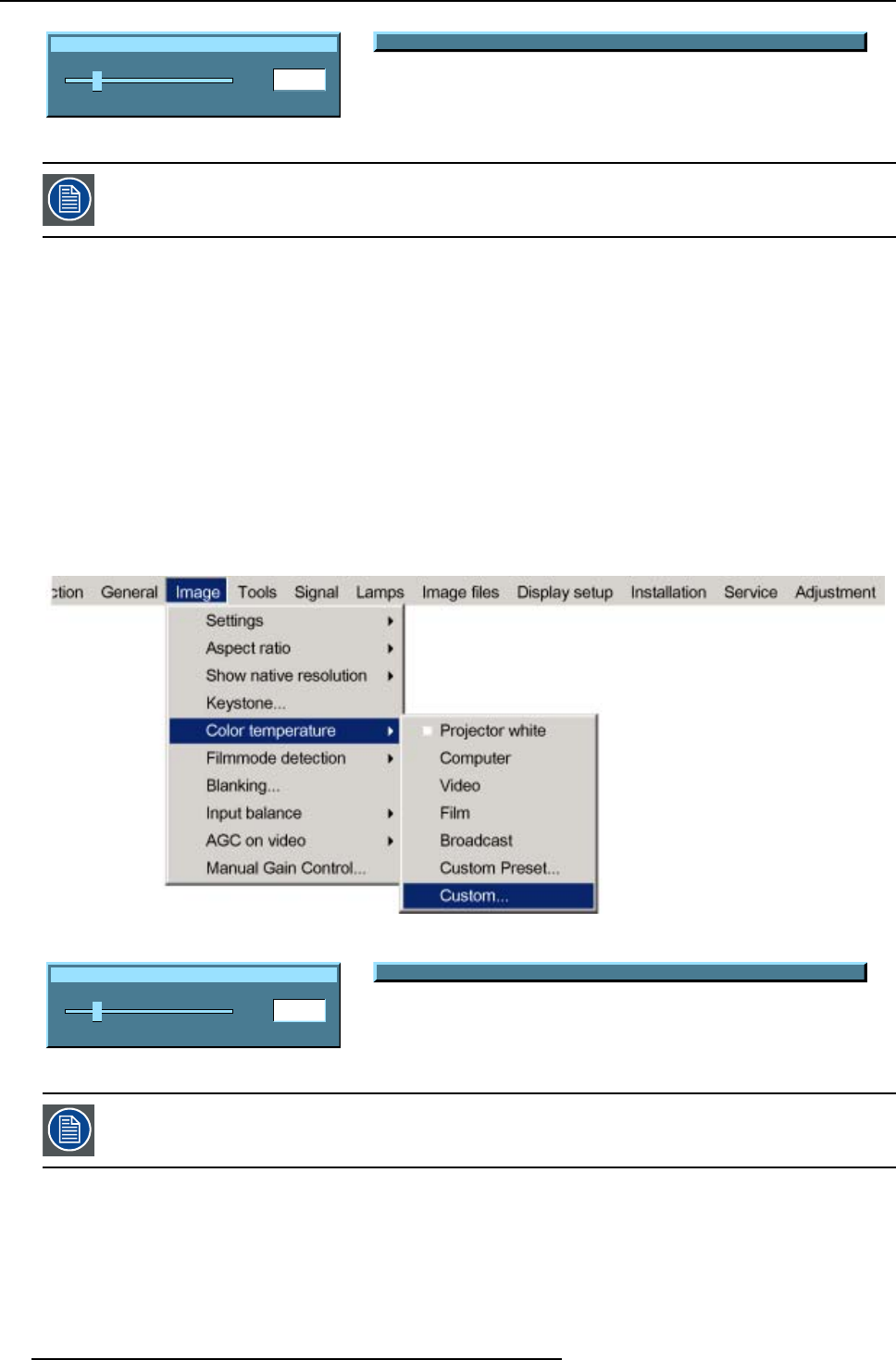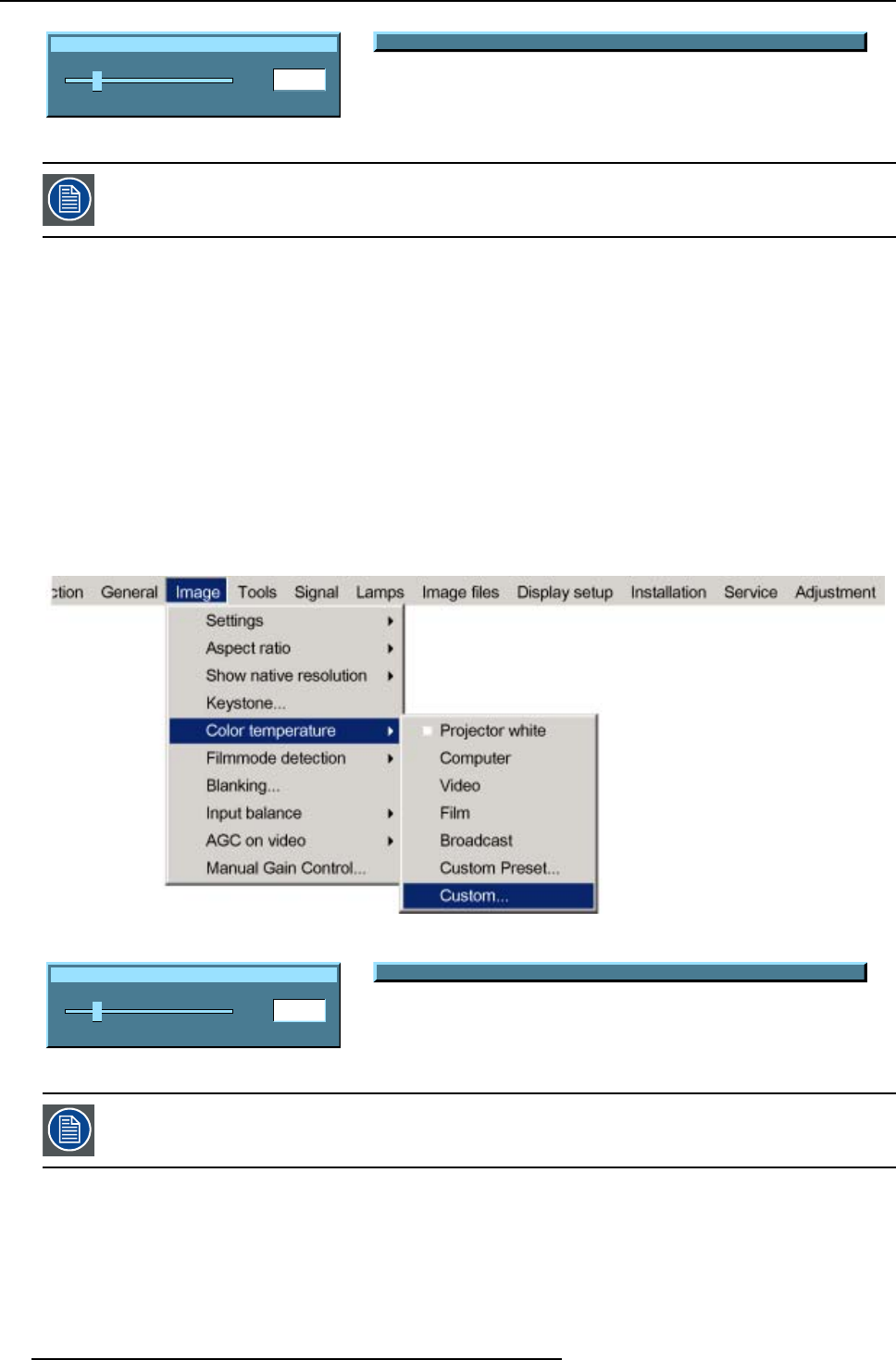
8. Image Menu
x
200
0
1000
Image 8-23
Change between x and y with <COLOR>
Image 8-24
the x and y coordinate changes between 0.00 and 1.00. For practical reasons, the values on the slider box are
multiplied by 1000.
How to start up the custom color temperature ?
1. Press MENU to activate the menu bar.
2. Press → to select the Image item. (i
mage 8-25)
3. Press ↓ to pull down the Image menu.
4. Use ↑ or ↓ to select Color temperature.
5. Press → to pull down the menu.
6. Use ↓ or ↑ to select custom.
7. Press ENTER to confirm.
A slider box for the x-coordinate is
displayed as well as a wizard text box in the lower part of the screen. (image 8-26)
Adjust first x and then y.UseColor button to toggle between x and y. (image 8-27)
Once another preset is selected, the current value is lost.
Image 8-25
x
200
0
1000
Image 8-2
6
Change between x and y with <COLOR>
Image 8-27
the x and y coordinate changes between 0.00 and 1.00. For practical reasons, the values on the slider box are
multiplied by 1000.
74 R5976815 RLM G5I PERFORMER 02/06/2006