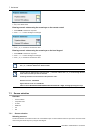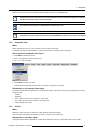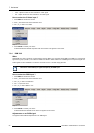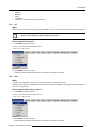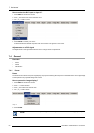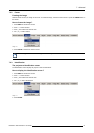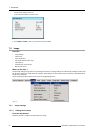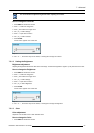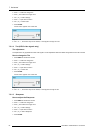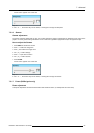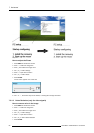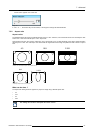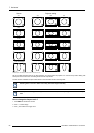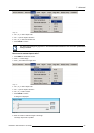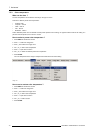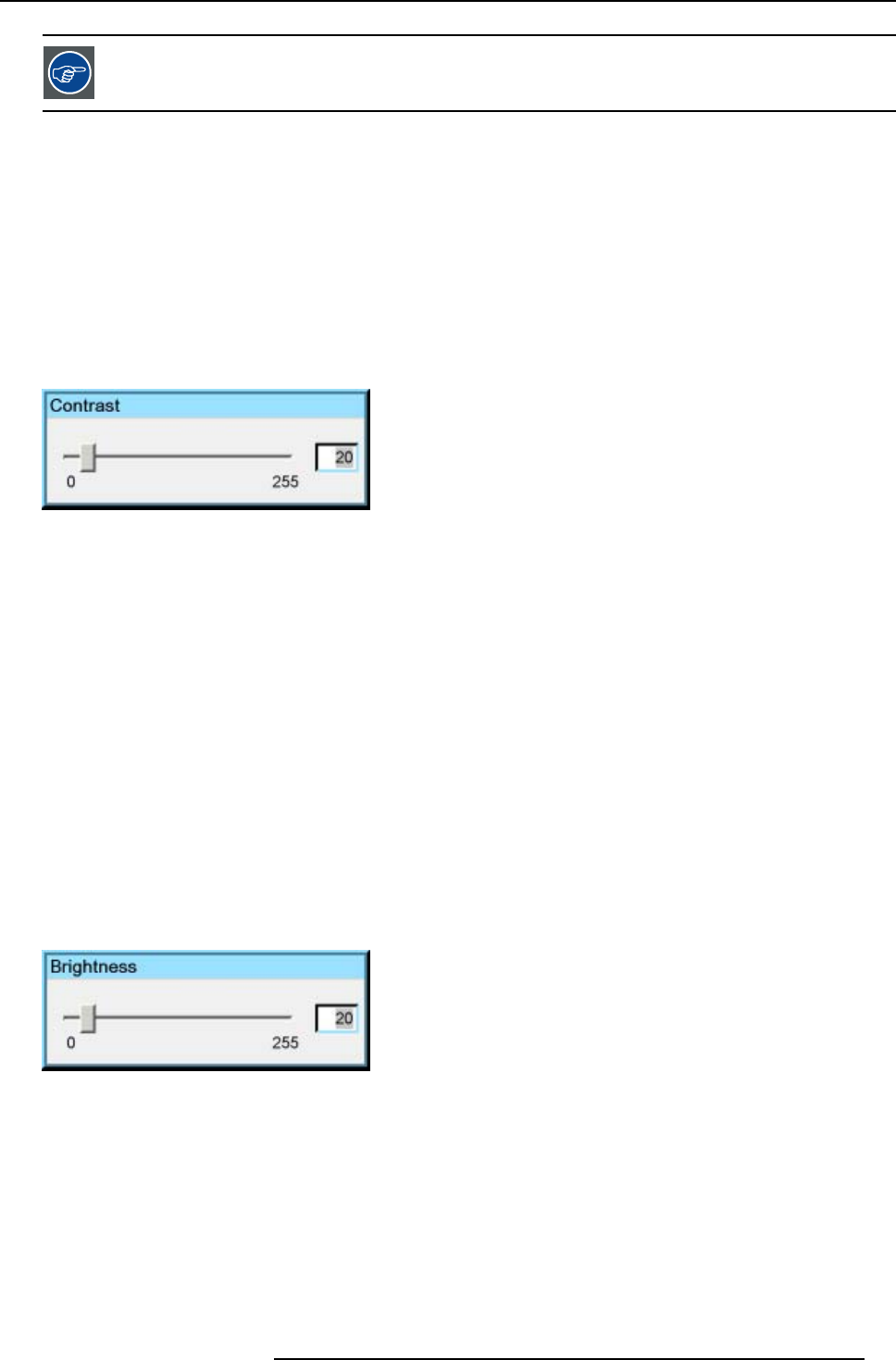
7. Advanced
It is recommended to adjust the brightness before adjusting the contrast.
How to change the Contrast
1. Press MENU to activate the Tool bar
2. Press → to select the Image item
3. Press ↓ to Pull down the Image menu
4. Use ↑ or ↓ to select s ettings
5. Press → to pull down the menu
6. Use ↑ or ↓ to select Contrast
7. Press ENTER
On the screen appears now a slider box
Image 7-14
8. Use ←or → , the numeric keys on the remote, or the keypad to change the contrast
7.5.1.2 Setting the Brightness
Brightness adjustment
Adjusting the brightness will affect the dark areas of the image. Increase the brightness to “lighten” up the parts that are too dark.
How to change the Brightness
1. Press MENU to activate the Tool bar
2. Press → to select the Image item
3. Press ↓ to Pull down the Image menu
4. Use ↑ or ↓ to select s ettings
5. Press → to pull down the menu
6. Use ↑ or ↓ to select Brightness
7. Press ENTER
On the screen appears now a slider box
Image 7-15
8. Use ←or → , the numeric keys on the remote, or the keypad to change the brightness
7.5.1.3 Color
Color adjustment
Adjust the Color to obtain more or less saturated colors.
How to change the Color
1. Press MENU to activate the Tool bar
R5976992 ICON H250/400 13/12/2006
63