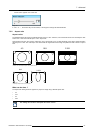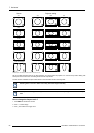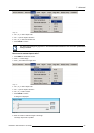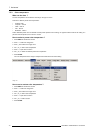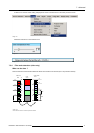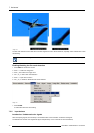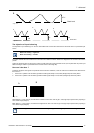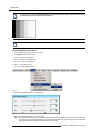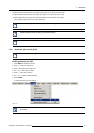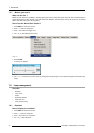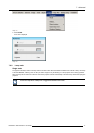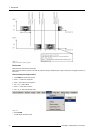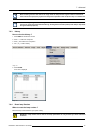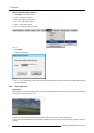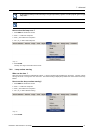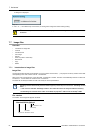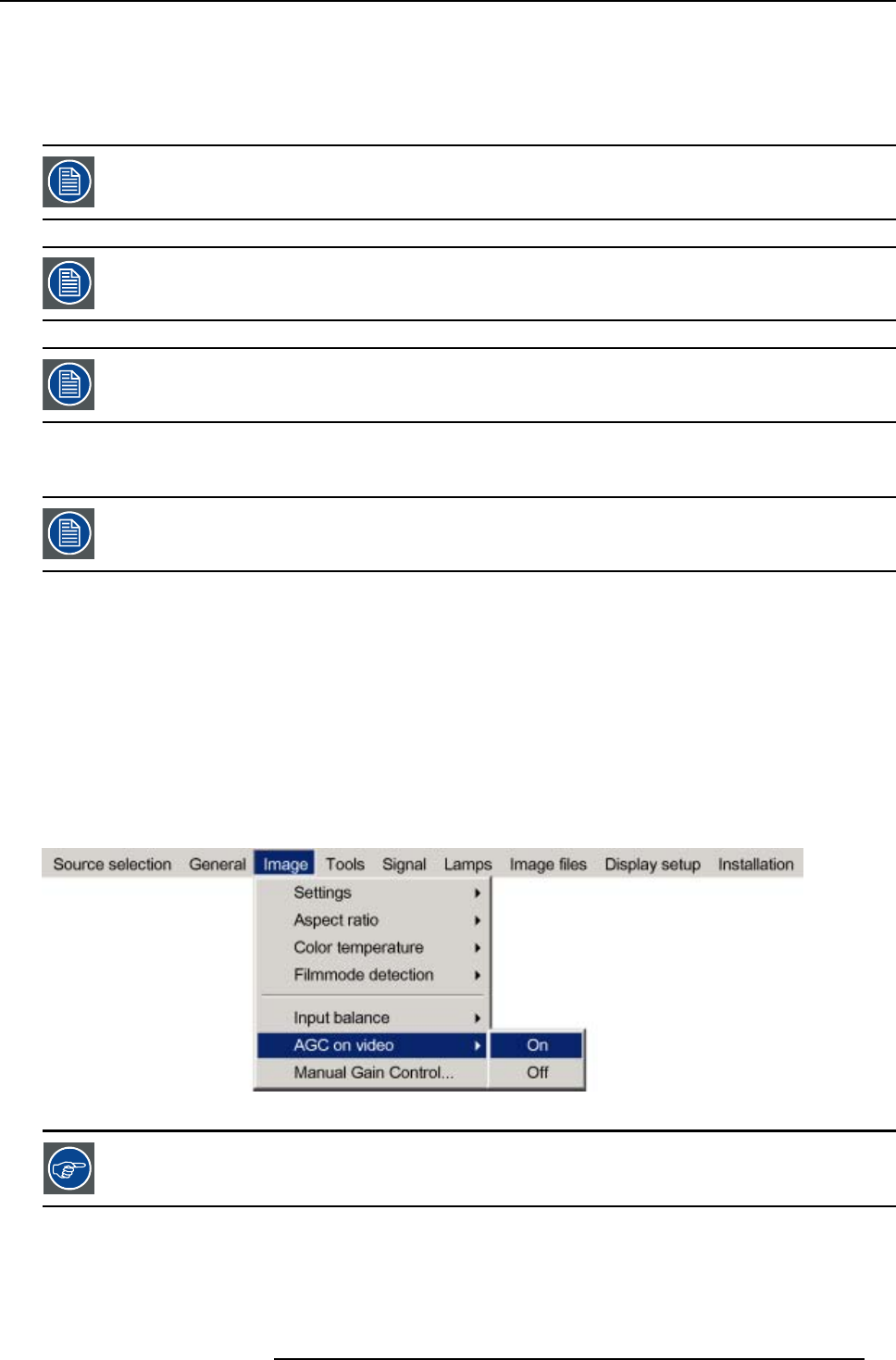
7. Advanced
10.Adjust the Green white level (gain) until bright spots appear on the white part of the image
11.Adjust the Blue white level (gain) until bright spots appear on the white part of the image
12.Adjust the Red white level (gain) until bright spots appear on the white part of the image
The projected image should now be noisy neutral grey.
if one uses a gray scale pattern, the bright spots should appear in the white bar.
Selecting Preset restores the factory input balance setting
The input balance settings are stored in the image file, each source has its own input balance.
7.5.6 Automatic gain control (AGC)
AGC is only for Video signals
Enabling/disabling the AGC
1. Press MENU to activate the Tool bar
2. Press → to select the Image item
3. Press ↓ to Pull down the Image menu
4. Use ↑ or ↓ to select AGC on Video
5. Press → to pull down the menu
6. Use ↓ or ↑ to enable or disable the AGC
7. Press ENTER
A white bullet shows the active setting
Image 7-42
The AGC can be disturbing in case of Macrovision encoded signals, therefore the AGC can be disabled (OFF)
at any time
R5976992 ICON H250/400 13/12/2006 75