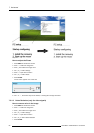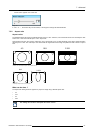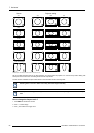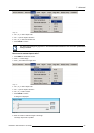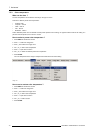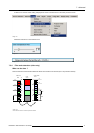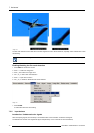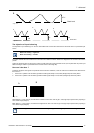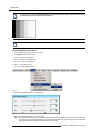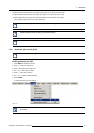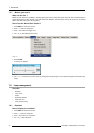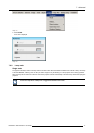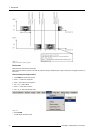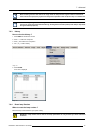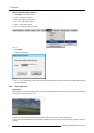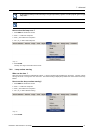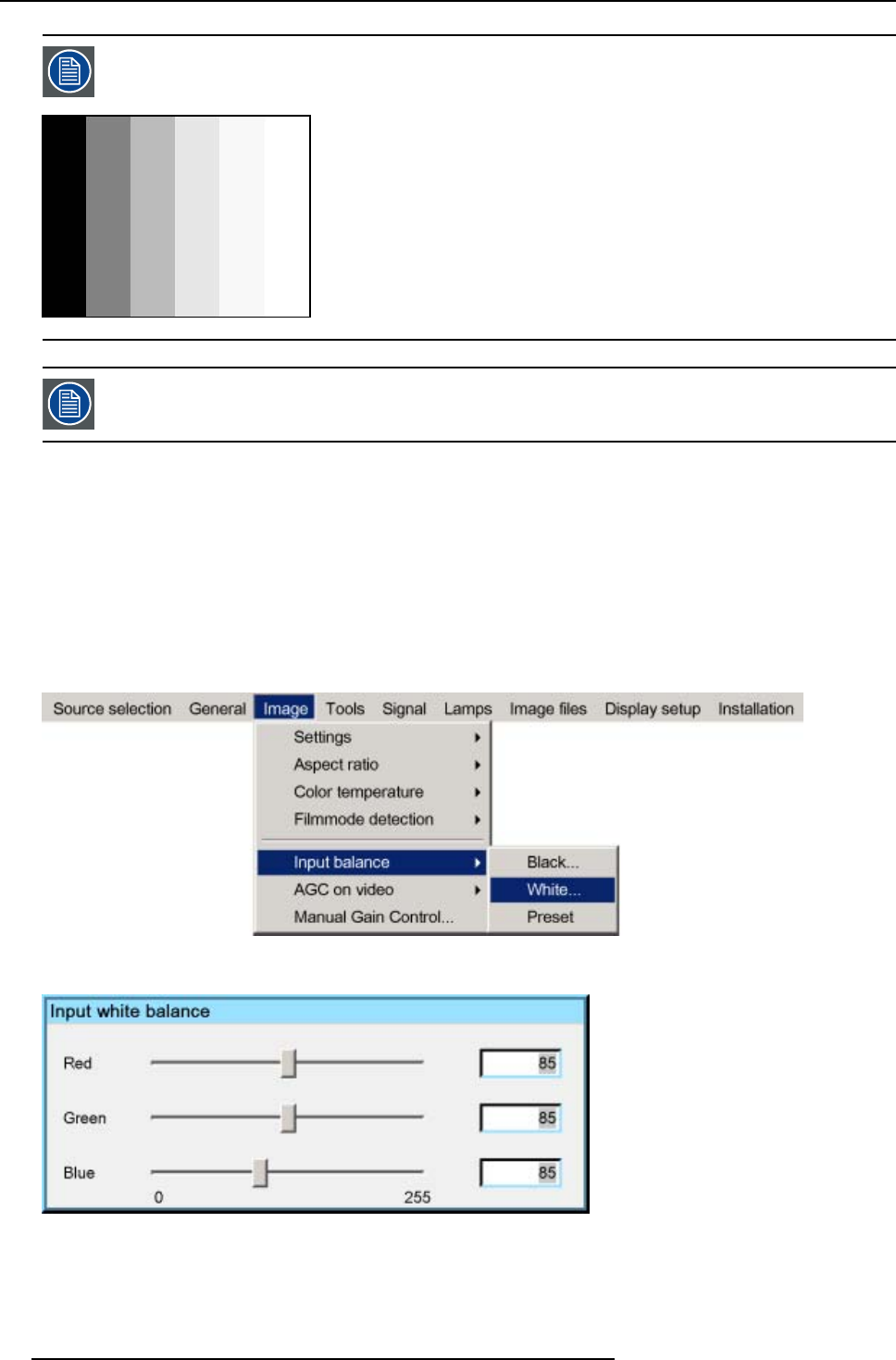
7. Advanced
An alternative to a full screen White/black pattern is the standard gray scale pattern, the white bar will be used
for white balance and the black bar for black balance.
Image 7-39
It is not necessary to adjust the black balance. Its value is automatically set to an optimal value (512).
Performing White input balance
1. Select a black pattern (or gray scale as alternative)
2. Press MENU to activate the Tool bar
3. Press → to select the Image item
4. Press ↓ to Pull down the Image menu
5. Use ↑ or ↓ to select Input balance
6. Press → to pull down the menu
7. Use ↓ or ↑ to select White balance
Image 7-40
8. Adjust the red white level (gain) on a minimal value
Image 7-41
9. Adjust the blue white level (gai
n) on a minimal value
Note: this minimal value is not necessary , provided that the 2 other colors are not influ encing too much the color to be adjusted,
in fact the aim is to minimize the effect of the two other colors since there is a risk of reaching too soon the transition
(bright spots) due to the contr
ibution of these two other colors signals.
74 R5976992 ICON H250/400 13/12/2006