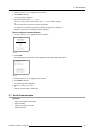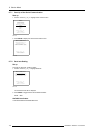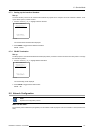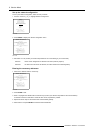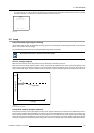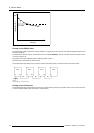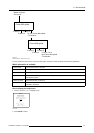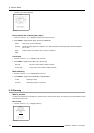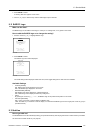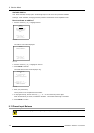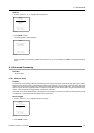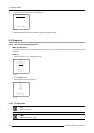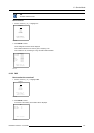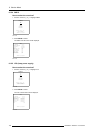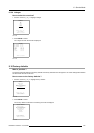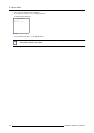9. Service Mode
2. Press ENTER to select.
A dimming slider box appears on the screen.
3. Use the ↑ or ↓ keys to dim the lamp until the desired light output is reached.
9.11 BARCO Logo
What can be done?
The BARCO logo can be added to the image, in overlay or on a background, on any place on the screen.
How to add the BARCO logo or to change the setting?
1. Push the cursor key ↑ or ↓ to highlight BARCO logo.
SERVICE
BARCO LOGO
ADD INS
PRESET INPUT BALANCE
ADVANCED PROCESSING
DIAGNOSIS
FACTORY DEFAULTS
MORE...
Select with ↑ or ↓
then <ENTER>
<EXIT> to return
Menu 9-29
2. Press ENTER to select.
The BARCO logo menu will be displayed.
BARCO LOGO
STATUS: [ON]
BACKGROUND: [ON]
SHIFT
HOT KEY: [TEXT]
Select with ↑ or ↓
then <ENTER>
<EXIT> to return
Menu 9-30
The actual settings will be displayed. Within this menu, three to
ggle settings and a shift control are available.
Available Settings
•STATUS[ON/OFF]
ON : BARCO logo will be displayed on the screen.
OFF: NO BARCO logo displayed on the screen.
• BACKGROUND [ON/OFF]
ON: BARCO logo will be displayed on a black background.
OFF: BARCO logo will be displayed without any background.
•SHIFT
By pushing the cursor key ↑, ↓, ← or →, the BARCO logo can be positio
ned anywhere on the screen.
• HOT KEY [TEXT/OFF]
OFF: no key on the RCU is used to display the BARCO logo.
TEXT: the TEXT key on the RCU is used to display or to remove the BARCO logo with one single push on this key (only in
operational mode).
9.12 Add-Ins
How to get add ins?
The available add-ins can be activated by entering your personal access key when buying this function. Please contact your reseller.
He will ask for the serial number of your projector.
R5976654 SLM R12+ 27/01/2005
123