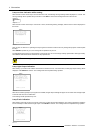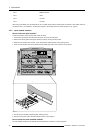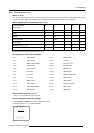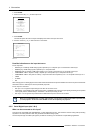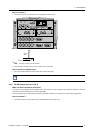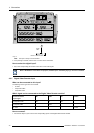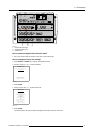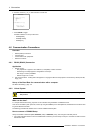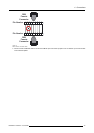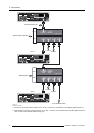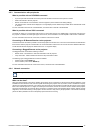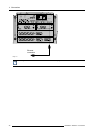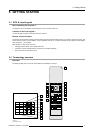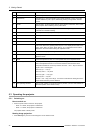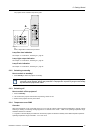4. Connections
6. Push the cursor key ↑ or ↓ to select the third or fourth slot.
INPUT SLOTS
Slot Module type [config]
1. RGB-SS [CV]
2. RGB-SOG
3. SDI
4. SDI
______________
1. DVI OUTPUT [DVI input]
Select with ↑ or ↓
then <ENTER>
<EXIT> to return
Menu 4-9
7. Press ENTER to toggle.
Possible indications on the input slot menu.
- VIDEO[VDEO]
- VIDEO[S-VIDEO]
- VIDEO[YUV]
4.6 Communication Connections
Overview
• RS232 (RS422) Connection
• Linked System
• Communication with peripherals
• Network connection
4.6.1 RS232 (RS422) Connection
Application
1. Remote control :
- easy adjustment of projector via an IBM PC (or compatible) or MAC connection.
- allow storage of multiple projector configurations and set ups.
- wide range of control possibilities.
- address range from 0 to 255.
2. data communications : sending data to the projector or copying the data from the pr
ojector to a hard memory device (hard disc,
floppy, etc.).
Set up of the Baud Rate for communication with a computer.
see "Baud rate Setting", page 116.
4.6.2 Linked System
CAUTION: Always use the Barco COM 800 Splitter, R9827941 (240V) or R9827948 (110V), when using the COM
800 protocol.
What can be done?
In a complex multi-channel setup, projectors can be controlled using the RS232 or COM800 Protocol.
CLO can be controlled by both protocols, however by using the COM800 port for this adjustment, the RS232 Port can still be used
for general RS232 commands.
The following procedure will describe how to connect COM800 Linke
dSystem.
How to connect a COM800 Setup
Always use the Barco COM 800 Splitter, R9827941 (240V) or R9827948 (110V), when using the COM 800 protocol.
1. Use a data cable with at least 9 cores and 2 DB9 female connector
s, just cross the pin 2 and pin 3 connection to make a Custom
Null Modem Cable.
42
R5976654 SLM R12+ 27/01/2005