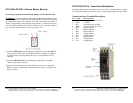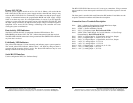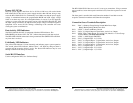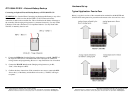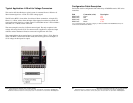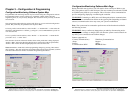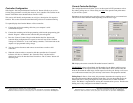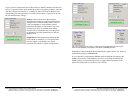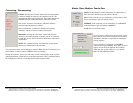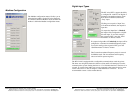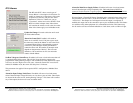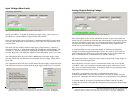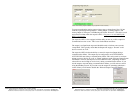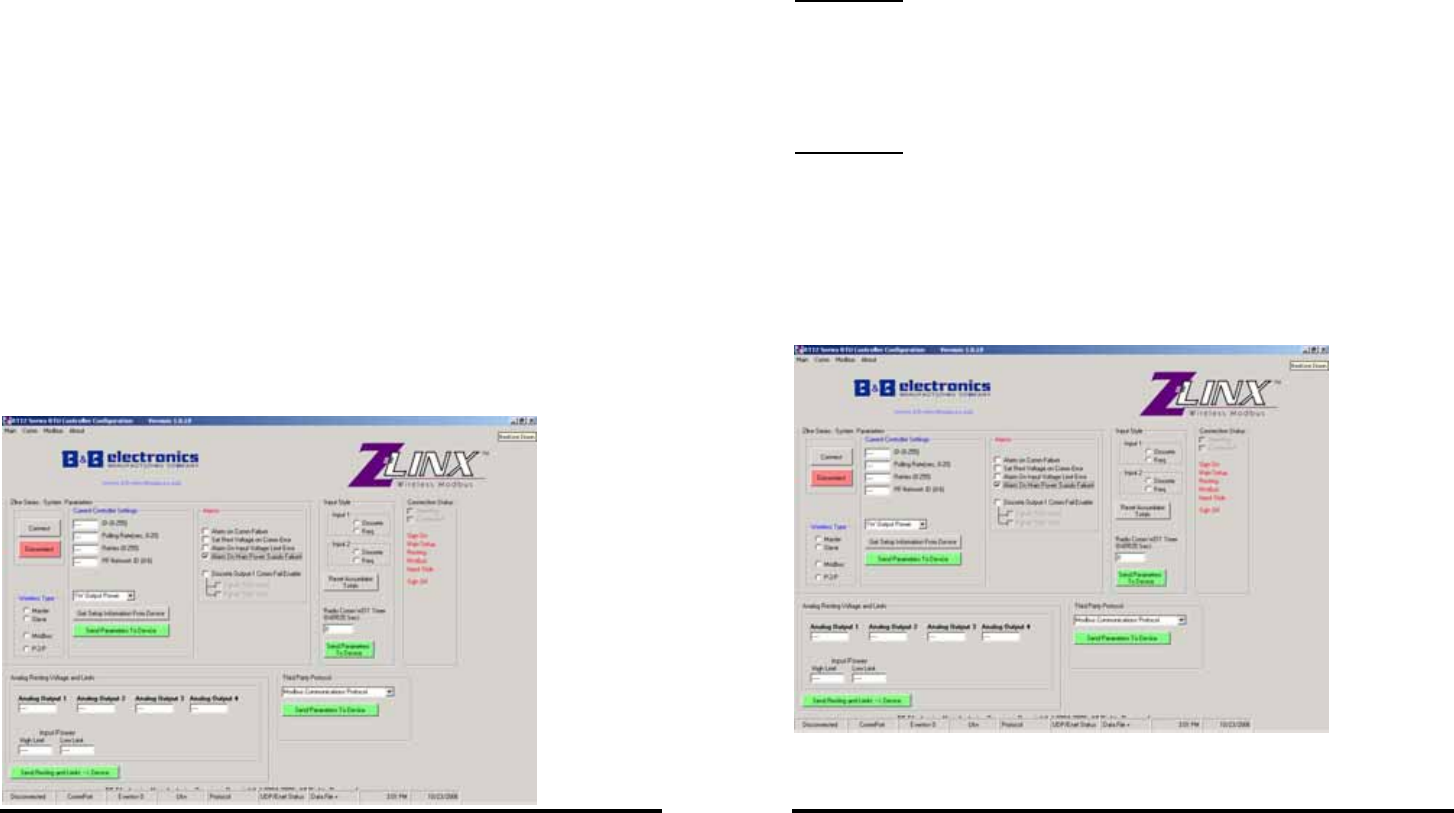
Manual Documentation Number: RT-12 series-4006m 29
B&B Electronics Mfg Co Inc – 707 Dayton Rd - PO Box 1040 - Ottawa IL 61350 - Ph 815-433-5100 - Fax 815-433-5104 – www.bb-elec.com
B&B Electronics – Westlink Commercial Park – Oranmore, Galway, Ireland – Ph +353 91-792444 – Fax +353 91-792445 – www.bb-europe.com
Chapter 3 – Configuration & Programming
Configuration/Monitoring Software System Map
Programmable and monitoring features may be accessed using the configuration software.
Programmable features such as polling rates, id number, subnets, labels, full scale
engineering units, etc, may be easily changed. This section will show you many of the RT
series features.
The configuration and monitoring software will allow you to save and load configuration
profiles. The profile may be uploaded to the respective RTU.
To load a profile, from the task bar, select “Profile” --> “Load Profile” --> then select the
desired file. The default file is “default_rt_config.cff”, It is recommended that you do not
over-write this file.
To save a profile, from the task bar, select “Profile” --> “Save Profile” --> Name the file
you wish to save, --> select “Save”.
The status bar at bottom of the main window shows what profile data is being displayed.
“Profile = RTU” means the data being displayed was retrieved from the respective RTU.
“Profile = File” means the data being displayed was retrieved from a file.
Note: Remember to ALWAYS confirm programming changes by pressing “Disconnect”
then “Connect”. This will retrieve the programmed data from the respective RTU. Confirm
each field within the main window “Controller Programming Parameters.”
30 Manual Documentation Number: RT-12 series-4006m
B&B Electronics Mfg Co Inc – 707 Dayton Rd - PO Box 1040 - Ottawa IL 61350 - Ph 815-433-5100 - Fax 815-433-5104 – www.bb-elec.com
B&B Electronics – Westlink Commercial Park – Oranmore, Galway, Ireland – Ph +353 91-792444 – Fax +353 91-792445 – www.bb-europe.com
Configuration/Monitoring Software Main Page
During the initial start-up process you will need to select a serial port. Refer to your
PC’s users guide to select a valid serial port. The most common port selected is COM1
or COM2 but may differ on your computer. This will set the correct communications
port for configuring, displaying or monitoring the controller.
!WARNING!
Connecting to a RTU device will disrupt the wireless communications.
This will cause a communications failure on the opposing link. Depending on features
selected, a communications error may cause your system to malfunction.
Note: The system must be connected to perform most of the functions described in
the following sections.
!WARNING!
Always confirm any changes that you make by disconnecting and re-
connecting after a change or changes. This will allow the system to retrieve data from
any RTU you’re connected to and confirm changes.
Features supported are:
-Comm (Communications) -Third Party Communications
-About -Support
-Profiles -About
-Communications WDT -MODBUS Slave