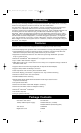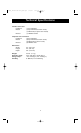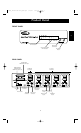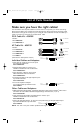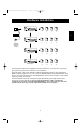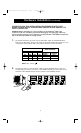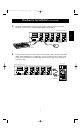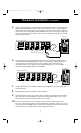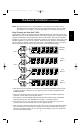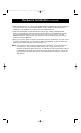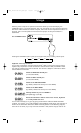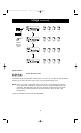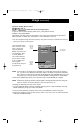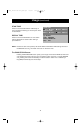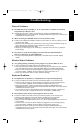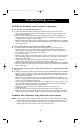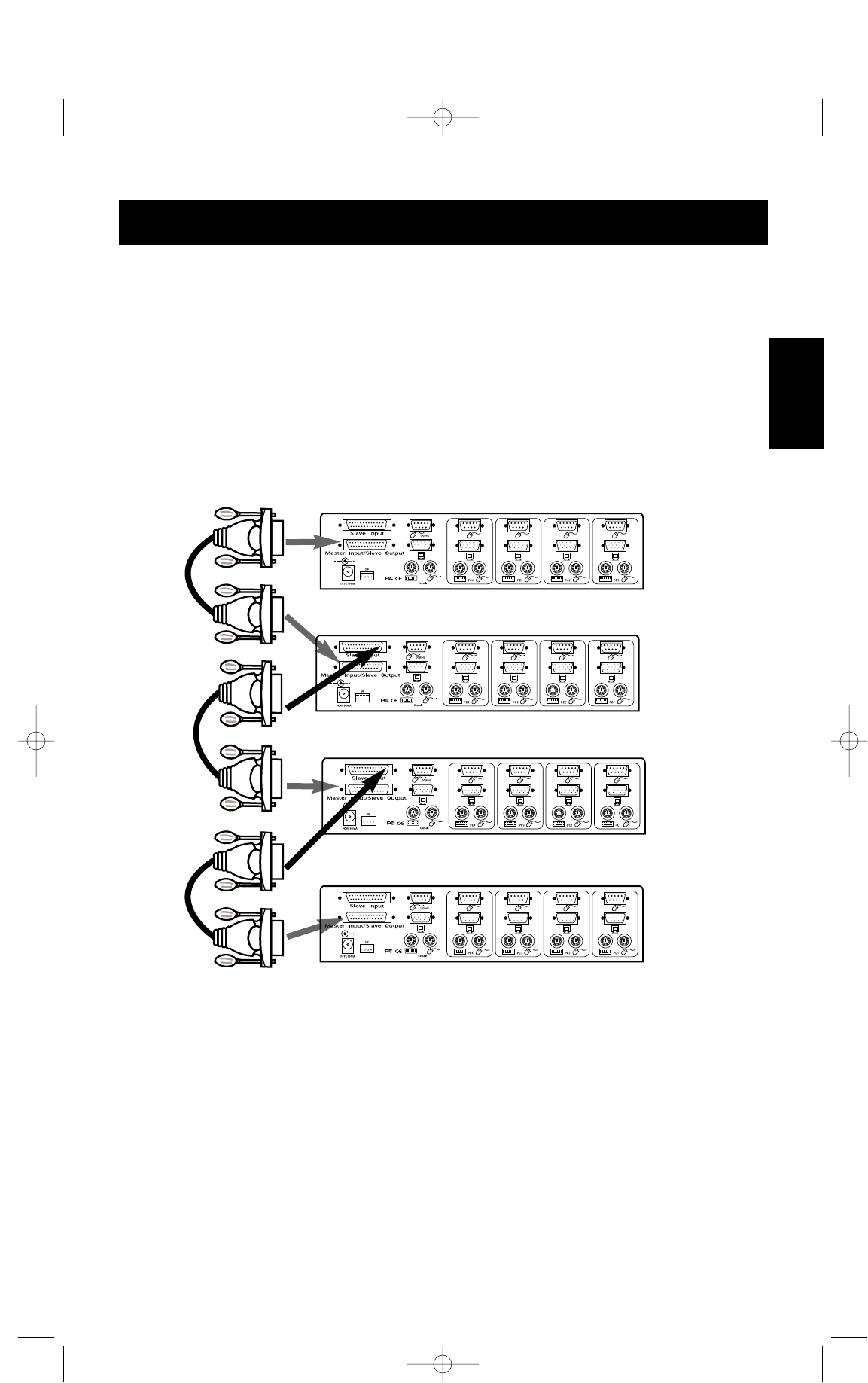
9
Hardware Installation (continued)
En
NOTE: Avoid pressing any keys on the keyboard or moving the mouse if the currently
selected port has a computer that is in the process of booting up. This may cause
the computer to not detect, or initialize the keyboard or mouse drivers properly.
Daisy-Chaining the OmniView
™
PRO:
The OmniView
™
PRO can be daisy-chained with additional OmniView
™
PRO units through the
DB25 daisy-chain ports. The F1D108-CBL daisy-chain cable is required (not included) for proper
operation. Please refer to the example below. Here, four OmniView
™
PRO units are cascaded
together for control of 16 computers. Recall that a maximum of 4 OmniView
™
PRO units can be
cascaded together for control of 16 computers. Recall that the DIP switches on the MASTER
unit must be set to BANK 0, and the slave units set to a unique BANK (any from 1 through 3).
See the beginning of this section for more information on the DIP switch settings.
• After setting the DIP switches on the slave unit, connect the computers using the same
procedure outlined in steps 4 to 8 in the previous section. DO NOT POWER UP THE
COMPUTERS YET.
• Using the F1D108-CBL daisy-chain cable, connect one end to the Master Input/Slave
Output of the unit. Refer to the diagram above.
• If the previous unit is the MASTER, then the other end of the cable connects to the Master
Input/Slave Output port of the MASTER (such as cable 1 in the diagram above).
• If the previous unit is a slave, then the other end goes to the Slave Input port of the
previous slave unit (such as cables 2 and 3 in the diagram above).
• Upon connecting the daisy-chain cable to the previous unit, it should automatically power
up if the previous unit is powered up. However, it is still recommended that the power
supply be used with the slave unit. You will see the LED display on the front panel show
the units bank address setting.
Cable 1
Cable 2
Cable 3
MASTER
(Bank 0)
slave
(Bank 1)
slave
(Bank 2)
slave
(Bank 3)
P72895_F1D104-OSD-univ_man.qxd 7/16/01 3:24 PM Page 9