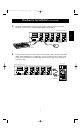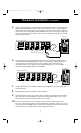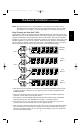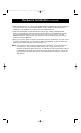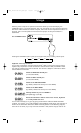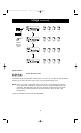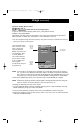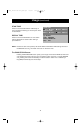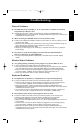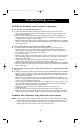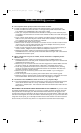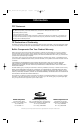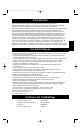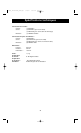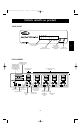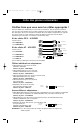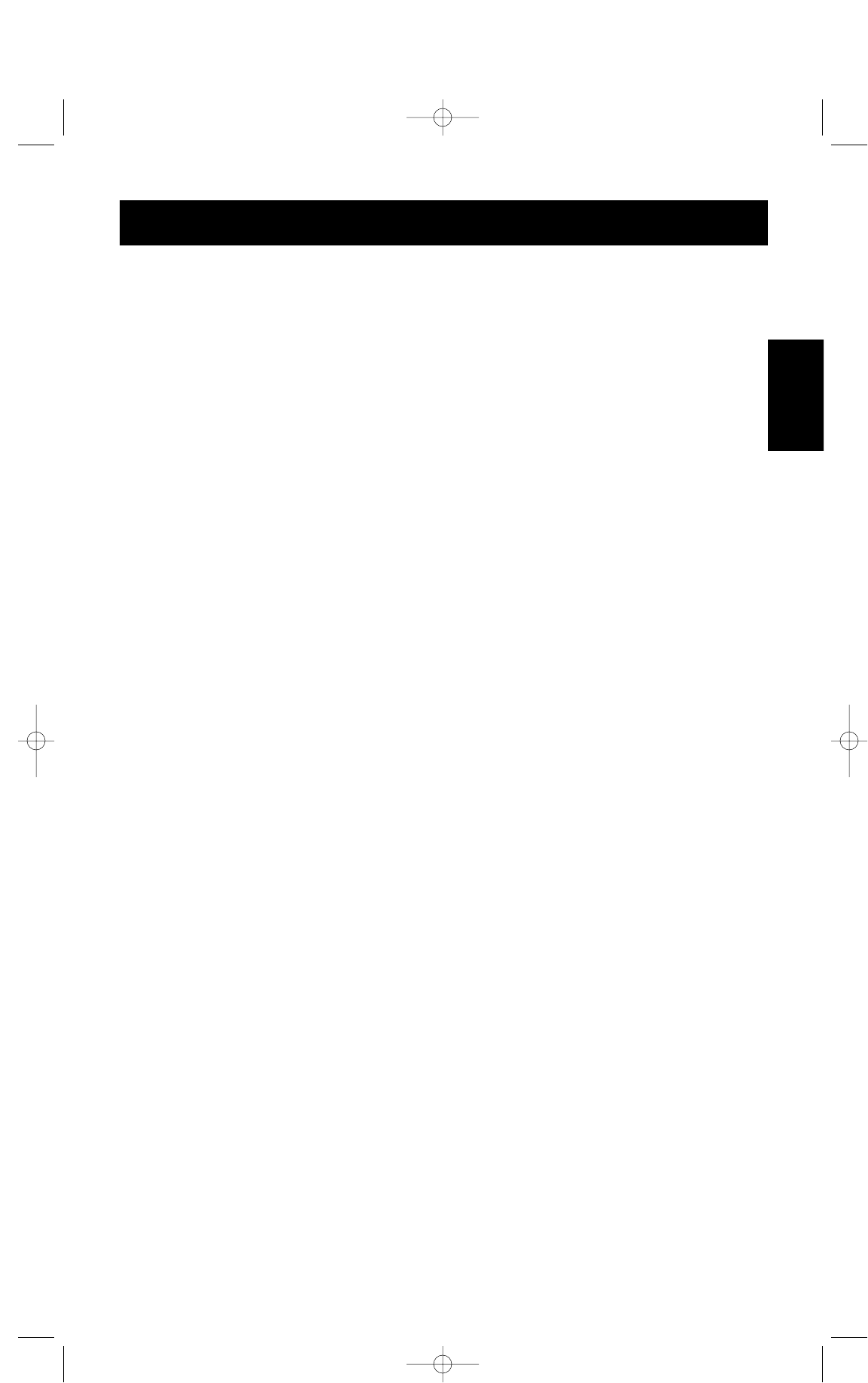
15
En
Troubleshooting
General Problems:
Q: The OSD menu does not display a "✹" on a port where a computer is connected
and powered up. What do I do?
A: • RESET the OmniView
™
PRO by simultaneously pressing the BANK/SCAN and
CHANNEL buttons on the front panel. Access the OSD menu again and it should have
re-detected all the active ports.
Q: When cascading, the MASTER unit does not see the slave unit(s).
A: • Refer to the Hardware Installation section for information on how to properly connect
the daisy-chain cable.
• Make sure that the daisy-chain cable that you are using is the F1D108-CBL. Using any
other cable will not guarantee proper operation or video quality.
• RESET the MASTER OmniView
™
PRO.
• Although a power supply is not necessary to make the slave unit work, try adding a
power supply.
Q: The names on my On-Screen Display got erased and have defaulted back to
Channel 1, Channel 2, etc. What happened?
A: • You may have pressed [SCROLL LOCK] [DEL]. This erases all the On-Screen Display
names.
Monitor/Video Problems:
Q: I am getting ghosting, shadowing or fuzzy images on my monitor. What do I do?
A: • Check the cables and make sure they are inserted properly.
• Your resolution and/or refresh rate is extremely high, or your cable is too long. Replace
your VGA cables with coaxial, double-shielded cables such as Belkin A3H981-XX.
• Check to make sure that the power adapter is plugged in and is working properly.
It must be 12VDC, 1000mA minimum. Make sure the power switch is on.
• Lower your refresh rate and/or screen resolution settings.
Keyboard Problems:
Q: The keyboard is not detected, or a keyboard error is reported during boot-up.
A: • Check the cables and make sure they are inserted properly in the correct ports.
• Check to make sure that the power adapter is plugged in and is working properly.
It must be 12VDC, 1000mA minimum. Make sure the power switch is on.
• RESET the OmniView
™
PRO by simultaneously pressing the BANK/SCAN and
CHANNEL buttons on the front panel. Access the OSD menu again and it should have
re-detected all the active ports.
• Do not press any keys on the keyboard while the selected computer is booting up.
This is true for any PC, whether stand-alone or connected to a KVM switch.
Q: The computers boot up fine, but the keyboard does not work.
A: • Check the cables and make sure they are inserted properly in the correct ports.
• Make sure the keyboard works when directly plugged into the computers.
• Try a different keyboard, but use only 101, 102 or 104-key keyboards.
• Make sure that the keyboard driver is for 101, 102 or 104-key keyboards, and not old
XT keyboards.
• Check to make sure that the power adapter is plugged in and is working properly.
It must be 12VDC, 1000mA minimum. Make sure the power switch is on.
• RESET the OmniView
™
PRO by simultaneously pressing the BANK/SCAN and
CHANNEL buttons on the front panel. Access the OSD menu again and it should have
re-detected all the active ports.
P72895_F1D104-OSD-univ_man.qxd 7/16/01 3:24 PM Page 15