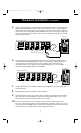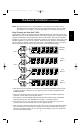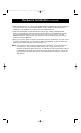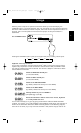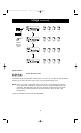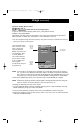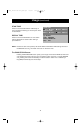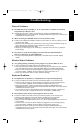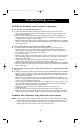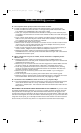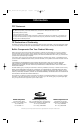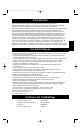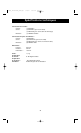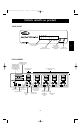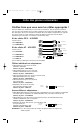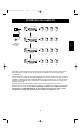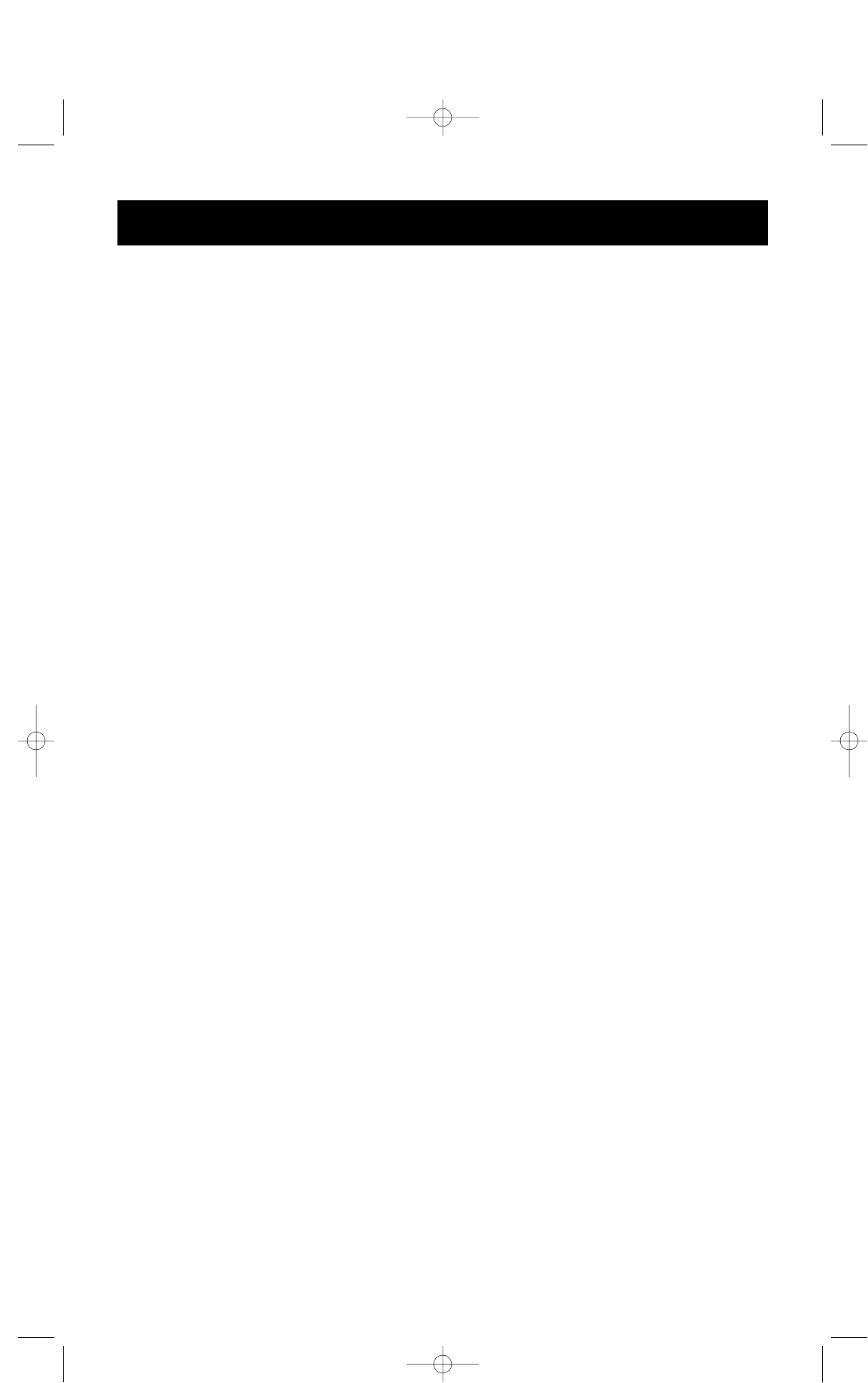
16
Troubleshooting (continued)
PS/2 Mouse Problems at the console or computers:
Q: The mouse is not detected during boot-up.
A: • Check the cables and make sure they are inserted properly in the correct ports.
• Check your computer/motherboard documentation making sure that the PS/2 mouse
port (or IRQ) is enabled.
• Make sure the mouse is detected directly plugged into the computer. Rebooting is
necessary when trying this. If the computer still does not detect the mouse, then your
computer’s PS/2 mouse port has a problem.
• RESET the OmniView
™
PRO by simultaneously pressing the BANK/SCAN and CHANNEL
buttons on the front panel. Access the OSD menu again and it should have re-detected
all the active ports.
Q: The computers boot up fine, but the mouse does not work.
A: • Check the cables and make sure they are inserted properly in the correct ports.
• Make sure the mouse works when directly plugged into the computer. Rebooting is
necessary when trying this. If the mouse pointer still does not move, then either your
PS/2 mouse port or the mouse itself has a problem.
• Try a different mouse.
• Make sure the mouse is a true PS/2 mouse. A combo mouse will work just as long as it is
set for PS/2 mode with the correct adapter.A serial-only mouse with a combo mouse
adapter WILL NOT work.
• Check to make sure that the power adapter is plugged in and is working properly. It
must be 12VDC, 1000mA minimum. Make sure the power switch is on.
• RESET the OmniView
™
PRO by simultaneously pressing the BANK/SCAN and CHANNEL
buttons on the front panel. Access the OSD menu again and it should have re-detected
all the active ports.
Q: When I switch from one port to another, mouse movement is completely erratic. What
do I do?
A: • RESET the OmniView
™
PRO by simultaneously pressing the BANK/SCAN and CHANNEL
buttons on the front panel or use hot key command [SCROLL LOCK] [SCROLL LOCK]
[END] to reset the OmniView
™
PRO. Access the OSD menu again and it should have re-
detected all the active ports.
• Make sure you do not have more than one mouse driver. Make sure that the driver is
either for a Standard PS/2 or Microsoft
®
-compatible PS/2 mouse. Try to obtain the latest
version from your hardware manufacturer.
• If you are using a specialized mouse such as a cordless mouse, scrolling mouse or mice
with more than 2 operational buttons, use generic PS/2 mouse drivers. Non-standard
mice often use non-PS/2 proprietary mouse protocol.
• Make sure you do not have any mouse drivers loaded in your config.sys or
autoexec.bat files.
• Avoid moving the mouse or pressing the mouse buttons when switching ports.
• Reset the mouse to resume proper mouse movement simply by unplugging the mouse
from the front of the OmniView
™
PRO for about 2-3 seconds, and plugging it in again.
Problems with computers using the serial mouse output:
NOTE: The OmniView
™
PRO has Integrated Mouse Conversion Technology. This technology
converts the PS/2 mouse signals at the console to serial mouse signals. Windows
®
9x
Control Panel System applet may not display that it has detected a mouse, but the
Modem applet will show a serial mouse at a certain serial port.
P72895_F1D104-OSD-univ_man.qxd 7/16/01 3:24 PM Page 16