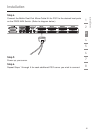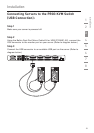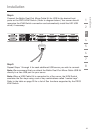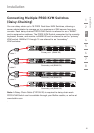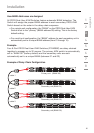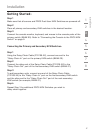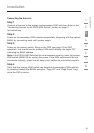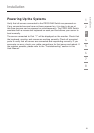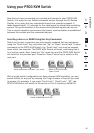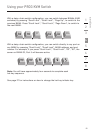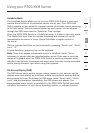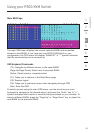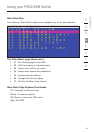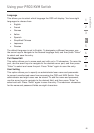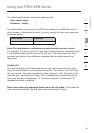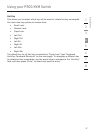Using your PRO3 KVM Switch
20
Now that you have connected your console and servers to your PRO3 KVM
Switch, it is ready for use. Select connected servers through the On-Screen
Display, or by using hot-key commands through the console keyboard. It
takes approximately 1–2 seconds for the video signal to refresh after switching
servers. Re-synchronization of the mouse and keyboard signals also occurs.
This is normal operation and ensures that proper synchronization is established
between the console and the connected servers.
Selecting a Server or BANK Using Hot-Key Commands
Switch to the next or previous port with simple, keyboard hot-key sequences
using the “Scroll Lock” key, and either the “Up” or “Down” arrow keys. To send
commands to the PRO3 KVM Switch, the “Scroll Lock” key must be pressed
twice within two seconds. The PRO3 KVM Switch will beep, confirming that it
is in hot-key mode. Next, press the “Up” arrow key and the PRO3 KVM Switch
will switch to the previous port. Press the “Down” arrow key to switch to the
next port.
Hl^iX]idcZmiVXi^kZedgi!
¹9dlcºVggdl
Hl^iX]idegZk^djhVXi^kZedgi!¹JeºVggdl#
With a single-switch configuration (no daisy-chained KVM switches), you can
switch directly to any port by entering the 2-digit number of the port you wish
to access. For example, if you press “Scroll Lock”, “Scroll Lock”, “02”, the
PRO3 KVM Switch will switch to the server on Port 2 located on BANK 00.
Switch to BANK 00, Port 2 (02)
1
2
3
4
5
6
7
8
section