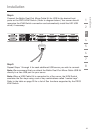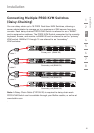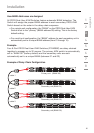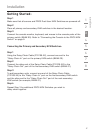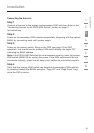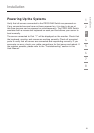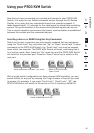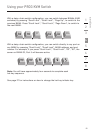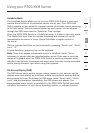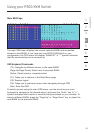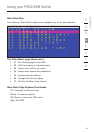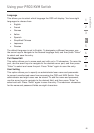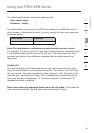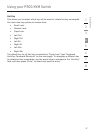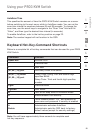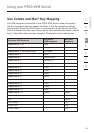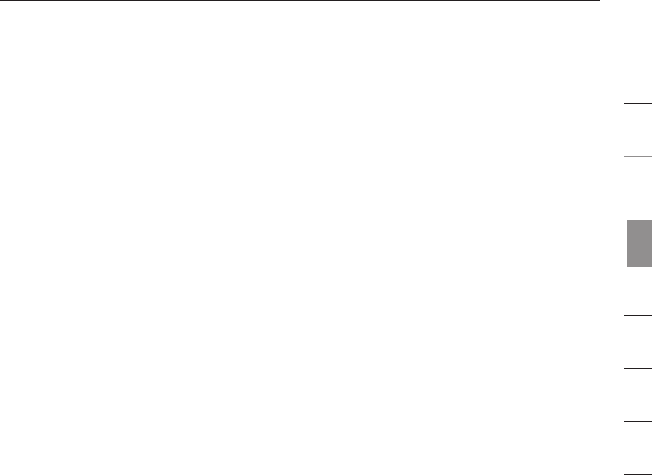
Using your PRO3 KVM Switch
22
AutoScan Mode
The AutoScan feature allows you to set your PRO3 KVM Switch to scan and
monitor the activities of all connected servers one by one. The PRO3 KVM
Switch remains on one server for a preset number of seconds, before switching
to the next server. The time interval allotted for each server can be adjusted
through the OSD menu (see the “AutoScan Time” section).
When the PRO3 KVM Switch is in AutoScan mode, it is also in view-only mode.
This means that input from the console (keyboard and mouse) will not be
transmitted to the server in focus. Cancel AutoScan to regain control of
the server.
You can activate AutoScan on your keyboard by pressing “Scroll Lock”, “Scroll
Lock”, “A”.
To stop AutoScan, press any key on the keyboard.
Note: There is no mouse or keyboard control in AutoScan mode. This is
necessary to prevent data and synchronization errors. If the user is using the
mouse or keyboard when the PRO3 KVM Switch is switching between ports,
data flow may become interrupted and could result in erratic mouse movement
and/or wrong-character input when using the keyboard.
On-Screen Display (OSD)
The OSD allows you to switch servers, assign names to your servers, set the
desired scan-time interval for AutoScan, enable the password security feature,
and program hot keys. To access the OSD menu, press “Scroll Lock”, “Scroll
Lock”, and the space bar. Immediately, the OSD screen will appear. The
superimposed menu screen is generated by the PRO3 KVM Switch, and does
not affect the function of your server, operating system, or software function.
section
1
2
3
4
5
6
7
8