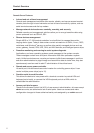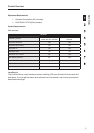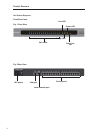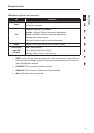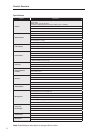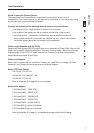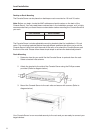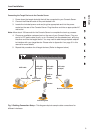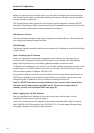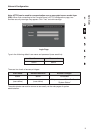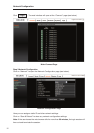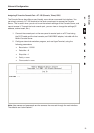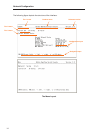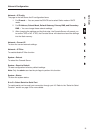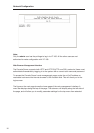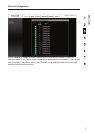10
Network Configuration
Before you can connect to a target device, you will need to configure the network settings.
The Console Server offers two methods of setting the network: via web-browser interface or
through the local console port.
The Console Server offers support for both Dynamic Host Configuration Protocol (DHCP)
and static IP addressing. Belkin recommends that an IP address be reserved for the Console
Server and that it remains static while connected to the network.
Web-Browser Interface
The web interface provides an easy way to configure the Console Server. The administrator
can configure all features through the Web.
InitialSettings
The following section provides instructions for setting the IP address for the OmniView Serial
Console Server.
Step1IdentifyingtheIPAddress
Once your Console Server has been connected to your network and is powered up, a
Dynamic Host Configuration Protocol (DHCP) server on your network will automatically
assign the Console Server an IP address, gateway address, and subnet mask.
To identify the IP address on your network, use the MAC address located on the back of the
Console Server. If no DHCP server is found on your network, the Console Server will boot
with the following static IP address: 192.168.2.156.
If you want to connect more than one Console Server to the same network and there is no
DHCP server available, connect each Console Server to your network one at a time, and
change the static IP address of each unit before connecting the next unit.
Note:IfaDHCPserverlaterbecomesavailableonyournetwork,theConsoleServer
willtakeanewIPaddressfromtheDHCPserver.TokeeptheoriginalstaticIP
address,youwillneedtodisableDHCP(seepage18).
Step2LoggingintotheWebInterface
After you identified the IP address of your device, open your web browser. A list of
supported browsers can be found on page 3.
Type in the Console Server’s IP address in the browser’s address field, using this format:
http://XXX.XXX.XXX.XXX (example: http://76.255.43.173). The login page will appear (see
next page). Bookmark the page for easy reference.