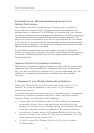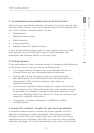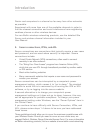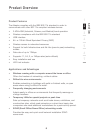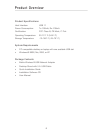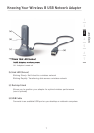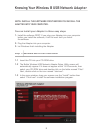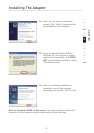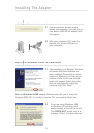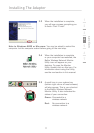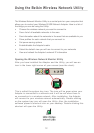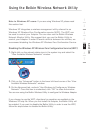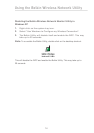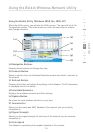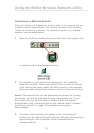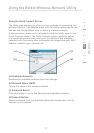10
Installing The Adapter
Installing The Adapter
11
1
2
3
4
5
6
7
section
Step 2: Plug the Adapter into your Computer
2.1 If your computer did not need to
restart, the message “You can plug in
your Belkin USB WLAN adapter now”
will appear.
2.2 With your computer ON, insert the
Adapter into a free USB port on
your computer.
Step 3: Let Windows Finish the Installation
3.1 After inserting your Adapter, Windows
will detect that new hardware has
been installed. Depending on which
version of Windows you are using, a
window similar to the one pictured
below will appear. Select the option
that will automatically install the
software and Click “Next”.
Note to Windows 98SE users: Windows may ask you to insert the
Windows 98SE CD. If you don’t have the CD, you need to obtain one.
3.2 If you are using Windows 2000
or Windows XP, you may see a
screen similar to the one to the left.
This DOES NOT mean there is a
problem. Select “Continue Anyway”.
Step 2: Plug the Adapter into your Computer
Step 3: Let Windows Finish the Installation
or