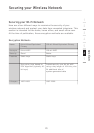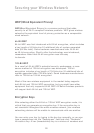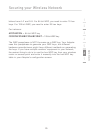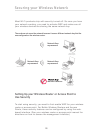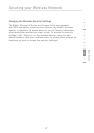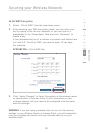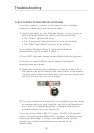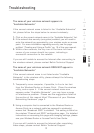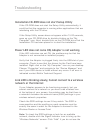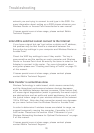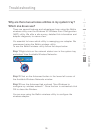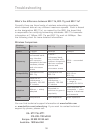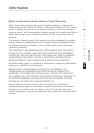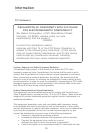30 31
section
1
2
3
4
5
6
7
Troubleshooting
The name of your wireless network appears in
“Available Networks”
If the correct network name is listed in the “Available Networks”
list, please follow the steps below to connect wirelessly:
1. Click on the correct network name in the “Available Networks” list.
2. If the network has security (encryption) enabled, you will need to
enter the network key generated by your wireless router or access
point. For more information regarding security, see the page
entitled: “Creating and Using a Profile” pg. 19 of the user manual.
3. Within a few seconds, the tray icon in the lower left-hand
corner of your screen should turn green, indicating a
successful connection to the network.
If you are still unable to access the Internet after connecting to
the wireless network, please contact Belkin Technical Support
The name of your wireless network DOES NOT appear in
“Available Networks”
If the correct network name is not listed under “Available
Networks” in the wireless utility, please attempt the following
troubleshooting steps:
1. Temporarily move computer, if possible, to five to ten feet
from the Wireless Router or Access Point. Close the wireless
utility, and re-open it. If the correct network name now
appears under “Available Networks”, you may have a range
or interference problem. Please see the suggestions listed at
the section of this manual titled “Placement of your Wireless
Networking Hardware” page 2.
2. Using a computer that is connected to the Wireless Router or
Access Point via a network cable (as opposed to wirelessly),
ensure that “Broadcast SSID” is enabled. This setting is found on
the wireless “Channel and SSID” configuration page. For detailed
instructions on accessing this page and changing settings, please
see your Wireless Router or Access Point’s User Guide.
If you are still unable to access the Internet after completing
these steps, please contact Belkin Technical Support.