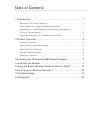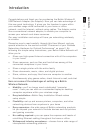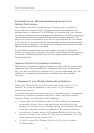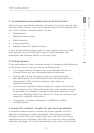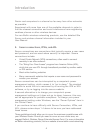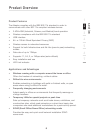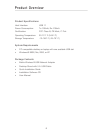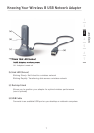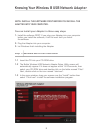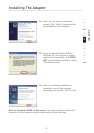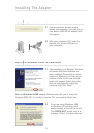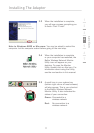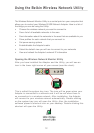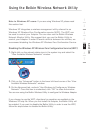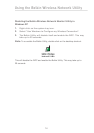Introduction
3
2. Avoid obstacles and possible sources of interference
Avoid placing your Wireless Router or Access Point near devices that
may emit radio “noise”, such as microwave ovens. Dense objects that
can inhibit wireless communication include:
• Refrigerators
• Washers and/or dryers
• Metal cabinets
• Large aquariums
• Metallic-based UV tinted windows
If your wireless signal seems weak in some spots, make sure that
such objects are not blocking the signal’s path (between your
computers and Wireless Router or Access Point).
3. Cordless phones
If the performance of your wireless network is impaired after attending
to the above issues, and you have a cordless phone:
• Try moving cordless phones away from Wireless Routers or
Access Points and your wireless-enabled computers.
• Unplug and remove the battery from any cordless phone
that operates on the 2.4GHz band (check the manufacturer’s
information). If this fixes the problem, your phone is
probably interfering.
• If your phone supports channel selection, change the channel
on the phone to the farthest channel from your wireless network,
as possible. For example, change the phone to channel 1 and
move your Wireless Router to channel 11. See your phone’s user
manual for detailed instructions.
• If necessary, consider switching to a 900MHz or 5GHz
cordless phone.
4. Choose the “quietest” channel for your wireless network.
In locations where homes or offices are close together, such as
apartment buildings or office complexes, there may be wireless
networks nearby that can conflict with yours. Use the Site Survey
capabilities of your Wireless LAN Utility to locate any other wireless
networks (see page 15 of this User Manual), and move your Wireless
section
1
2
3
4
5
6
7
Introduction