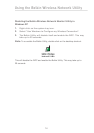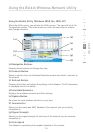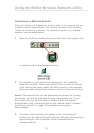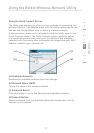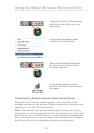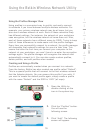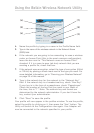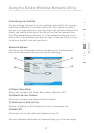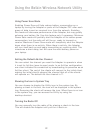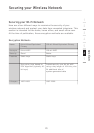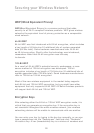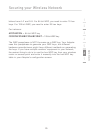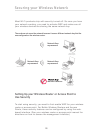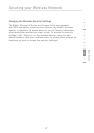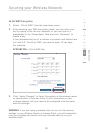22 23
1
2
3
4
5
6
7
Using Power Save Mode
Enabling Power Save will help reduce battery consumption on a
laptop by turning the Adapter or parts of the Adapter OFF after each
group of data is sent or received to or from the network. Enabling
this mode will decrease performance of the Adapter, but may greatly
enhance your battery life. Use this feature only if necessary. Minimum
Power Save mode will partially shut the Adapter off to reduce power
consumption, but the radio will still be on, ready to transmit or
receive. Maximum Power Save mode will completely shut the Adapter
down when there is no activity. When there is activity, the Adapter
will turn itself back on and begin transmitting or receiving data. This
introduces a short delay, but will save the most battery power on
your laptop.
Setting the Default Ad-Hoc Channel
You can select the channel you want the Adapter to operate in when
it is set for Ad-Hoc (peer-to-peer) mode. In an Ad-Hoc configuration,
one client initiates the connection by broadcasting its presence as an
Ad-Hoc client. The rest of the clients will connect to the initial client,
making the initial client’s channel the channel that all of the clients
will operate on. The default Ad-Hoc channel is 11.
Showing the Icon in System Tray
You can choose to display the Utility icon in the system tray. By
placing a check in the box, the icon will be displayed in the system
tray. Removing the check will remove the icon. When there is no icon
in the system tray, you can access the Utility by using the
desktop shortcut.
Turning the Radio Off
You can manually turn the radio off by placing a check in the box.
This will disable the Adapter until you turn it back on.
Using the Belkin Wireless Network Utility