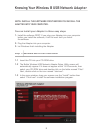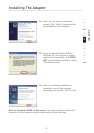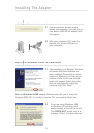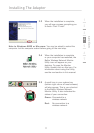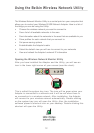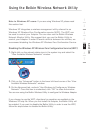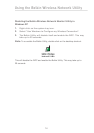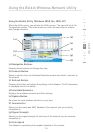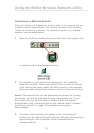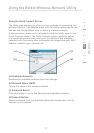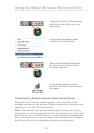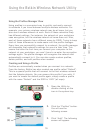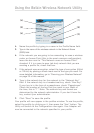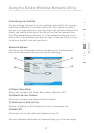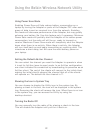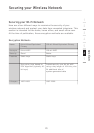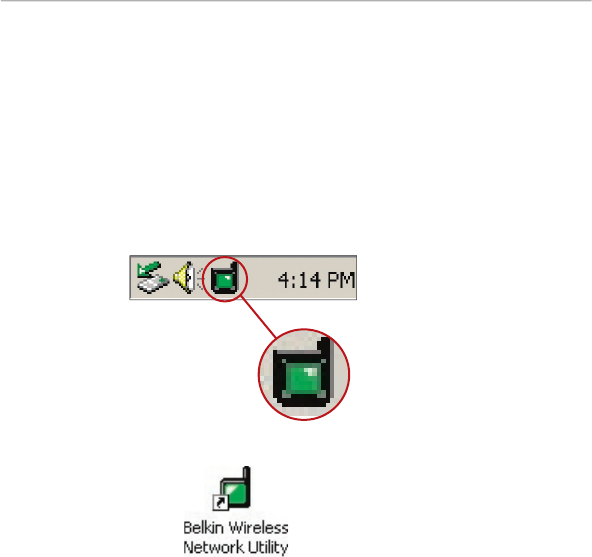
16
17
section
1
2
3
4
5
6
7
Using the Belkin Wireless Network Utility
Connecting to a Wireless Network
After you install your Adapter for the first time, it will connect to your
wireless network automatically. You should not have to do anything
further to connect to a network. To manually connect to a wireless
network, see the steps below.
1. Open the Utility by double-clicking on the icon in the system tray
or double-click on the desktop shortcut.
2. All networks in your area will be displayed in the “Available
Networks” window. Select the network that you want to connect
to by clicking the name (under the SSID column) of the network.
Once you have selected the network, click the “Connect” button.
Note: If the network that you are attempting to connect to is using
encryption, you will be prompted to enter the network key. If you
don’t know the key, you will need to obtain it from the system
administrator. Also, see the section of this manual called “Creating
and Using a Profile” on page 19 for advanced encryption
setup options.
3. The name of the network will appear in the “Connected to”
window and the Signal Strength indicator will show the network’s
signal strength. Your computer is now connected to the
wireless network.