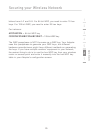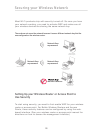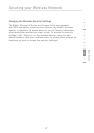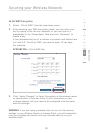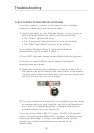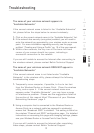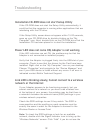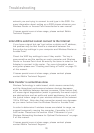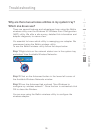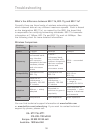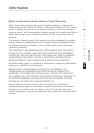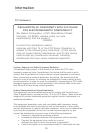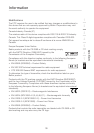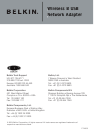32
33
Troubleshooting
section
1
2
3
4
5
6
7
network you are trying to connect to and type in the SSID. For
more information about setting up a SSID please reference your
Wireless Router or Access Point manufacture’s user manual.
If issues persist even at close range, please contact Belkin
Technical Support.
Link LED is solid but cannot connect to the Internet
If you have a signal but can’t get online or obtain an IP address,
the problem may be that there is a mismatch between the
Encryption key settings in your computer and Wireless Router or
Access Point.
Check the WEP key settings to see if they match. The key is
case-sensitive and the spelling on each computer and Wireless
Router or Access Point must be exactly the same in order for the
Adapter to connect to the router. For more information about
encryption please see “Creating and Using a Profile” on page 19
of this manual.
If issues persist even at close range, please contact please
contact Belkin Technical Support.
Data transfer is sometimes slow
Wireless Technology is radio-based, which means connectivity
and the throughput performance between devices decreases
when the distance between devices increases. Other factors that
will cause signal degradation (metal is generally the worst culprit)
are obstructions such as walls and metal appliances. As a result,
the typical indoor range of your wireless devices will be between
100 to 200 feet. Note also that connection speed may decrease
as you move further from the Wireless Router or Access Point.
In order to determine if wireless issues are related to range, we
suggest temporarily moving the computer, if possible, to 5-10’
from router. Please see the section titled “Placement of your
Wireless Networking Hardware for Optimal Performance” on page
2 of this manual.
If issues persist even at close range, please contact please
contact Belkin Technical Support.