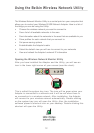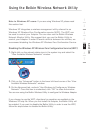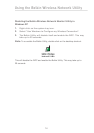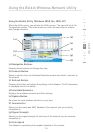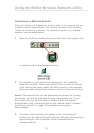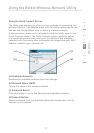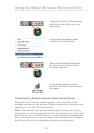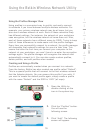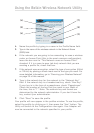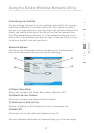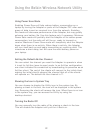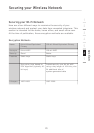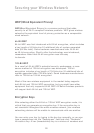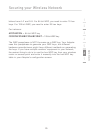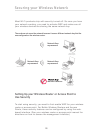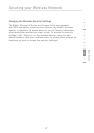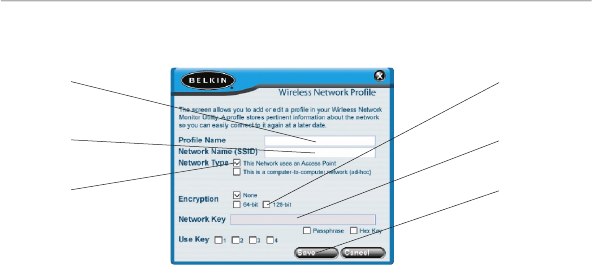
20
21
section
1
2
3
4
5
6
7
4. Name the profile by typing in a name in the Profile Name field.
5. Type in the name of the wireless network in the Network Name
(SSID) field.
6. If the network you are going to be connecting to uses a wireless
router or Access Point (this is the most common configuration),
leave the box next to “This Network uses an Access Point”
checked. If it is a peer-to-peer (ad-hoc) network that you are
creating a profile for, check that box.
7. If the network uses encryption, select the type of encryption (64-bit
or 128-bit) by placing a check mark next to the type you need. For
more detailed information, go to “Securing your Wireless Network”
on page 23 of this manual.
8. Type in the network key for the network in the “Network Key”
field. If the network key is a hexadecimal key, check “Hex Key”.
If your key is in the form of a passphrase, check “Passphrase”.
Check the number of the key that you need to use. Most of
the time, this is “1”. Note: The network key and format are
determined by the network administrator. If you don’t have the
key, contact your administrator.
9. Click “Save” to save the profile.
Your profile will now appear in the profiles window. To use the profile,
select the profile by clicking on it, then press the “Use” button. The
Utility will switch to the Configuration view again. Your Adapter will
now be connected to the network specified in your profile.
(4)
(7)
(5)
(8)
(6)
(9)
Using the Belkin Wireless Network Utility