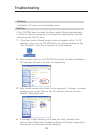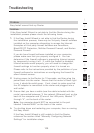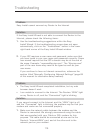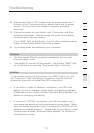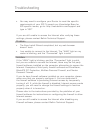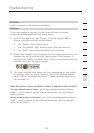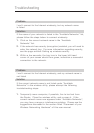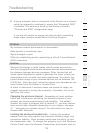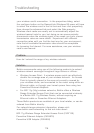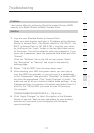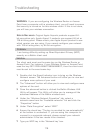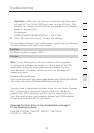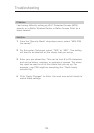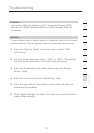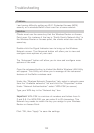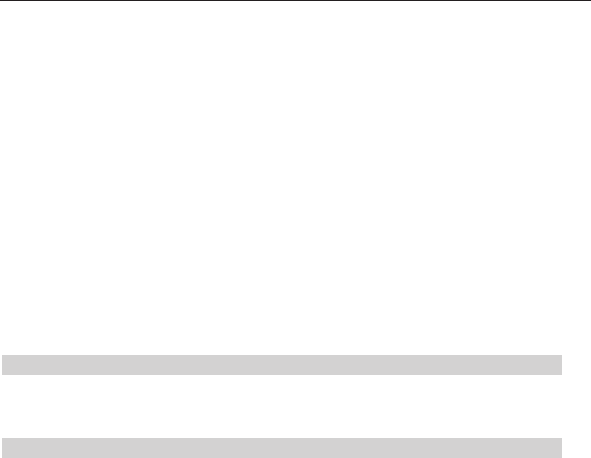
116
Troubleshooting
Troubleshooting
117
section
2
1
3
4
5
6
7
8
9
10
11
12
your wireless card’s connection. In the properties dialog, select
the configure button on the General tab (Windows 98 users will have
to select the wireless card in the list box and then click properties),
then choose the advanced tab and select the Rate property.
Wireless client cards are usually set to automatically adjust the
wireless transmit rate for you, but doing so can cause periodic
disconnects when the wireless signal is too weak; as a rule, slower
transmission rates are more stable. Experiment with different
connection rates until you find the best one for your environment;
note that all available transmission rates should be acceptable
for browsing the Internet. For more assistance, see your wireless
card’s user manual.
Problem:
How do I extend the range of my wireless network
Solution:
Belkin recommends using one of the following products to extend
wireless network coverage throughout large homes or offices:
• Wireless Access Point: A wireless access point can effectively
double the coverage area of your wireless network. An Access
Point is typically placed in the area not currently covered by
your wireless router, and connected to the router using either an
Ethernet cable, or through your home’s power lines using two
Powerline Ethernet Adapters.
• For 802.11g (54g) wireless networks, Belkin offers a Wireless
Range Extender/Access Point that can be connected wirelessly
to a Belkin 802.11g Wireless Router, without requiring an
Ethernet cable or Powerline Ethernet Adapters.
These Belkin products are available at your local retailer, or can be
ordered from Belkin directly.
For network/range extension information, please visit:
www.belkin.com/networking to find out more about:
802.11g Wireless Range Extender/Access Point (F5D7130)
Powerline Ethernet Adapter (F5D4070)
Powerline USB Adapter (F5D4050)