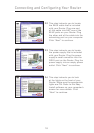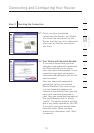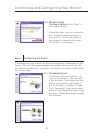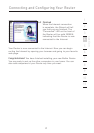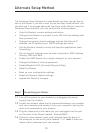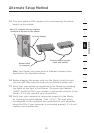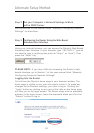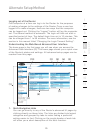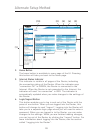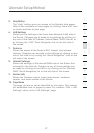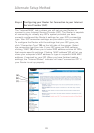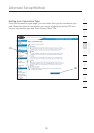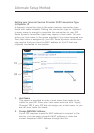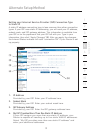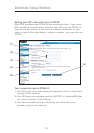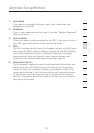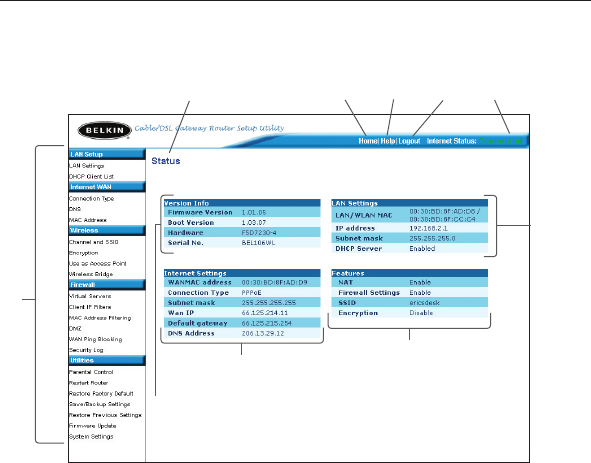
26
Alternate Setup Method
Alternate Setup Method
27
section
2
1
3
4
5
6
7
8
9
10
11
12
2. Home Button
The home button is available in every page of the UI. Pressing
this button will take you back to the home page.
3. Internet Status Indicator
This indicator is visible in all pages of the Router, indicating
the connection status of the Router. When the indicator says
“connection OK” in GREEN, the Router is connected to the
Internet. When the Router is not connected to the Internet, the
indicator will read “no connection” in RED. The indicator is
automatically updated when you make changes to the settings of
the Router.
4. Login/Logout Button
This button enables you to log in and out of the Router with the
press of one button. When you are logged into the Router, this
button will change to read “Logout”. Logging into the Router will
take you to a separate login page where you will need to enter a
password. When you are logged in to the Router, you can make
changes to the settings. When you are finished making changes,
you can log out of the Router by clicking the “Logout” button. For
more information about logging into the Router, see the section
called “Logging into the Router”.
(1)
(10) (2) (5) (4) (3)
(9)
(8)
(7)
(6)