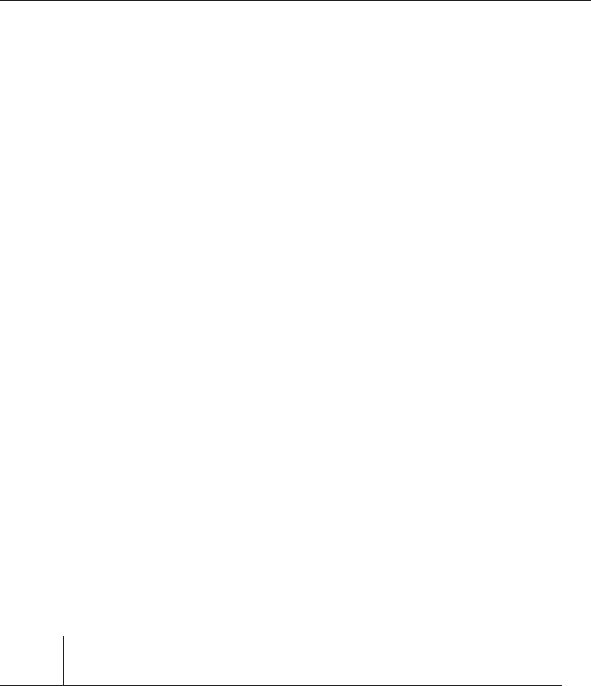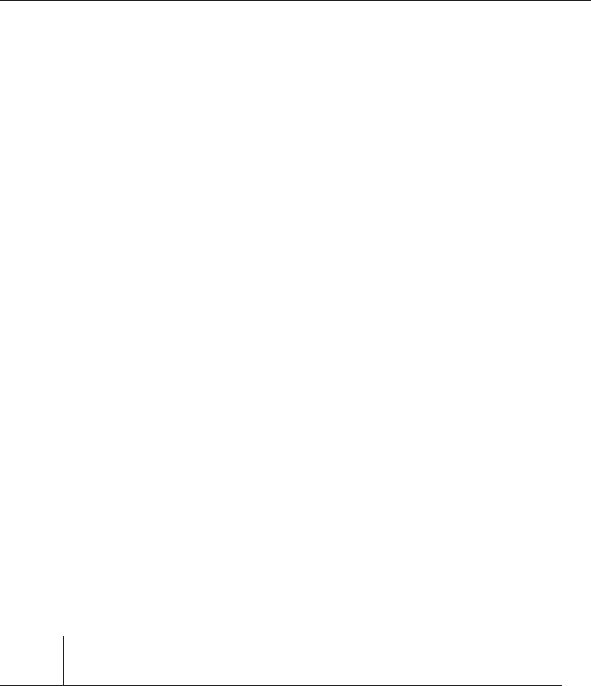
22
Alternate Setup Method
Alternate Setup Method
23
section
2
1
3
4
5
6
7
8
9
10
11
12
The Advanced User Interface is a web-based tool that you can use to
set up the Router if you don’t want to use the Easy Install Wizard. You
can also use it to manage advanced functions of the Router. From the
Advanced User Interface, you can perform the following tasks:
• View the Router’s current settings and status.
• Configure the Router to connect to your ISP with the settings that
they provided you.
• Change the current network settings such as the Internal IP
address, the IP address pool, DHCP settings and more.
• Set the Router’s firewall to work with specific applications (port
forwarding).
• Set up security features such as client restrictions, MAC address
filtering, WEP and WPA.
• Enable the DMZ feature for a single computer on your network.
• Change the Router’s internal password.
• Enable/Disable UPnP (Universal Plug-and-Play).
• Reset the Router.
• Back up your configuration settings.
• Reset the Router’s default settings.
• Update the Router’s firmware.
Step 1 Connecting your Router
1.1 Turn off the power to your modem by unplugging the power
supply from the modem.
1.2 Locate the network cable that is connected between your modem
and your computer and unplug it from your computer, leaving the
other end connected to your modem.
1.3 Plug the loose end of the cable you just unplugged into the port
on the back of the Router labeled “Internet/WAN”.
1.4 Connect a new network cable (not included) from the back of
the computer to one of the ports labeled “1–4”. Note: It does not
matter which numbered port you choose.