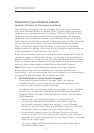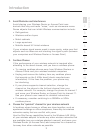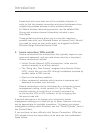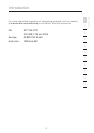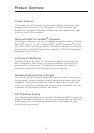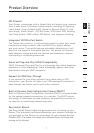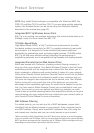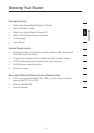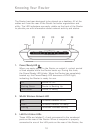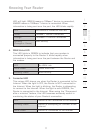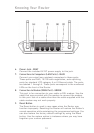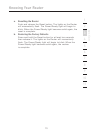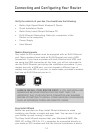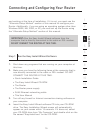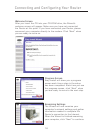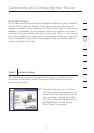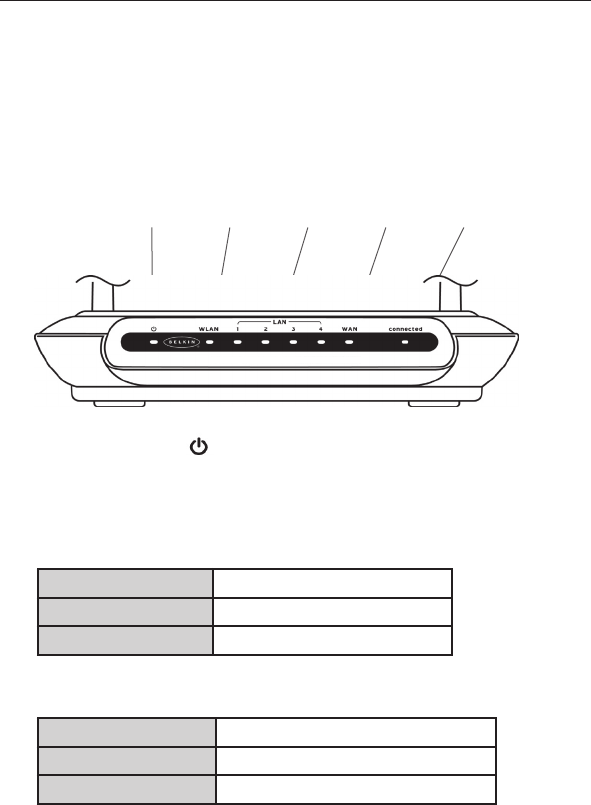
10
Knowing Your Router
Knowing Your Router
11
section
2
1
3
4
5
6
7
8
9
10
11
12
The Router has been designed to be placed on a desktop. All of the
cables exit from the rear of the Router for better organization and
utility. The LED indicators are easily visible on the front of the Router
to provide you with information about network activity and status.
1. Power/Ready LED
When you apply power to the Router or restart it, a short period
of time elapses while the Router boots up. During this time,
the Power/Ready LED blinks. When the Router has completely
booted up, the Power/Ready LED becomes a SOLID light,
indicating the Router is ready for use.
OFF Router is OFF
Blinking Green Router is Booting Up
Solid Green Router is Ready
2. WLAN: Wireless Network LED
OFF Wireless Network is OFF
Green Wireless Network is Ready
Blinking Indicates Wireless Activity
3. LAN Port-Status LEDs
These LEDs are labeled 1–4 and correspond to the numbered
ports on the rear of the Router. When a computer is properly
connected to one of the LAN ports on the rear of the Router, the
(1) (2) (3) (4) (5)
2.4GHz • High-Speed Wireless G