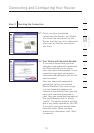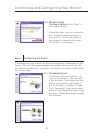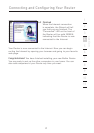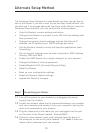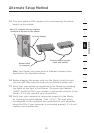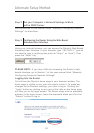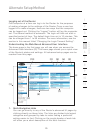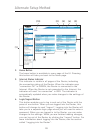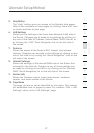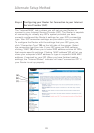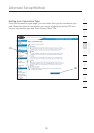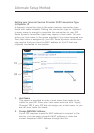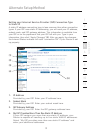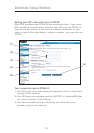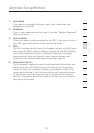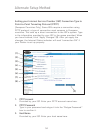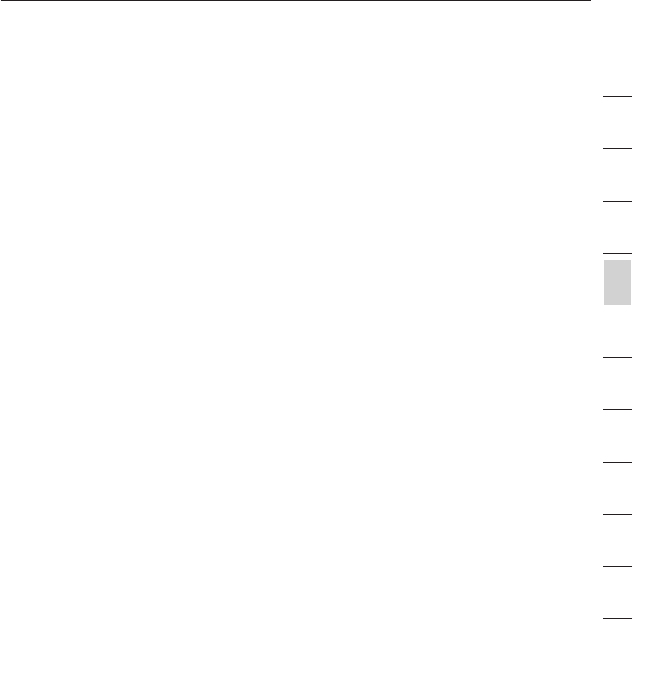
26
Alternate Setup Method
Alternate Setup Method
27
section
2
1
3
4
5
6
7
8
9
10
11
12
5. Help Button
The “Help” button gives you access to the Router’s help pages.
Help is also available on many pages by clicking “more info” next
to certain sections of each page.
6. LAN Settings
Shows you the settings of the Local Area Network (LAN) side of
the Router. Changes can be made to the settings by clicking on
any one of the links (IP Address, Subnet Mask, DHCP Server) or
by clicking the “LAN” Quick Navigation link on the left side of
the screen.
7. Features
Shows the status of the Router’s NAT, firewall, and wireless
features. Changes can be made to the settings by clicking on any
one of the links or by clicking the “Quick Navigation” links on the
left side of the screen.
8. Internet Settings
Shows the settings of the Internet/WAN side of the Router that
connects to the Internet. Changes to any of these settings can
be made by clicking on the links or by clicking on the “Internet/
WAN” Quick Navigation link on the left side of the screen.
9. Version Info
Shows the firmware version, boot-code version, hardware
version, and serial number of the Router.
10. Page Name
The page you are on can be identified by this name. This manual
will sometimes refer to pages by name. For instance “LAN > LAN
Settings” refers to the “LAN Settings” page.