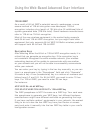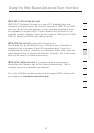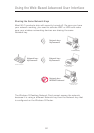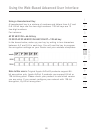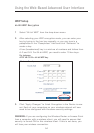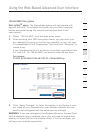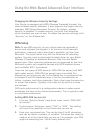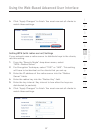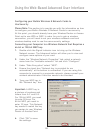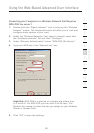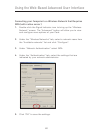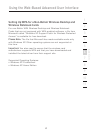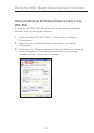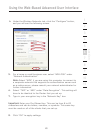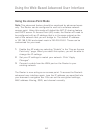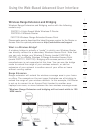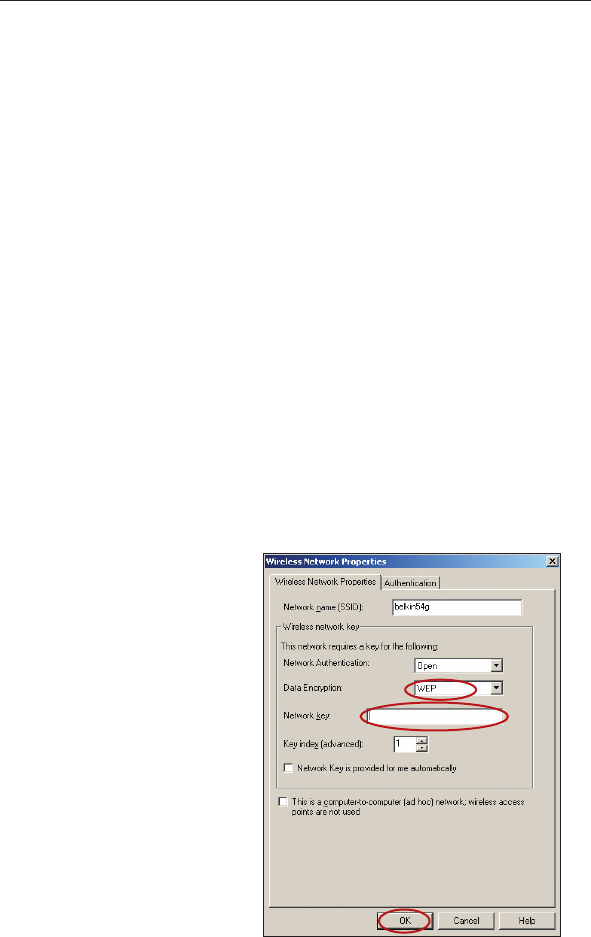
58
Using the Web-Based Advanced User Interface
Using the Web-Based Advanced User Interface
59
section
2
1
3
4
5
6
7
8
9
10
11
12
Configuring your Belkin Wireless G Network Cards to
Use Security
Please Note: This section is to provide you with the information on how
to configure your Belkin Wireless G Network Cards to use security.
At this point, you should already have your Wireless Router or Access
Point set to use WPA or WEP. In order for you to gain a wireless
connection, you will need to set your wireless notebook card and
wireless desktop card to use the same security settings.
Connecting your Computer to a Wireless Network that Requires a
64-bit or 128-bit WEP key:
1. Double-click the Signal Indicator icon to bring up the Wireless
Network screen. The Advanced button will allow you to view and
configure more options of your card.
2. Under the “Wireless Network Properties” tab, select a network
name from the “Available networks” list and click “Configure”.
3. Under “Data Encryption” select “WEP”.
4. Ensure the check box “Network key is provided for me
automatically” at the bottom is unchecked. If you are using this
computer to connect to a corporate network, please consult your
network administrator if this box needs to be checked.
5. Type your WEP key in
the “Network key” box.
Important: A WEP key is
a mixture of numbers and
letters from A–F and 0–9.
For 128-bit WEP, you need
to enter 26 keys. For
64-bit WEP, you need to
enter 10 keys. This Network
key needs to match the key
you assign to your Wireless
Router or Access Point.
6. Click “OK” to save
the settings.